
Google has been offering an on-board system for several months to control its smartphone from the multimedia screen of its vehicle. Unfortunately to take advantage of the latter it was mandatory to have a compatible vehicle. All of this is now a thing of the past. With the free Android Auto application, you will be able to find all the functionalities of Google's on-board communication system directly on your smartphone..
The connected car
The automobile market is evolving very quickly. Car manufacturers are betting a lot on the connected car and are sparing no effort in this area. They are now working hard to integrate ever more efficient on-board solutions on their vehicles. 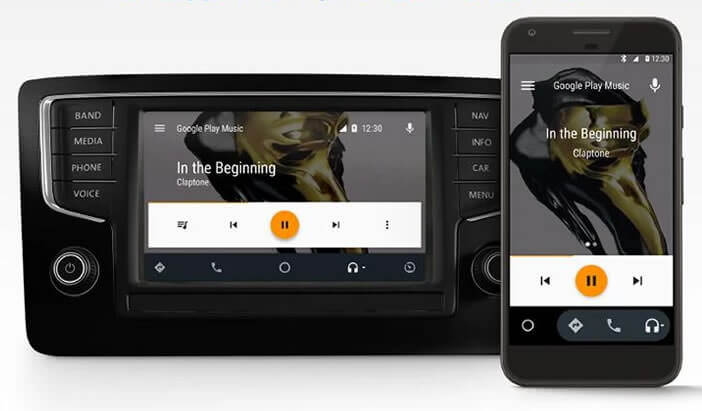 Most major automobile groups have also signed partnerships with computer giants such as Apple (CarPlay) or Google (Android Auto).
Most major automobile groups have also signed partnerships with computer giants such as Apple (CarPlay) or Google (Android Auto).
These multimedia solutions specially designed to be used from the car's touch screen allow you to make calls, send SMS, listen to music and take advantage of GPS functions very easily and safely. Their interfaces have large icons adapted to the driving environment..
You can search your address book or change music without taking your eyes off the road. Android Auto, like its competitor CarPlay, offers very effective voice recognition systems to stay focused on the road. A simple Call Franck type command, for example, makes a call.
Compatible Auto Models of Android Auto
Until now to take advantage of all these very attractive features, it was absolutely necessary to have a fairly recent vehicle (2015 model minimum) and with the original Android Auto system..
Unfortunately this is generally offered as an option and only on certain models. Suffice to say right away, the integration of Android Auto within vehicles was done very slowly.
It is for example almost impossible to find on the second hand market, a vehicle embedding an Android compatible multimedia system . In the absence of this device, those who wanted to take advantage of this technology then had no other choice than to invest in an aftermarket car radio.
Android Auto interface on your mobile screen
Aware of this problem, Google has decided to offer its multimedia interface designed for cars to all owners of Android smartphones.  Concretely this means that you will no longer need to have an Android Auto compatible vehicle to benefit from Google's multimedia system in your car.
Concretely this means that you will no longer need to have an Android Auto compatible vehicle to benefit from Google's multimedia system in your car.
This solution will allow you to more easily access the functions of your smartphone in a vehicle. You can have your SMS read by your smartphone or search for an address using voice recognition from Android.  Attention for safety reasons and in order not to distract the drivers, some applications have been blocked. This is particularly the case for YouTube.
Attention for safety reasons and in order not to distract the drivers, some applications have been blocked. This is particularly the case for YouTube.
- Open the Google Play Store
- Download and install Android Auto on your smartphone
- During the first use, the application will search for updates to your Google applications (Maps, Text to speech etc.)

- Then allow Android Auto to make calls, view your text messages, access your location and your address book.
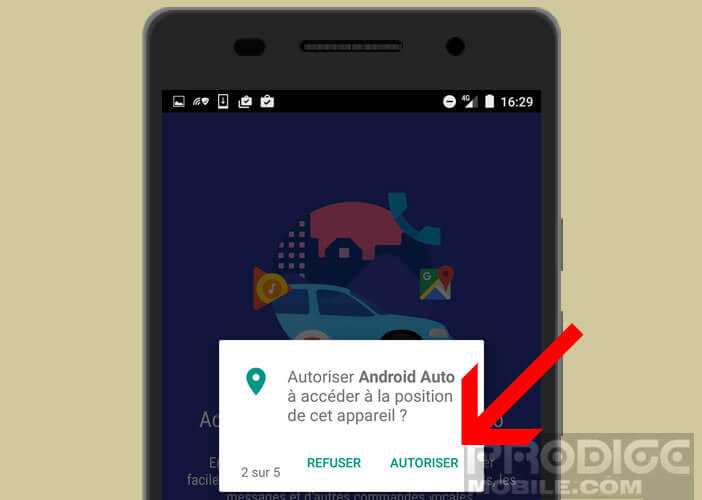
- Also, don't forget to allow Android Auto to access your notifications
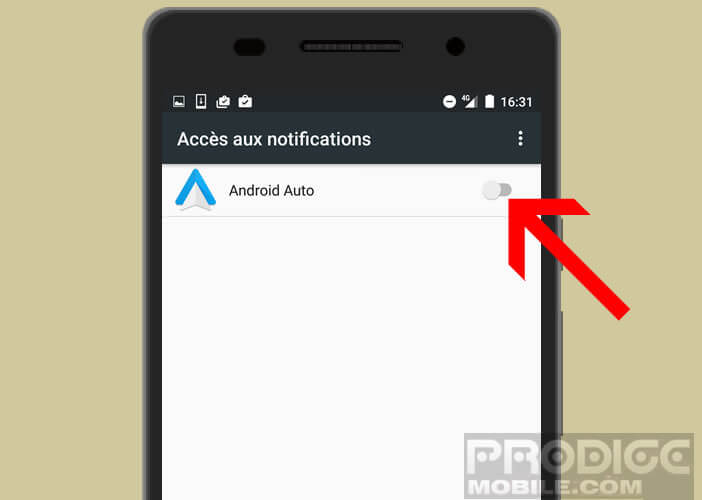
Here the application is now configured. The smartphone screen will automatically display a minimalist interface made up of large icons.  The three shortcuts at the bottom of the screen allow you to access the GPS, its music or the mobile phone function.
The three shortcuts at the bottom of the screen allow you to access the GPS, its music or the mobile phone function.
Listening to music in the car
Android Auto allows the use of several audio streaming apps like Play Music or Spotify
- Click the headphone icon
- Then select your favorite audio application

- Choose the mix or playlist of your choice
- Press the play button to start your music
Use your messaging while driving your vehicle
No need to search for a shortcut to the SMS application, you won't find one. To send messages from Android Auto, you must go through the voice recognition module
- Click on the microphone icon
- Speak aloud Send SMS to Fabrice
- Attention the name of the person must obviously appear in your address book
- Google's voice assistant will ask you what you want to add to your message
- Dictate your text
- For security, Android Auto will then read back to you your own message
- If the result does not suit you you can correct it
- Otherwise, Android will send it to your correspondent
Automatic reply to an SMS
Android Auto offers a handy feature for sending an automatic response when receiving an SMS. By default the standard message is: I am driving. Of course, you can customize it
- Press the Menu button (3 parallel bars)
- Select the settings option
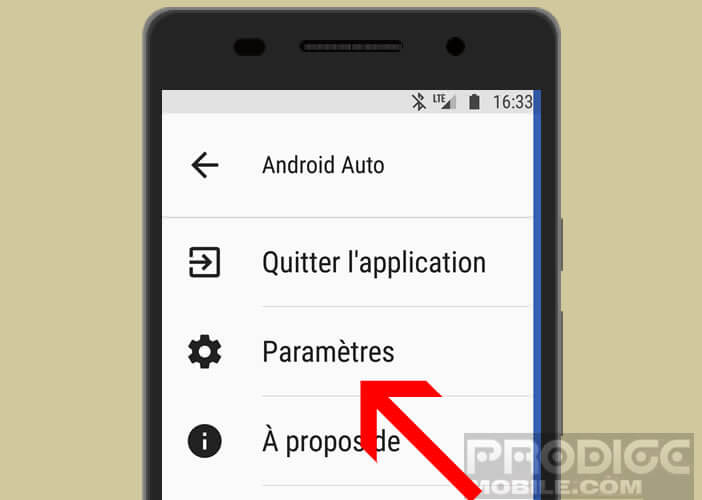
- Click on the automatic reply section
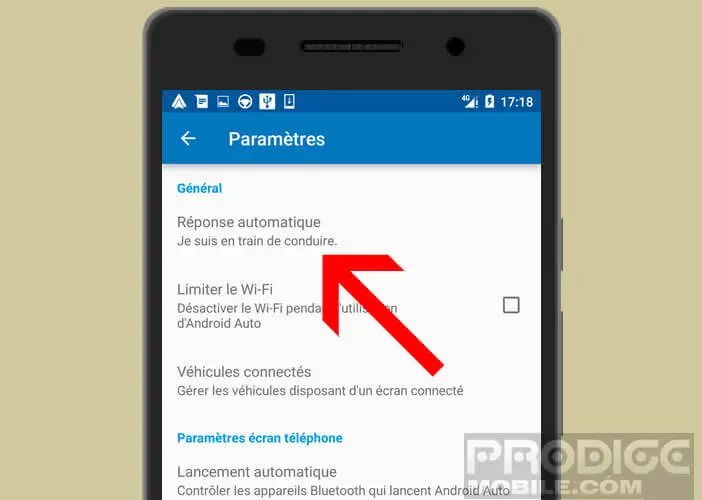
- Then type your new message
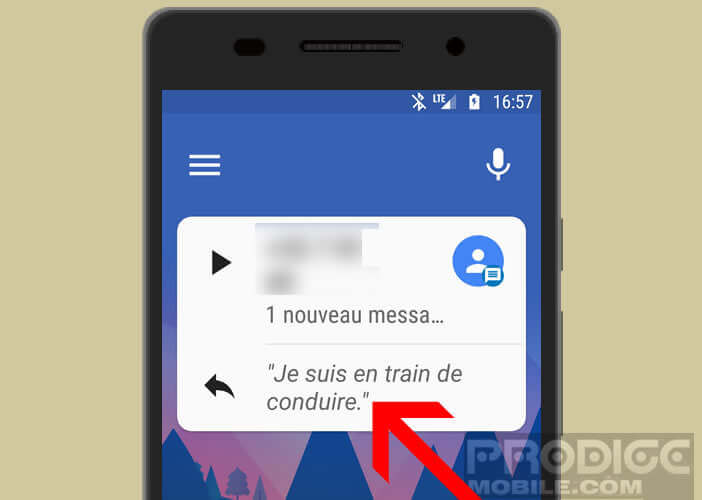
When you receive a new text message, the automatic reply will appear at the bottom of the notification bubble. Just click on it to send it.
Have text messages read by your smartphone
In order not to distract the driver, Android Auto does not display the content of received messages. Rest assured the Google assistant will take care of reading them for you. 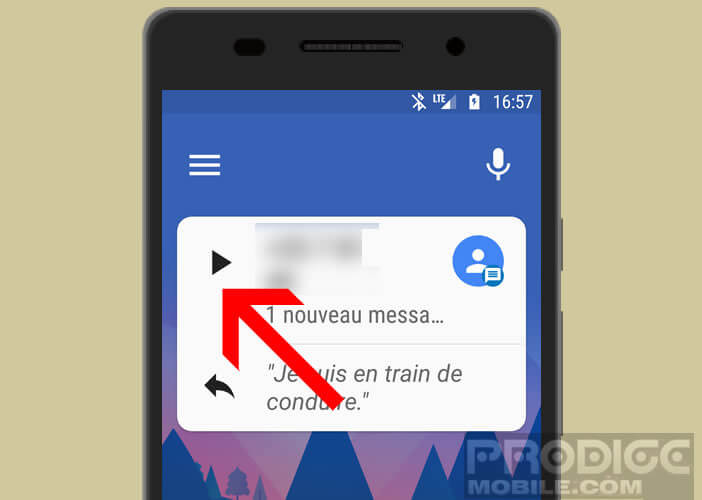 To activate the voice reading of the SMS you will simply have to click on the play button located to the left of the number of your correspondent.
To activate the voice reading of the SMS you will simply have to click on the play button located to the left of the number of your correspondent.
Voice control of Google’s embedded system
Android Auto offers the possibility to control most of the functions of your smartphone directly with your voice. This choice is not due to chance. The voice control system has many advantages. It allows the driver to stay focused on his driving and saves him from taking his eyes off the road.
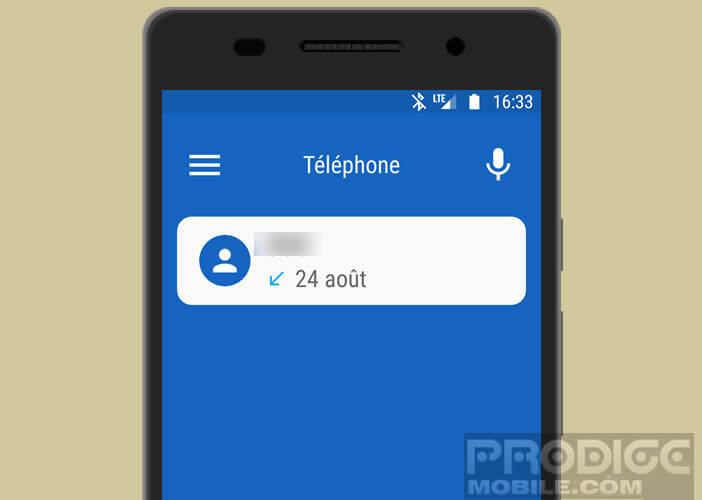 To use it, just click on the microphone icon and then launch the command in a separate voice with a normal speed. You will find in this tutorial the list of the most common commands for Android: 30 voice commands essential for an Android mobile
To use it, just click on the microphone icon and then launch the command in a separate voice with a normal speed. You will find in this tutorial the list of the most common commands for Android: 30 voice commands essential for an Android mobile