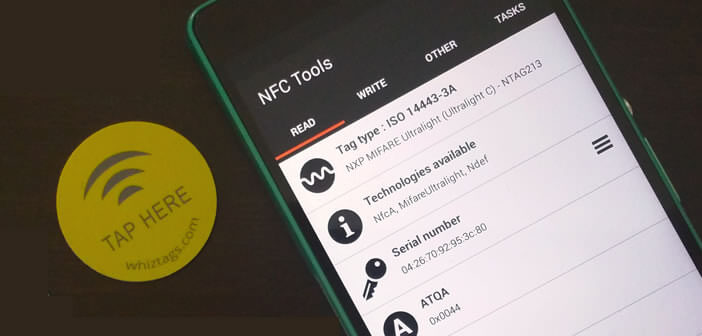
The stereotypes have a hard life. In the collective unconscious, NFC technology is still associated today with contactless payment or public transport. And yet anyone can use NFC tags. We can for example use it to automate certain tasks on Android. We explain how to do it..
What is NFC technology
For most users, this wireless standard remains a big mystery. Less media-friendly than Wi-Fi or Bluetooth, NFC technology, acronym for Near Field Communication, allows two compatible devices to be connected by bringing them closer to each other within 10 cm.
So obviously some of you will tell me that Bluetooth already knows how to do all this and over longer distances. Except that the NFC unlike Bluetooth does not require any configuration. No need to go through the difficult pairing procedure to be able to share information between two devices..
Everything is done automatically. You approach your smartphone with a compatible terminal or device and the exchange of information is done immediately. NFC technology can for example be used to exchange files between two mobiles.
Automatically launch orders on your mobile
We can also use this revolutionary technology to automate common tasks like cutting the 4G connection and activating Wi-Fi when we get home or launching the GPS application when we get into our vehicle. The possibilities offered by this communication system are limitless. 
Before creating your own custom tasks, you must have a compatible mobile and NFC tags. These sold in packs of 5 on Amazon for less than 10 euros are in the form of small adhesives that you will then stick (or apply) wherever you want..
Thereafter, you will only have to assign an action or a task list to each of the adhesives. So when you put your mobile on one of its NFC tags, Android will automatically execute the commands defined previously.
Example of use with NFC tags
To fully understand how NFC tags work, nothing beats concrete examples. You can for example stick an NFC adhesive on the car holder of your smartphone. When in contact with your mobile, the latter will automatically activate Bluetooth, the GPS function, the 4G connection, increase the volume, launch the Waze application, read text messages and Android Auto mode.
You can also stick a tag on your portable wireless speaker. So when you put your smartphone on the NFC tag, it will automatically connect to the speaker via Bluetooth and then automatically start music from one of your favorite playlists.
As you can see, NFC adhesives will save you a lot of time every day. No more long minutes lost in your mobile settings to always perform the same repetitive tasks.
Configure an NFC tag
Today, on the Google application store, there are many tools for configuring an NFC tag. For this tutorial, we will be using NFC Tools . It has the double advantage of being free and in French.
- Open the Google Play Store
- Download and install the NFC Tools application on your mobile
- Then launch the settings of your mobile
- In the Wireless and networks section, click on the More button.
- Press the NFC switch to activate short-range wireless communication technology
- Launch the NFC Tools application
- Select the Write tab
- Click on the add recording icon
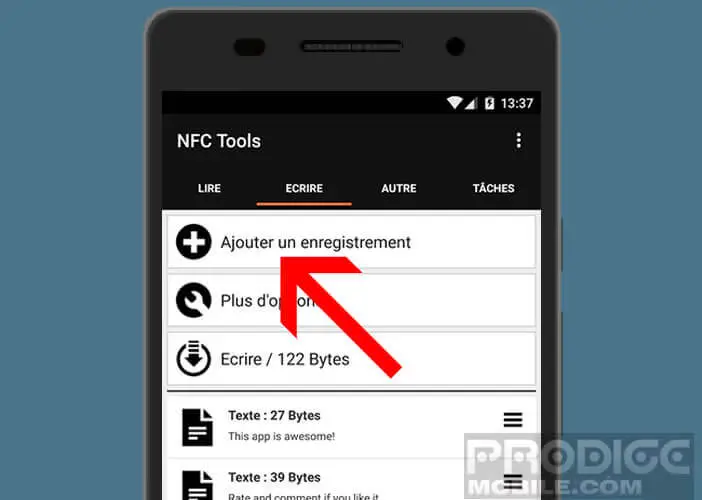
- Select one of the actions that your smartphone will have to perform when you put it on the tag (open a web page, create a pre-filled SMS, link to an application, a video or a social network etc.)
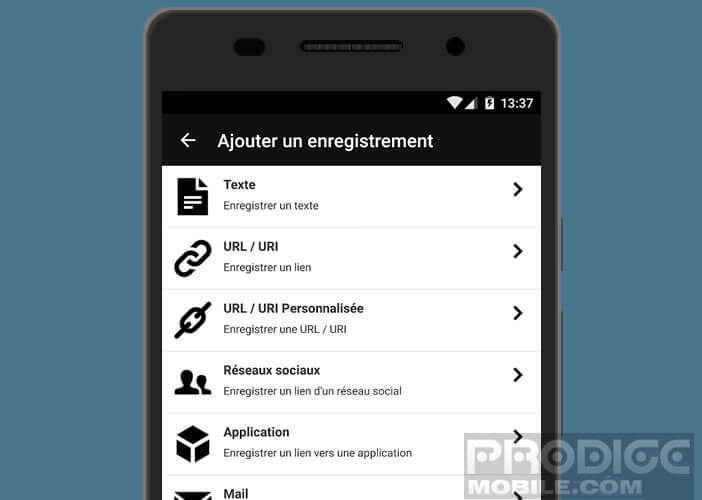
- Then press write
- Bring your mobile near your NFC adhesive
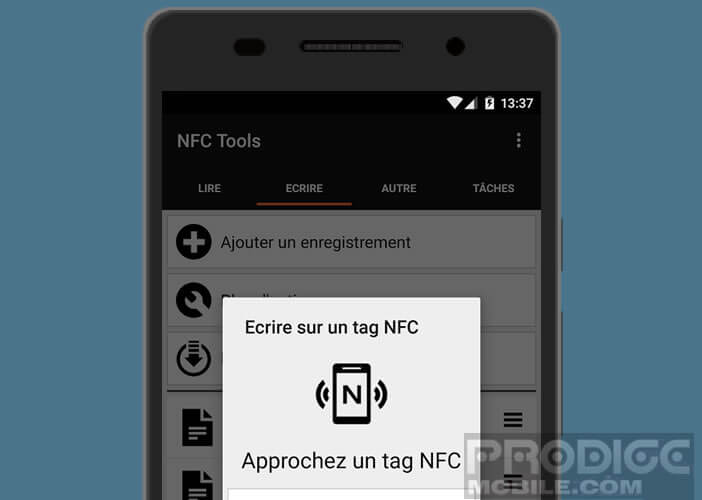
- Validate by clicking on the ok button
Important detail, the information you just wrote on your tag can be read by any NFC-compatible terminal, even those not running Android.
Create automatic tasks with NFC Tools
Now that you understand the operating principle of NFC Tools, we will create more complex tasks such as activating the Wi-Fi, deactivating 4G and launching the TV program.
For this you will need to install the additional NFC Tasks application beforehand. It is available for free on the Play Store.
- Then open the NFC Tools application
- Select the Tasks tab
- Choose one of the already predefined combinations (alarm, Wi-Fi network, bluetooth)
- You can also create your own routine
- Then click on add a task
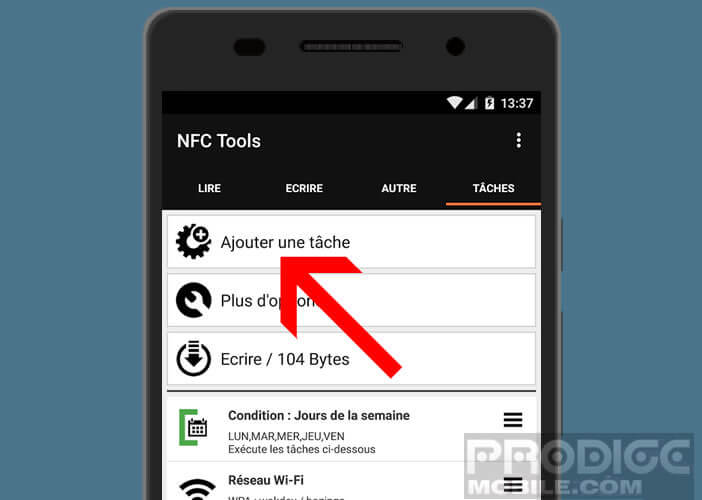
- Then select the action you want to perform
- Choose the options to configure. Note that you have the possibility of defining conditions according to the time, the date etc…
- Then click on the write button
- Bring your mobile to the tag
A message will inform you that the operation has been carried out successfully. To perform the saved tasks, you will just need to place your smartphone over the NFC tape.