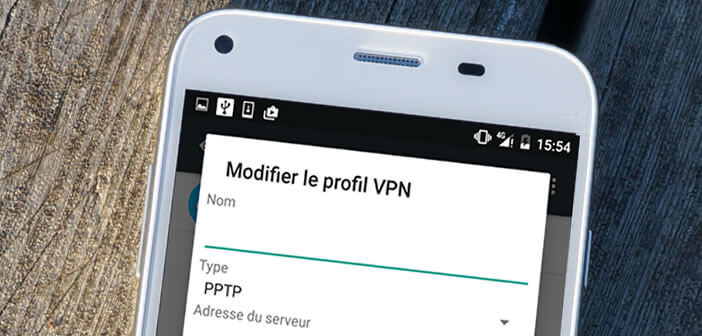
Are you looking for a solution to surf anonymously on your Android smartphone or tablet? That's good. In this tutorial, we will see how to configure a VPN service on your mobile device and thus navigate without leaving traces..
Stay anonymous on the net
Many of you are concerned about the security of your personal data. What's more normal. With the rise of social networks and the internet, digital activities have never generated so many traces. A boon for commercial companies. They use them to analyze your behavior and to water you with targeted advertisements .
Obviously the public authorities have put in place regulations intended to protect our personal data. Problem, this information is most often stored on machines located abroad..
Why use a VPN
It is therefore no coincidence that VPN solutions have experienced increasing success in recent months. These tools act as a shield between you and the web. Every time you surf the net, your real IP address is replaced by that of your VPN.
For example, it is impossible for sites to know your place of residence, the name of your access provider or even the type of machine you are using. Same thing for your ISP. The latter will not be able to see the content of what you exchange on the net. All data passing through the VPN is encrypted..
How to connect to a VPN server from an Android mobile
Today there are dozens or even hundreds of companies offering a VPN offer (free or paid). It's up to you to select the one that suits you best. Please note that free offers are rarely the most effective. Your connection speed may be slow. Free is at this price.
Once registered with one of these services, you will receive by email identifiers as well as the address of the VPN server. Then simply enter its information into your Android smartphone to create a Virtual Private Network (VPN).
- Open the settings of your Android smartphone or tablet
- In the Wireless and networks section , click on the More button
- Then select the VPN section and press the + button to add a private network
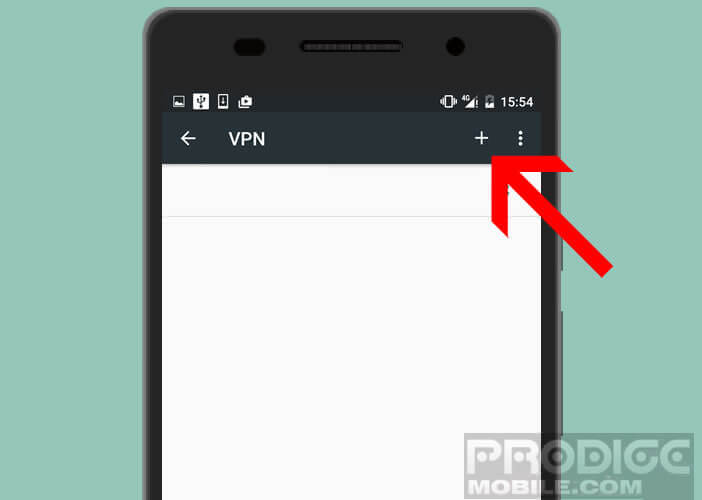
- Give a name to your secure connection
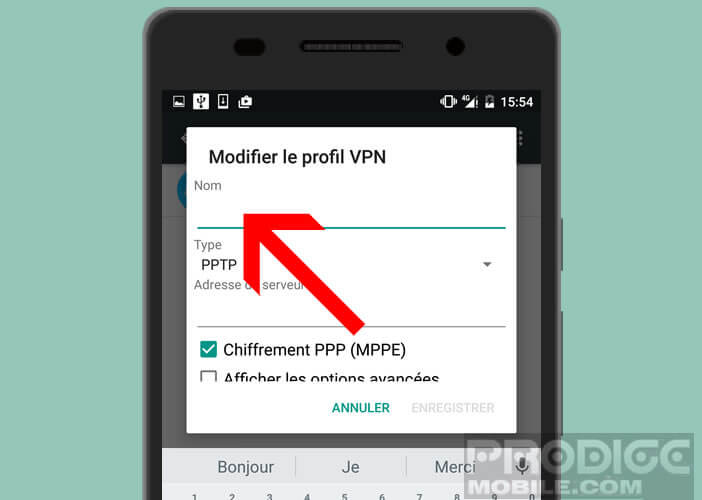
- Then click on type and choose from the list the security protocol for your VPN. This information should normally be sent to you by your supplier.
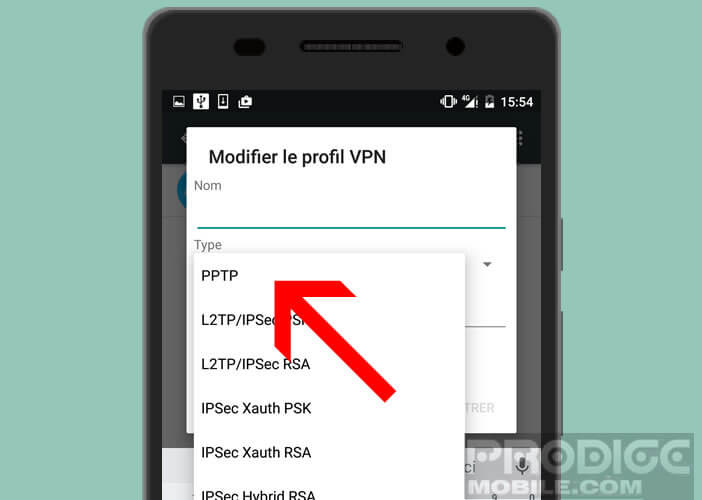
- Enter the VPN server address
- Depending on the configuration, you may be asked for a login and a key
- Then click on save to save your private network
We will now see how to activate your VPN connection. Rest assured the procedure is extremely simple. You will just need to check beforehand that you are connected to the internet.
- Open your Android mobile settings
- Press the Plus button then VPN
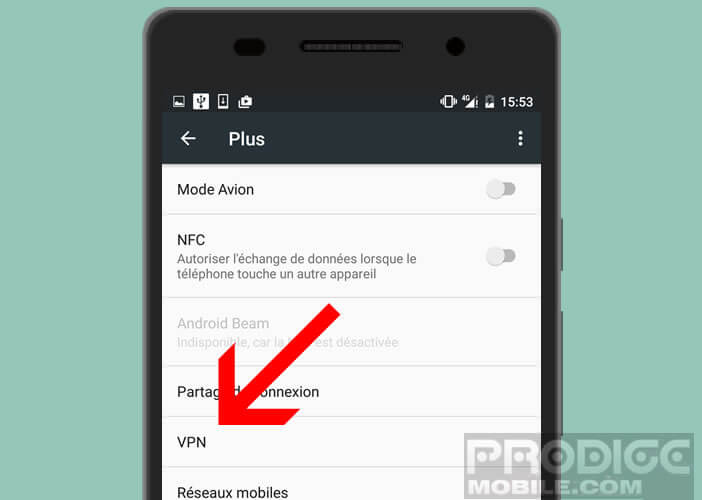
- In the list click on the name of your secure connection
- Depending on the type of VPN, you may be asked to enter a login and password
- Wait a few seconds
- Once the VPN connection is established, you will see a key icon appear in the status bar at the top of your smartphone screen
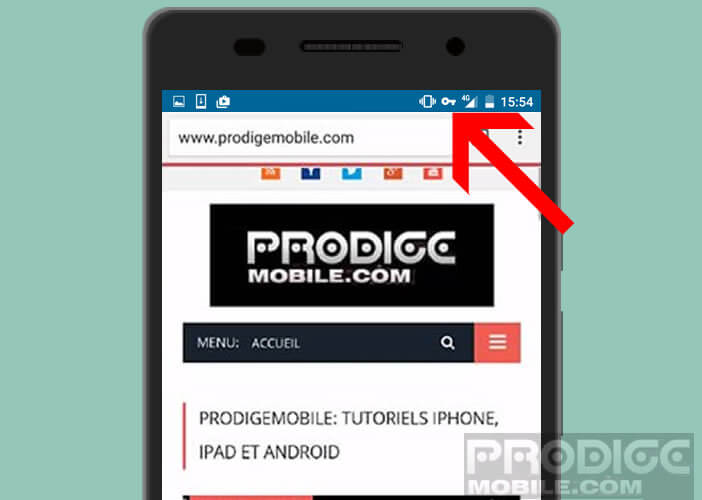
You can now surf the internet completely securely from your Android smartphone. To disconnect from your private network, simply open the notifications panel and click on the corresponding button.