Android wallpaper How to use Wallpaper Changer Choose wallpapers Set the size of your wallpaper

Personalizing the screen of your Android smartphone has now become an almost ordinary gesture. Besides, the applications offering wallpapers are very numerous on the Play Store. We will see today that it is also possible to change the wallpaper of your Android mobile automatically at a time interval that you have defined previously..
Android wallpaper
It is well known that renewal brings change. If you are the type of constantly renewing the wallpaper of your Android mobile, the Wallpaper Changer application should appeal to you.
As its name suggests, it will allow you to quickly change the background image of your Android mobile without any intervention. And icing on the cake Wallpaper Changer does not contain any unwanted advertising. It's rare enough to point it out..
How to use Wallpaper Changer
If you don't want to waste your time going back and forth in your mobile settings to just customize the wallpaper , read on.
- Open the Google Play Store and download Wallpaper Changer
- Then launch the application
- Select the time interval during which you want to keep the image of your wallpaper
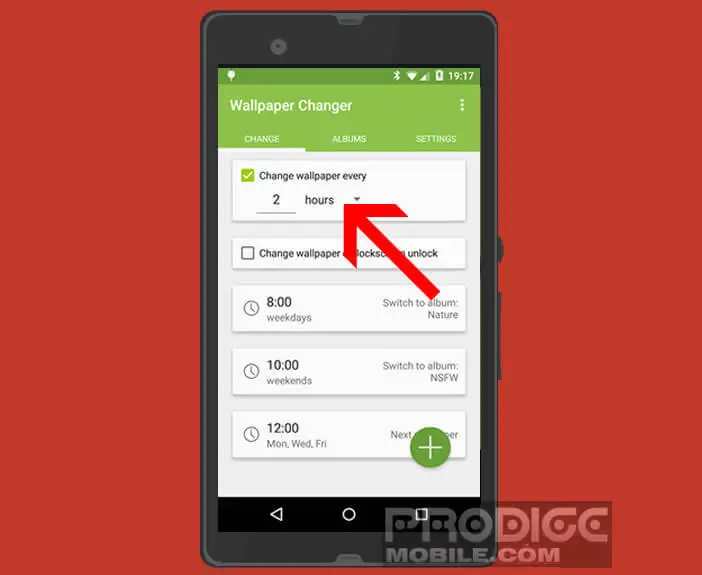
- You can also change the wallpaper each time you unlock it. To do this, simply check the corresponding box
- If these criteria seem too restrictive, know that you have the possibility of creating your own rotation rules. To do this click on the + button
- You can for example request the change of wallpaper based on a specific day or time but also depending on your location
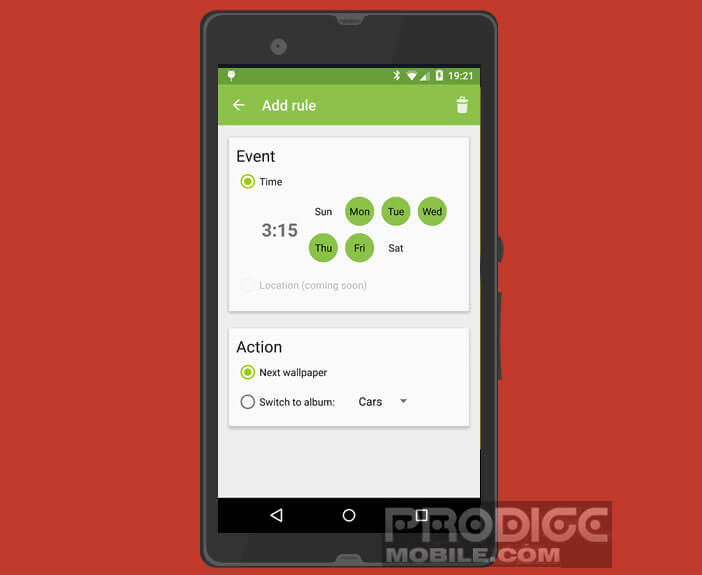
- For this last option, you will have to check the position box and select on the map the place where you want to trigger the change of wallpaper
Choose wallpapers
We will now define in Wallpaper Changer the location of the images that we will use as wallpaper..
- Then click on the album tab to define the location of your images
- Press the + button then select the add folder section
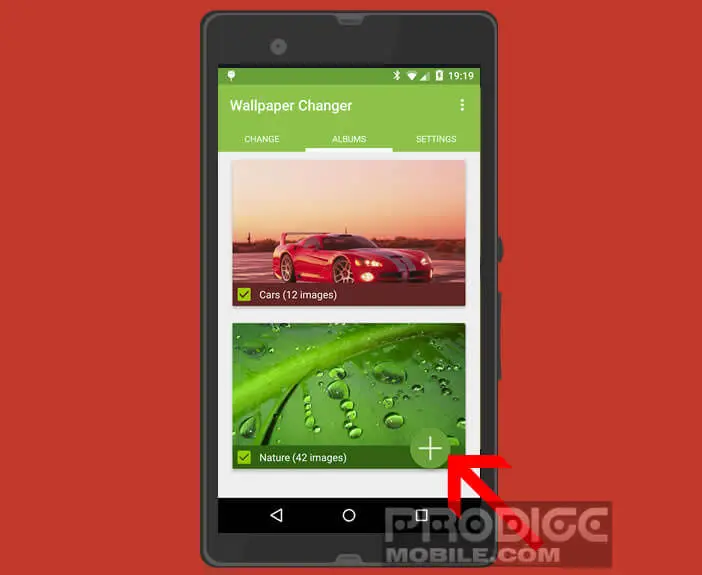
- In the new window you will find the list of all the folders containing in images
- Check the box (es) of your choice
Set the size of your wallpaper
Depending on the model of your smartphone and the resolution of its screen, your image may be distorted. We will now see how to solve this problem using the adjustment options of Wallpaper Changer
- Click the settings tab
- In the image position section, you will be able to adjust the positioning of images whose size does not match that of your screen
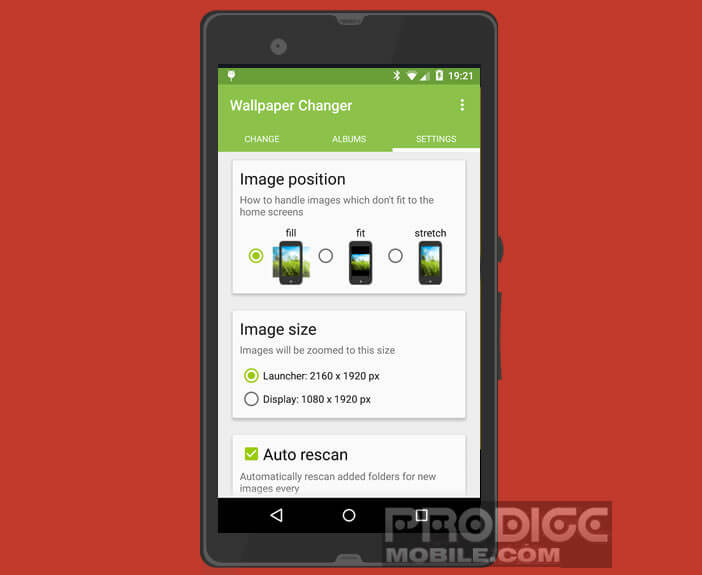
- You have the choice between Stretch, Fit or Leave at the original size
- You can also define the display order of your images
Now you know how to automatically change the wallpaper. If you have any questions or want to clarify the use of Wallpaper Changer, please feel free to post them in the comments. Finally for those who are looking for beautiful images, take a look here: Zedge app: ringtones and wallpapers for Android