The SMS phenomenon Respond to text messages from the iPhone lock screen Show notifications on the locked screen Send a quick reply

Thought you knew everything about the iPhone? Note that the Apple smartphone is full of small functions more useful than each other. If you spend your days sending and receiving messages here is a handy tip for replying to an SMS without having to unlock your phone..
The SMS phenomenon
For many of us, SMS is now part of our daily lives. From teenagers to managers, everyone has been seduced by these mini-messages. In fact, countless numbers are exchanged every day around the world.
And since the appearance of plans with unlimited texting and instant messaging applications (WhatsApp or Facebook Messenger), the phenomenon has grown even more. We can now easily exchange short messages almost instantaneously..
Respond to text messages from the iPhone lock screen
But now, consulting and sending SMS is a particularly time-consuming activity. Smartphone users spend hundreds of hours a year managing their email.
To remedy this, Apple offers a system to respond to an SMS without having to unlock their mobile or even launch the messaging application. Here's a tip that should make life easier for addict texting..
Show notifications on the locked screen
Note that to be able to use this feature, you must first authorize the display of notifications on the locked screen. We explain how to activate this option on the iPhone.
- Open iPhone settings
- Click on Notifications
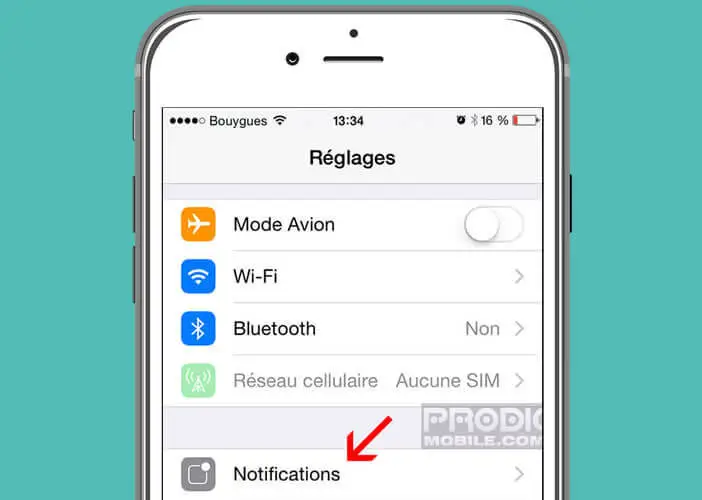
- Select from the list the application used to manage your SMS
- Click the View button on the lock screen to activate the option
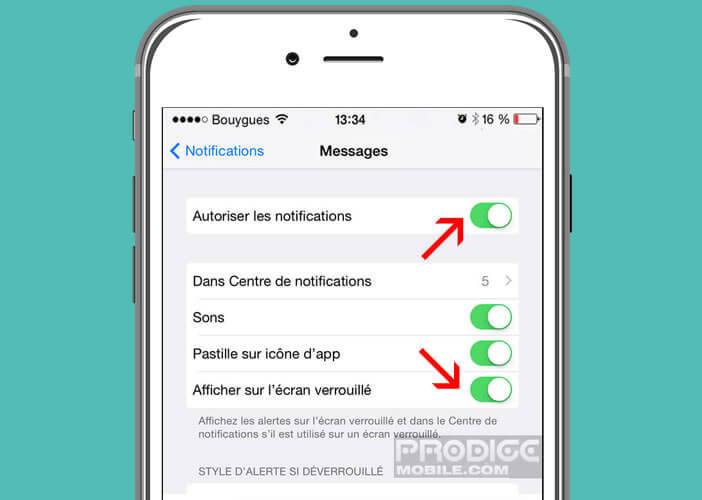
Send a quick reply
Now as soon as you receive a text, it will appear on the lock screen of your mobile device.
- Place your finger on the notification then slide it to the left
- A menu will appear with two buttons (mark as read and respond)
- Tap the reply icon
- Then type your message and click on the send button
Now you just have to test this little trick on your iPhone.