
As surprising as it may seem, it is perfectly possible to remotely control a Mac from an Android smartphone. With this tutorial, you will find out how to change music tracks, change the volume on your Apple computer or even start a movie without leaving your sofa..
Control multimedia software on your Mac
Like many users, do you think that Apple and Android are two separate and perfectly hermetic worlds? Well sorry to disappoint you but you are entirely wrong. No need to have an iPhone to remotely control a Mac. 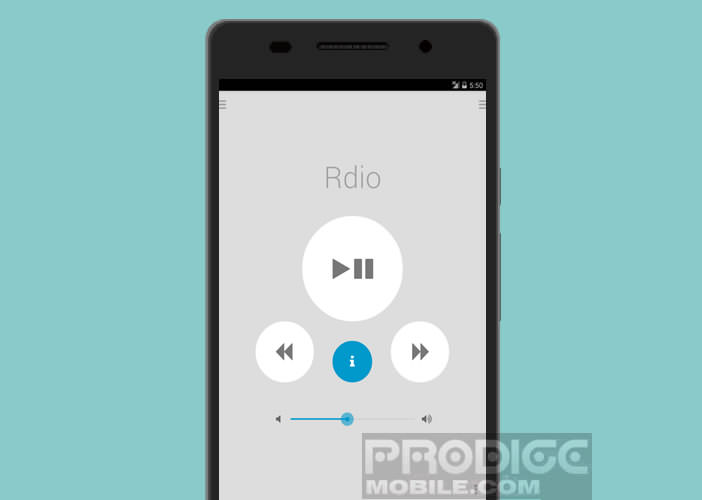 A simple Android smartphone equipped with the free Mac.remote application can very easily control all the multimedia programs on your iMac or MacBook.
A simple Android smartphone equipped with the free Mac.remote application can very easily control all the multimedia programs on your iMac or MacBook.
Download Mac.remote from the Play Store
To start, install the Mac.remote application on your phone. As you will see, this app is very easy to configure and it is also completely free..
- Launch the Play Store on your Android phone
- In the search field, type Mac.remote
- Select the corresponding application from the list of results
- Click on the Install button
Find the IP address on your Mac
Setting up remote control for your Mac requires a certain amount of information about your computer's network settings
- On your Mac, click the Apple Menu
- Select the System Preferences section
- Click the Users and Groups icon
- Note the full name of your computer's user account
- Then return to the first page of System Preferences
- Click on Network
- In the Status section you should see the IP address of your Mac
- It should normally start with 192.168.1
- Write it down on a piece of paper
- Return to the OS X System Preferences home page again
- Click on Sharing and check the Remote Login box.
Configure the Mac.remote application
You will now be able to take your Android mobile in hand and complete the configuration of the Mac application.
- On the desktop of your mobile, open the apps drawer and click on the Mac.remote icon
- At startup, the application will ask you for some information about your Wi-Fi network
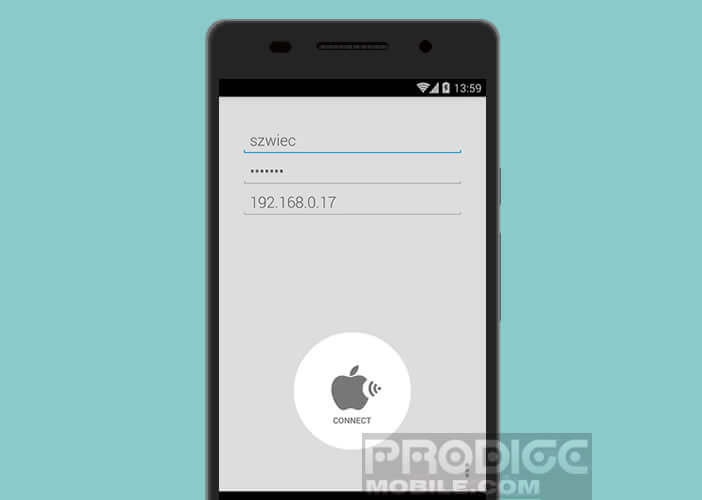
- In the username field, enter the name of the user you noted previously
- In the password field, enter the password you use to log on to your Mac
- And finally in the last field, enter the IP address of your Mac
- To save the settings, click on the Connect button
Turn your mobile into a remote control for Mac
Your phone is now set up. You can use it as a remote control and remotely control the playback and management software for your multimedia library
- Press the Menu button (3 horizontal bars) at the top left of the window
- Select the application of your choice
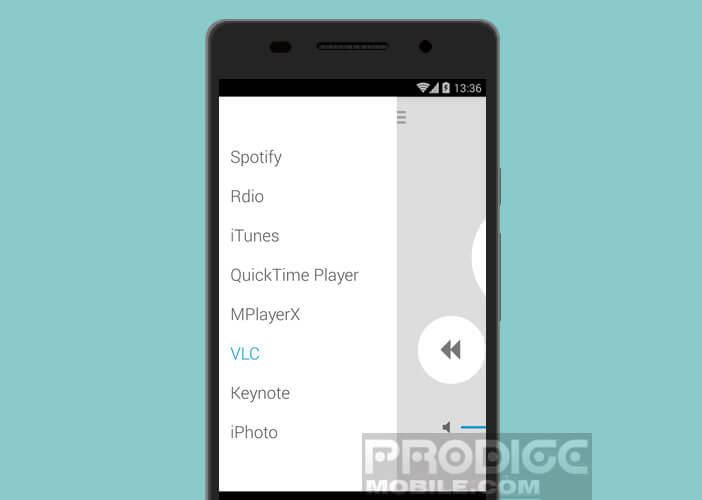
- By default you remotely control Spotify, Rdio, iTunes, Quick Time Player, MPlayer X, VLC, Keynote but also iPhoto
You can now launch and control movies and series via VLC software. The interface is particularly effective. It gives access to the main commands of your multimedia software (play, pause, fast forward and rewind, volume adjustment, etc.)
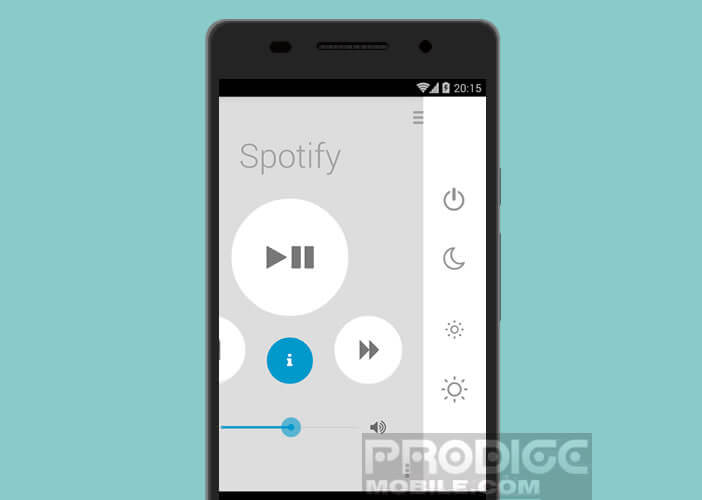 By clicking on the Menu button on the right, you can turn off or put your Mac to sleep and even adjust the screen brightness..
By clicking on the Menu button on the right, you can turn off or put your Mac to sleep and even adjust the screen brightness..
Now you can now remotely control the music streaming software and the management of your multimedia files installed on your Mac. Mac.remote configuration and use do not require any special skills. However if you have any questions, feel free to post them in the comments.