
Printing from Android devices is not always easy. The vast majority of applications do not offer a printing function. In this tutorial you will find all the tips to easily print your documents, images and photos from any Android smartphone..
The printer market at half mast
Since the advent of Android smartphones and tablets, individuals print much less. The fault lies with cloud services. These allow you to store files, images or videos and access them quickly and at any time.
To reverse this trend, inkjet printer manufacturers have made huge strides in both print quality and configuration. The wireless, Wi-Fi or Bluetooth functionalities offer the possibility of very easily managing prints directly from your mobile..
Most manufacturers also offer free applications to help you print but also scan or share all your documents. Obviously their use depends on the brand of your printer.
Print from the Canon Print app
The Japanese giant offers its own Android printing application for its Pixma, Maxify or Selphy printer models. Thanks to it you can print your photos, documents, web pages but also scan or photocopy your paper documents..
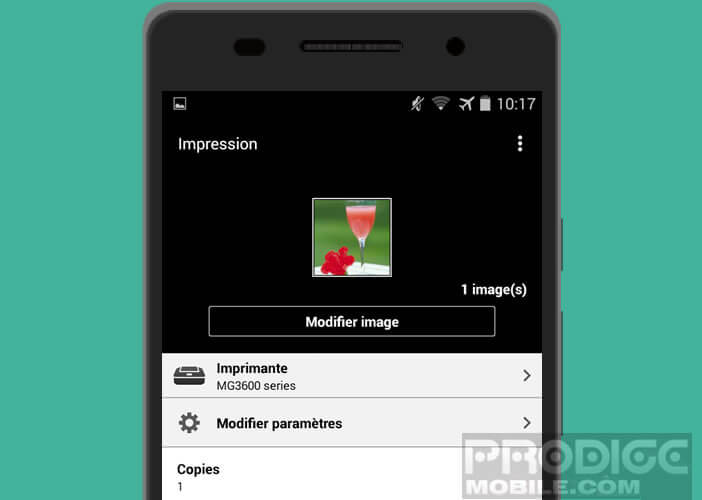 The Canon Print application also allows you to access your cloud services and know the status of your printer (ink level, pending prints) directly from your smartphone.
The Canon Print application also allows you to access your cloud services and know the status of your printer (ink level, pending prints) directly from your smartphone.
Connect a printer with the Canon Print app
If your printer and your Android device includes an NFC module, you can use this easy communication technology to easily connect your two devices.
- Open the settings of your smartphone or tablet
- In the Wireless and networks section , click on the More button
- Move the switch to activate NFC
Then simply launch the application that you usually use to open your documents (texts, images, etc.). Select the file you want to print from the list, then place your phone on the printer to automatically start printing.
Add a Wi-Fi printer
If your phone is not NFC compatible, rest assured nothing is lost. Here is the procedure for adding a printer to the Canon Print application. Before you start, make sure your smartphone and printer are connected to the same Wi-Fi network.
- Open the Play Store
- Download and install the Canon Print app
- Once installed, launch the
- Click on the Add a printer button located at the top left
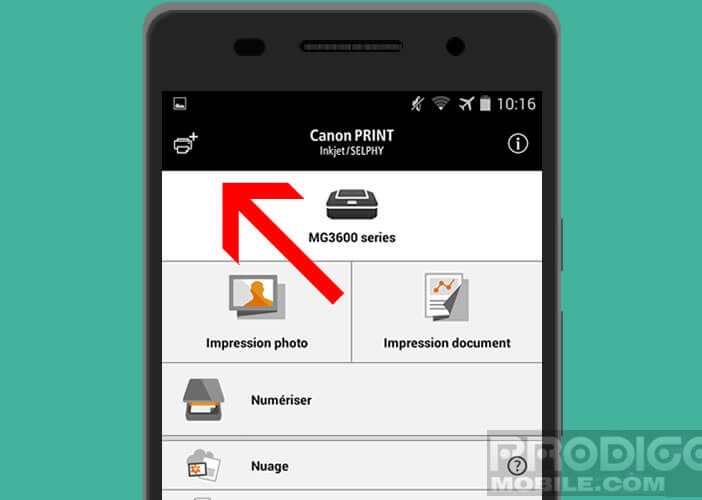
- Select the option to register a printer
- The application will then search for all the printers connected to your Wi-Fi network
- Choose your printer from the list
- Give it a name
- Then launch the application managing the content you want to print. In this example we will launch the Photos gallery
- Open a photo
- Click on the Share button then select from the Canon Print menu
- Choose the type of paper and the number of copies
- Start printing by clicking on the Print button
Print from the HP ePrint app
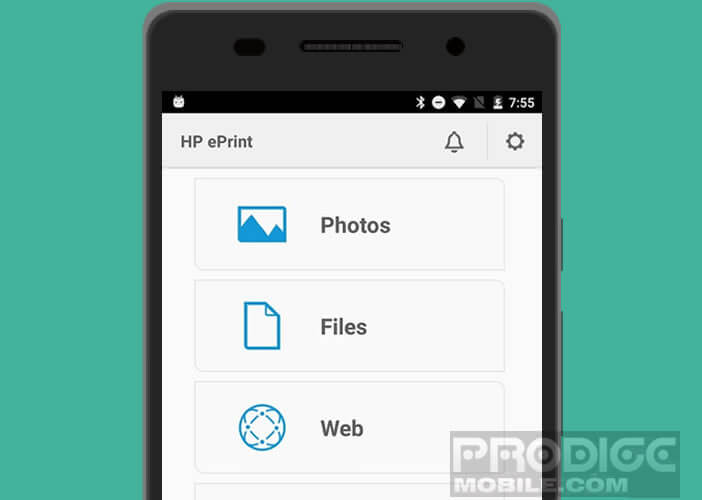 Of course Canon is not the only one to offer this type of application. HP with its ePrint system offers similar benefits. You can for example print your emails, web pages, PDFs, all kinds of documents and even content from the cloud directly from your Android device. The application is available for free on the ePrint Play Store.
Of course Canon is not the only one to offer this type of application. HP with its ePrint system offers similar benefits. You can for example print your emails, web pages, PDFs, all kinds of documents and even content from the cloud directly from your Android device. The application is available for free on the ePrint Play Store.