If you've never run a diagnostic test on your smartphone, it's worth it, especially if your smartphone is already showing its age, or if you've purchased a used smartphone and want to check its condition. Diagnostic tools are also useful when your device suddenly starts not functioning as fast as it used to, but you can't pinpoint exactly why. Instead of guessing on the coffee grounds and proceeding to repair a malfunctioning device according to the method of "figuring out what's wrong with it in the process", it is better to conduct a diagnostic scan that can determine exactly what is happening with your smartphone, or at least provide a detailed list of data that will help you understand in which direction to move on.
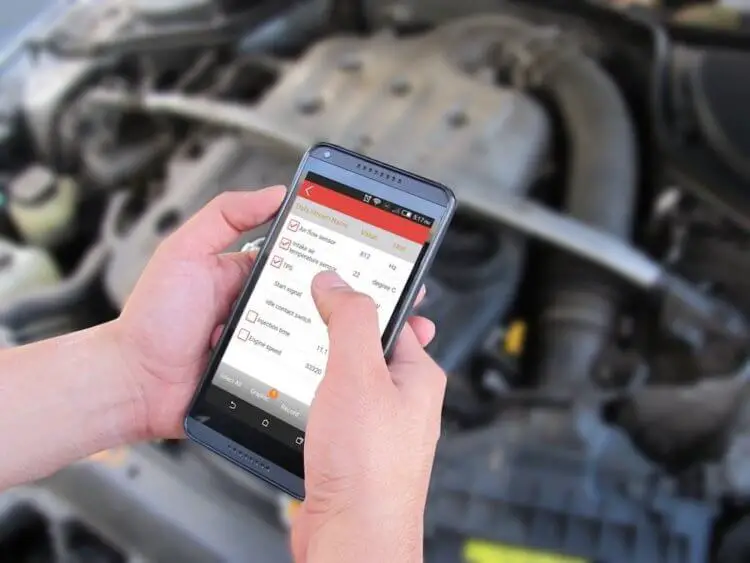
Unfortunately, finding built-in diagnostic tools on Android smartphones can be a daunting task, and some devices don't have good diagnostic options, if any. But you can always turn to third-party apps for help.
Built-in diagnostics
Most Android smartphones have a few simple diagnostic tools hidden in the OS, but these vary by device. These tools can be found by entering special codes into your phone's dialer. Enter the codes below and the diagnostics menu should open automatically.
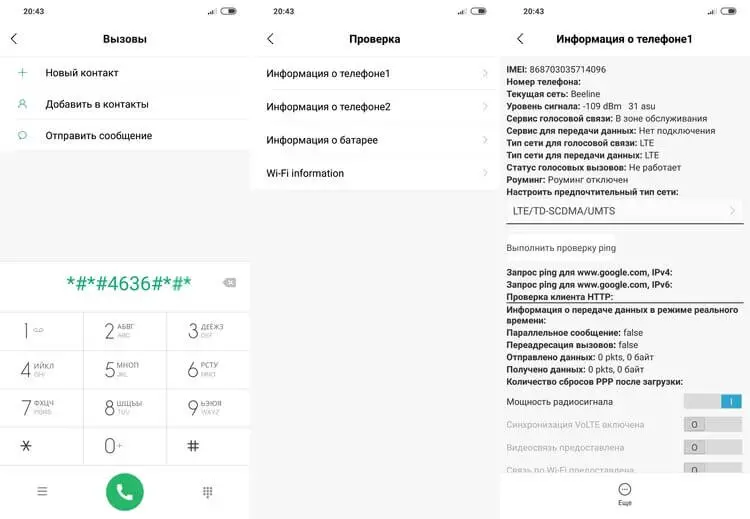
Here are two basic codes that can be used on most Android smartphones:
-
*#0*# (hidden diagnostics menu) : Some smartphones come with a full diagnostics menu. From there, you can run a scan of at least some of the phone's hardware. However, this code is not available on all devices - for example, nothing happened when we tried this code on Pixel XL, although the menu appeared on the Samsung Galaxy S9. For those who still have a menu, you are in luck, as this is a functional and very convenient diagnostic option. The menu offers a series of offline tests to test the performance of various parts of your phone, such as the screen (touch detection, color accuracy), cameras, sensor, and physical buttons such as the power/lock button and volume keys.
-
*#*#4636#*#* (usage information menu) : This menu will be displayed on more devices than the hidden diagnostic menu, but the general information will differ depending on the device. At a minimum, you should be able to see the app's usage history; statistics of connections to Wi-Fi and cellular network in real time; and basic information about the phone, such as the operator used, the phone number, and so on.
You don't need to press the call button or anything to open the hidden menus, they should just open automatically. If nothing happens when you enter the code, then your phone does not have this function. Similarly, some devices don't provide this useful information, like the aforementioned Google Pixel (which uses Google services to collect diagnostic information from your phone in the background). If this is the case, and your smartphone does not support the built-in diagnostic menu, then proceed to the next paragraph, in which we talked about third-party mobile device diagnostic tools.
TestM

This application allows you to perform both a quick assessment of the condition of your device and a complete hardware diagnostic on Android devices. A full scan performs simple steps that check all of your phone's major hardware features, including cameras, battery and charging, sensors and sensors, location accuracy, Bluetooth, and cellular connectivity.
Each test is quite simple and their results are easy to read. If something is found to be wrong during the scan, the app can give you recommendations to visit a service center. The only significant disadvantage of TestM is that it shows ads before each test, which is sometimes annoying. The premium version without ads can be unlocked for $18, but that is a very high price for this kind of app in my opinion.
Phone Check and Test

Phone Check and Test is, at first glance, a very simple application that can do much more than just check the health of your smartphone's hardware. A full scan includes a deep diagnosis of the CPU, memory and battery, and the test readings are very detailed. This makes checking and testing the phone a little less user friendly than TestM, but it's a great troubleshooting tool that gives you tons of data.
While the free version contains ads, it's not as annoying here, and of course you have the option to get rid of the ads by upgrading to the Plus version for just $2. The Plus version also adds a few more diagnostic tools and allows you to run standalone tests for each piece of hardware separately, saving you time in the background of a full system scan.