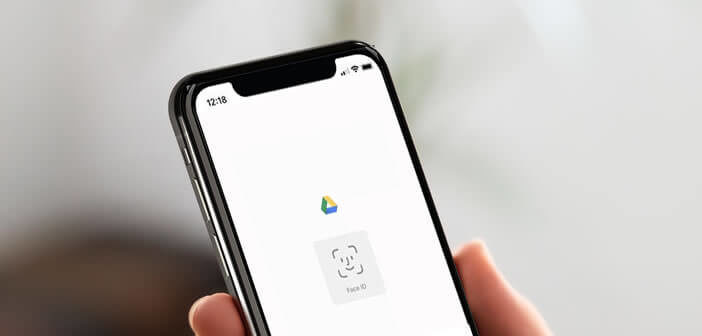
Facial recognition is developing all over the world at high speed. Intended primarily to protect access to one's smartphone, this technology can also be used to protect files stored in the Google cloud. Here's how to secure your Google Drive account with Face ID or Touch ID on your iPhone..
Open the Google Drive app with Touch ID
While many users admit that they can no longer do without their cloud account, few of them really care about the security of their data. To ensure maximum protection of its files, Google advises its users to use a strong password.
Be careful, although this operation is essential, you must also make sure that no one can access your Google Drive when you lend your phone. So, to really secure your Google Drive account, do not hesitate to set up the application's new privacy option..
Once enabled, users will need to use Face ID (facial recognition) or Touch ID (fingerprint reader) to unlock the Google Drive app. Files hosted in the cloud will thus be protected by your iPhone's fingerprint sensor and front camera.
Activate the Google Drive privacy screen
This security option is currently reserved for iPhone owners only. Its easy and intuitive handling will allow all Google Drive users on iOS to protect their documents and photos..
- Launch the Google Drive app
- Press the menu button (3 horizontal bars) located in the upper left corner of the main window
- Click on settings
- Select the privacy screen option
- Press the switch to activate the security feature
When the privacy screen option is enabled, the Google Drive app will automatically lock each time you switch apps. This may cause you some problems. You don't necessarily want to authenticate every 20 seconds to access your data.
Fortunately, the Drive settings will allow you to choose the time before the privacy screen is activated (authentication request). This customization option will undoubtedly give you more flexibility.
- Return to the Google Drive privacy screen page
- Tap the delay option
- Select one of the options offered (10 seconds, one minute or 10 minutes)
The privacy screen increases the security of data hosted on Drive. But beware, Google still specifies that the files shared with the Files or Photos app are still accessible without needing to authenticate with Touch ID or Face ID.
These few caveats aside, Drive's privacy screen greatly improves your data privacy. You just have to be careful not to leave a window of your browser (PC or Mac) connected to Gmail open.
Since the two Google services are directly linked, anyone passing through your computer could access your data. We don't always think about it, but cloud storage systems require special attention. On your computer, remember to log out of your Google account once you have finished using it.