View your route history on Maps Turn off Google Maps location tracking Delete your location history in Maps
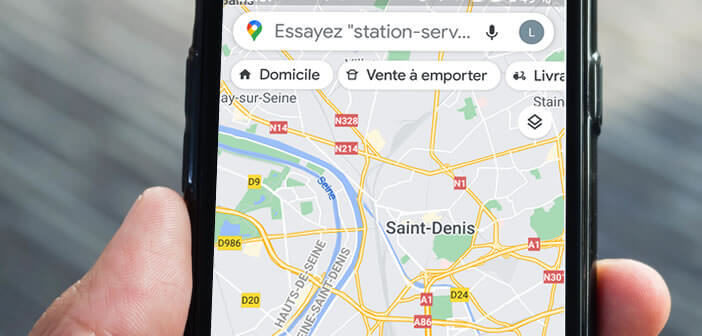
The Google Maps mapping application keeps a detailed history of the journeys made. It may sound surprising, but a large part of users still ignore it. Here is the method to find old trips, edit them or delete them..
View your route history on Maps
Google Maps offers a new function allowing you to consult the routes traveled and the places visited regularly in the past months. This data is then used in the app's suggestions to speed up your searches.
This feature also gives you the ability to sort your photos based on where the shot was taken. This is particularly useful for having a complete panorama of all the photos taken at a specific location..
- Launch Google Maps
- Click the Recorded tab placed at the bottom of the window
- Click on the explore your journeys link located in the visited places section
- Place your finger on the word today at the top of the screen
- Slide your finger left or right to select the month of your choice on the calendar
- Then select a specific date from the list to display the location history
The Google Maps application will display the route (s) traveled as well as the length and duration of the trip. You will also find in this summary the photos that you have taken with the camera of your smartphone while on the move.
Delete your location history in Maps
The Maps app keeps track of all your travels. If you would prefer that Google not store one of your routes, be aware that the app has an option to delete a specific route from your history..
- Open the trip history section in Google Maps
- Choose from the calendar the day of your choice
- Press the Plus button (3 dots aligned)
- Click on the delete day section
For people concerned about the confidentiality of their data, Google Maps proposes to automatically delete all your journeys after a certain period (every 3 months or every 18 months).
- Launch Google Maps
- Click on your profile picture
- Select the settings option
- Select the Historical Maps section
- Press the menu button in the upper right corner of the window
- Choose the option to keep activity for
- Check the box corresponding to your choice: automatically delete activity older than 3 months, 18 months or do not delete anything
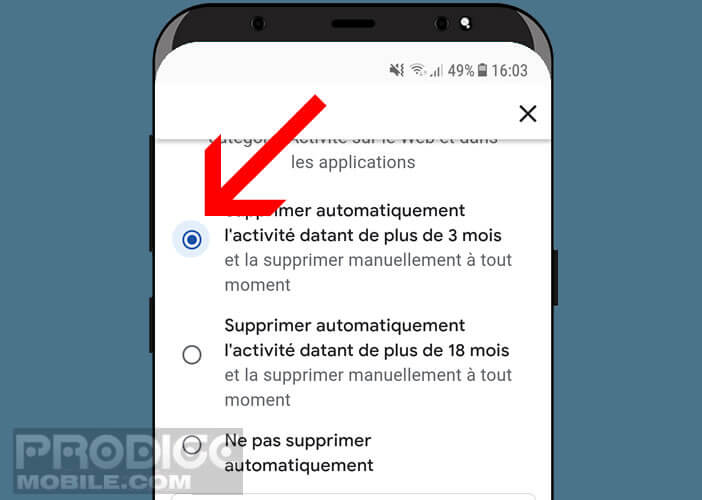
This period will allow you to benefit from all the features of Maps while keeping your personal data for a limited period of time.
Turn off Google Maps location tracking
If you want Google Maps not to keep any of your personal data, be aware that it is possible to deactivate the recording of your trips. That being said, this option is hidden in the menus of the applications.
- Click on the explore your trips button in the saved section (as explained previously)
- Press the menu button (3 dots)
- Select the settings and privacy option
- Bring down the window
- Choose the option location history is enabled
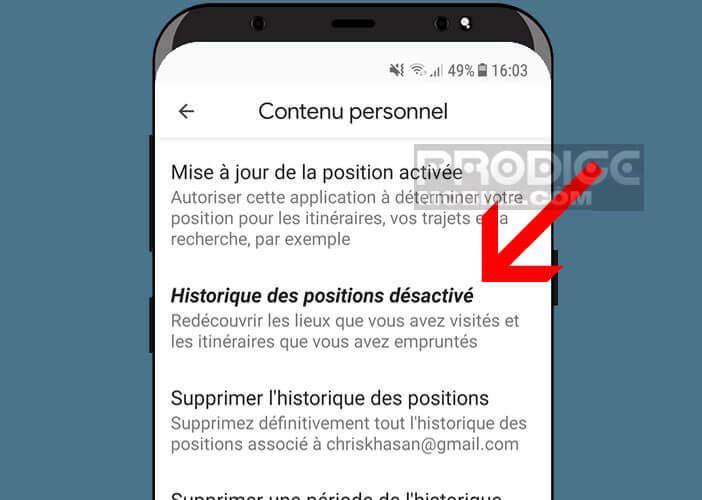
- Click the position history switch to turn off motion tracking
Note that the personal content page also allows you to permanently delete all the position history. Please note, this could negatively affect some functions of Maps.