
The mail application installed by default on your iPhone is not suitable for you. Note that since the arrival of iOS 14, Apple gives the possibility to iPhone owners to modify the messaging application installed by default. Here are the key steps to replace the Mail app with the one of your choice..
Set Gmail as the default email app on iOS
Since the launch of the iPhone in 2007, Apple's Mail app has reigned supreme in the small world of iPhone email software. But things may well be in danger of changing.
With iOS 14 and iPad iOS 14 (and higher), Apple now offers the ability for users to choose for themselves which email they want installed by default. Obviously some will point out to me (rightly) that it was already possible to use third-party e-mail applications like Outlook or Gmail on an iPhone..
Yes it is true, but with one detail all the same. Previously, when you clicked on an email link in a web page, it was necessarily the Apple application that was launched and not your favorite email software.
With this new device, you will no longer need to copy and paste your correspondent's e-mail address into your preferred e-mail window. Your iPhone will launch the mail application configured by default..
Please note, at the time of writing, only a limited number of apps are likely to be compatible with this system. This is because the developers did not have time to release an update to support this new feature.
Apple imposes strict specifications on publishers. The manufacturer requires that messaging applications meet specific security criteria in order to guarantee the confidentiality of its customers' communications.
Configure your new messaging app
While we wait for most editors to fix this problem, we are going to see how to configure the default Gmail email client on an iPhone. The method is the same regardless of the application. Note that the procedure is quite cumbersome to set up.
- Start by opening Apple's official app store, the App Store
- Click on the today button at the bottom of the screen
- Then scroll down to display the list of applications awaiting update
- Tap the update button to the right of the Gmail icon
- If it does not appear in the list, it means that you already have the most recent version.
- Then return to the home screen of your iPhone
- Click on the gear-shaped settings icon
- Scroll down until you see the section devoted to the applications installed on your phone
- Click on the name of your email application (in our case, it's Gmail)
- Find the default email app option in the list and tap it
- Select the messaging app of your choice
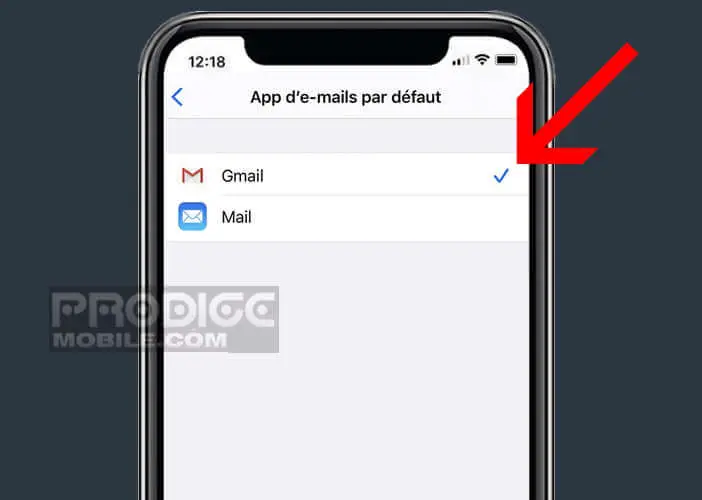
If you don't see the Default Mail Application option appear, don't panic. Your email client is certainly not yet compatible with this functionality. We will have to wait a little longer.
Be careful, if we are to believe the many messages from several iPhone owners, the system allowing you to change the mail application seems to have encountered some bugs. A simple restart of the phone is sometimes enough to put Mail back as the default mailbox. Hopefully all of this will be fixed quickly.