Learn to use your camera in manual mode All you need to know about Android Pro Mode
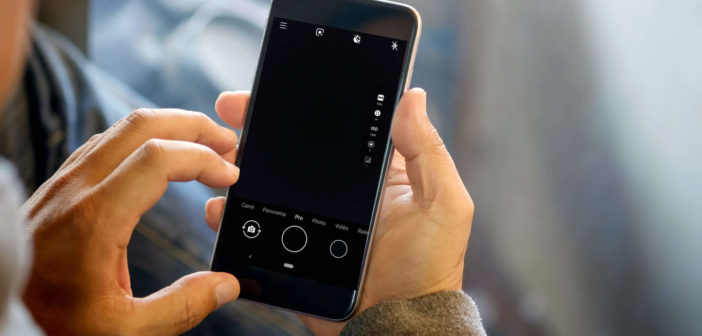
Android phones today have a camera offering exceptional performance. But do you really know how to take advantage of it? Today we will see how to activate the manual mode of your smartphone camera and thus improve your shots..
Learn to use your camera in manual mode
Smartphones today have made enormous progress. But it is clear that they still struggle today to support the comparison with SLR cameras. Here are some tips to improve your shots.
Before you start, you should know that not all Android smartphones have a manual mode. This type of function is generally reserved for high-end telephones. However, since the appearance of the Google Camera application, this type of equipment has become widely available..
- Launch the photo application installed by default on your smartphone
- Scroll through the tabs above the trigger button
- Stop in the Pro position
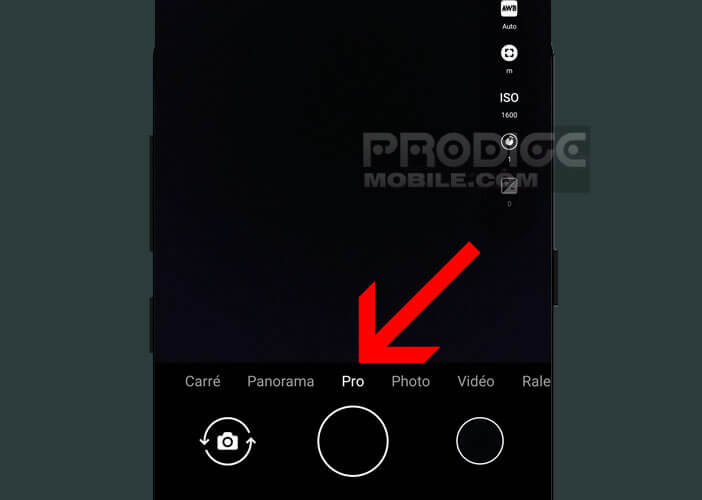
If your phone comes with a camera that doesn't have a manual mode, nothing is lost. There are a multitude of photo applications in the Play Store that offer this type of tool.
All you need to know about Android Pro Mode
When you launch Android's camera pro mode, you'll end up with a whole bunch of buttons and settings. You may be a little lost at first. Don't panic, here is a summary table presenting the basic functions of shooting in manual mode..
- ISO: this is the sensitivity of your camera's sensor. The lower it is, the less your camera will be sensitive to light (clear picture without noise). Conversely, the higher the ISO value, the brighter the photo will be, but your photo may be less sharp.
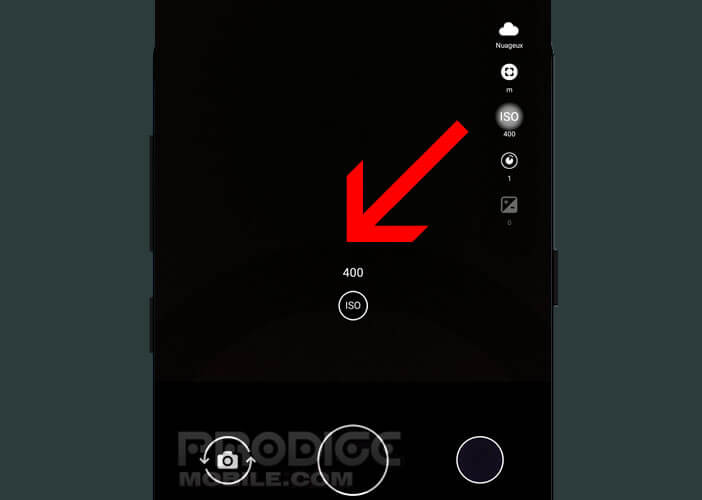
- Shutter Speed: As the name suggests this value refers to the speed at which your shutter opens and closes. This will determine how long your sensor is exposed to light.
- White balance: this setting will allow you to set the color temperature. In fact, depending on whether you are in the sun, in semi-darkness or in an electric light, the colors and in particular white will not appear in the same way. This setting will help you keep the white areas of your photo always white.
- Exposure compensation: this device is used to force your smartphone to overexpose or underexpose the picture you want to take. In low light or when the light is lacking, this setting will be of great use to you
Obviously one of the strengths of Pro mode is being able to make your own settings and showcase your creativity. Photography isn't just about pushing a button and letting sensors and software take care of everything.
Obviously the operation of manual mode differs depending on the camera applications. However, here you will find different examples of how to get great night photos with a smartphone.