Force stop the music player
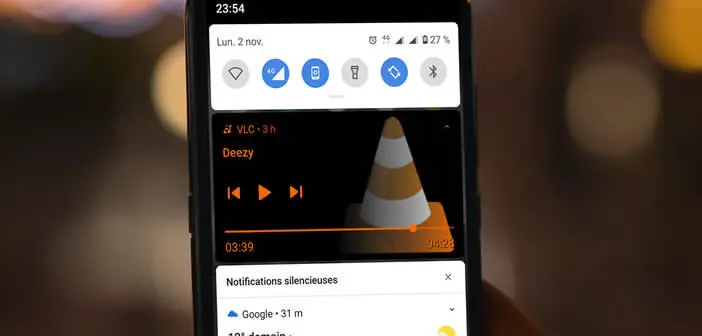
Since the arrival of Android 11, audio and video playback controls appear directly in the quick settings panel just above notifications. For now, these controls remain displayed even after listening to songs is finished. Here is a technique to remedy this problem and remove this command module at the end of your playlist..
Force stop the music player
The audio and video playback controls in the quick settings have been praised since their launch by a large part of Android smartphone owners. They can control their music or podcast directly from the home screen of their phone without launching any application.
For people whose phone is not compatible with Android 11, below is a method to control your music from Android Quick Settings. It works with most even older devices..
Obviously, all progress has drawbacks. This new functionality is no exception to this rule. Its main flaw concerns the absence of an option to automatically hide this module.
This is because Android's new media controls remain accessible in the notifications panel until they have been manually removed. This means that once you have finished reading the content, if you drag down the notification panel you will come across the controls with the name of the last title read..
It is not extremely useful to keep the multimedia control module on the screen of your phone all the time. And then it affects the readability of notifications. This is why we offer you a method to automatically hide it at the end of playing your songs.
- Launch your favorite music player or podcast app
- Return to your phone's home page
- Swipe down from the top of the screen to open the notification panel
- You will see the Android audio and video control module appear (play button, pause, skip to the next song or to the previous song)
- Swipe down (again) to open the entire notification panel
- This new window gives you additional controls
- Slide the media controls left or right to bring up the options button
- Click on the gear icon
- A new screen will appear
- Press the switch for the Hide player heading when the listening session is over
- Click the back arrow in the upper left corner to return to your phone's home screen
Now once you have finished listening to your songs, the control module will automatically disappear without any additional intervention on your part. Be careful, if you pause your playlist for a while, you may see the media controls disappear.