Security is one of the most important pillars for all types of people and organizations regardless of their size since the data that is handled is sensitive, private and should not fall into the wrong hands. There are different ways to protect private information and one of the best ways to do this is by using the VeraCrypt application widely known for its security benefits. VeraCrypt has been developed as open source disk encryption software for systems like Windows, macOS and Linux which is based on TrueCrypt 7.1a..
VeraCrypt functions
Some of its most outstanding features are:
- Allows the encryption of a complete partition or a storage device (USB flash drive or hard disk).
- VeraCrypt creates an encrypted virtual disk within a file which is then mounted as a real disk to protect the information.
- Its encryption is automatic, in real time and transparent.
- We can encrypt a partition or drive where the Windows operating system is installed with pre-boot authentication for added security.
- It integrates the plausible denial function, this allows that if an attacker forces us to say the password, two scenarios apply hidden volume (steganography) and hidden operating system.
- It is possible to use the hardware acceleration method on modern processors.
With all these functions we are going to see how to install VeraCrypt in Ubuntu 21.04 or earlier versions.
To stay up to date, remember to subscribe to our YouTube channel! SUBSCRIBE
How to install VeraCrypt on Ubuntu 21.04 and earlier versions
Step 1
For this example we validate the use of Ubuntu 21.04 by executing in the terminal:
lsb_release -a
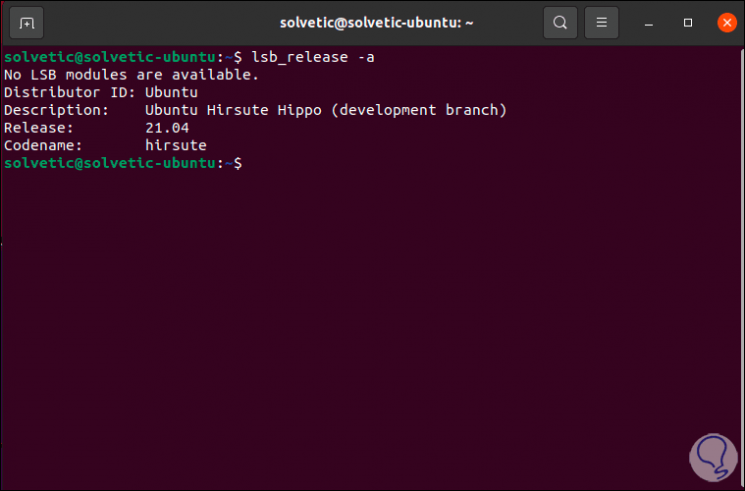
Step 2
Now we go to the following official link:
VeraCrypt
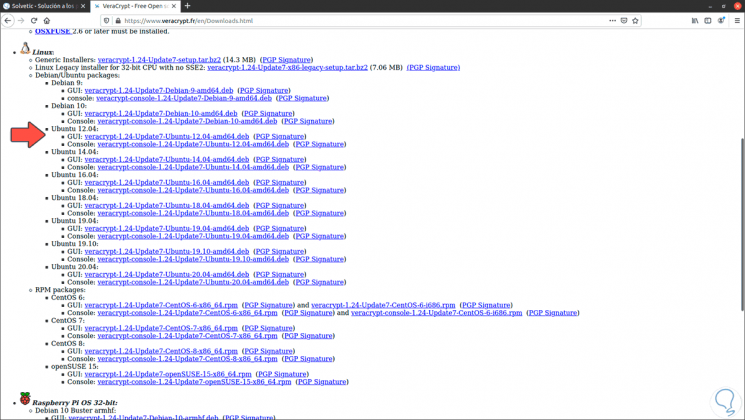
Step 3
There we download the GUI version of Ubuntu 20.04 and save it locally in Ubuntu:
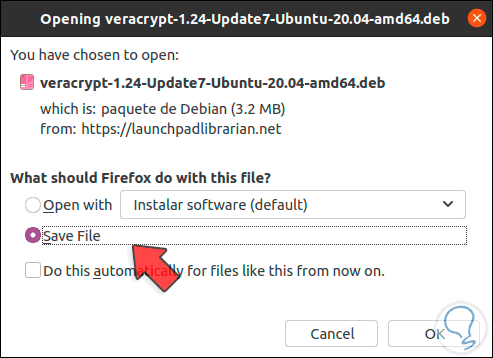
Step 4
Once downloaded, we validate the download:
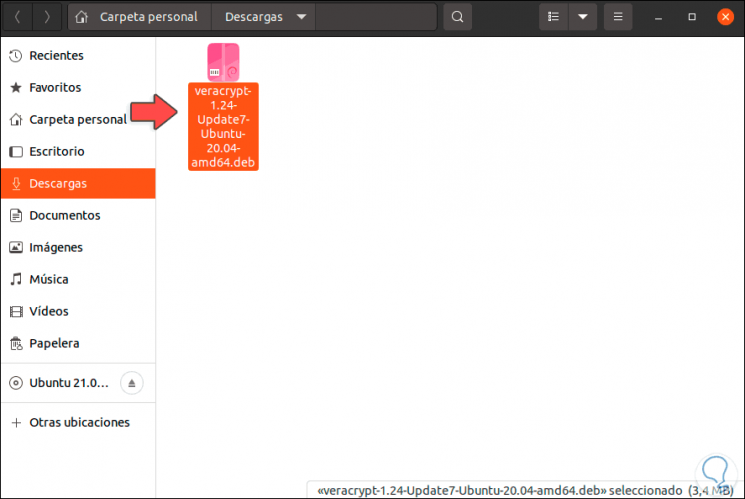
Step 5
We go to the terminal, access the Downloads folder and list the content:
cd Downloads ls
Step 6
There we install VeraCrypt by executing the following command:
sudo dpkg -i file.deb
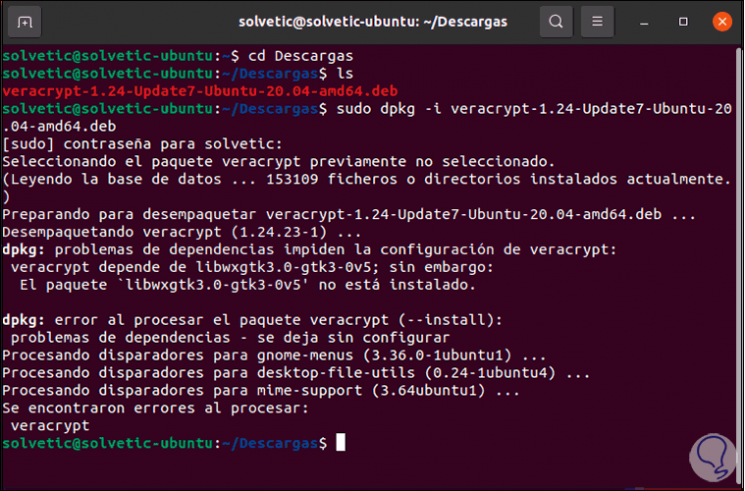
Step 7
If we see this error, we will execute the following:
sudo apt -f install
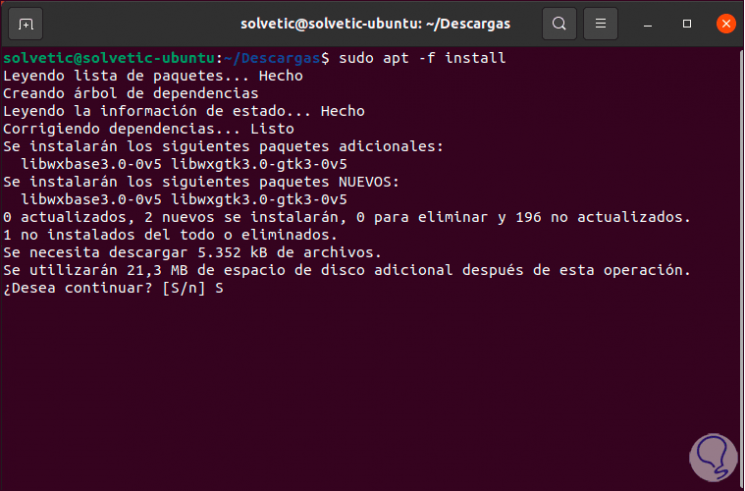
Step 8
We confirm the operation by entering the letter S:
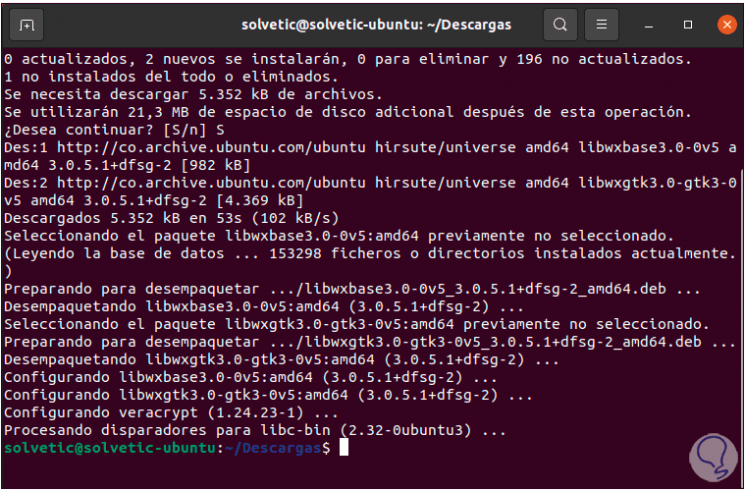
Step 9
Once this is complete, it will be possible to access VeraCrypt on Ubuntu 21.04:
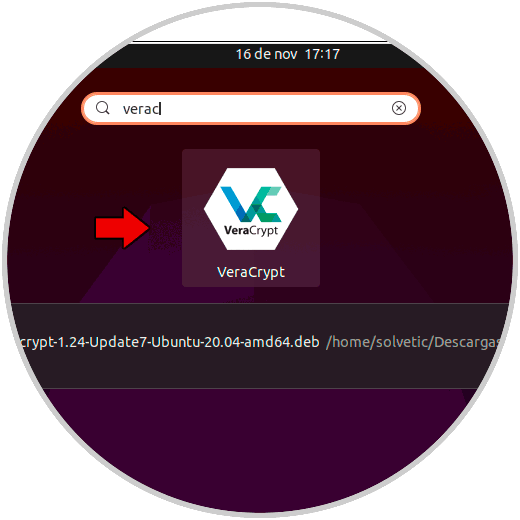
Step 10
This will be the environment that VeraCrypt offers us:
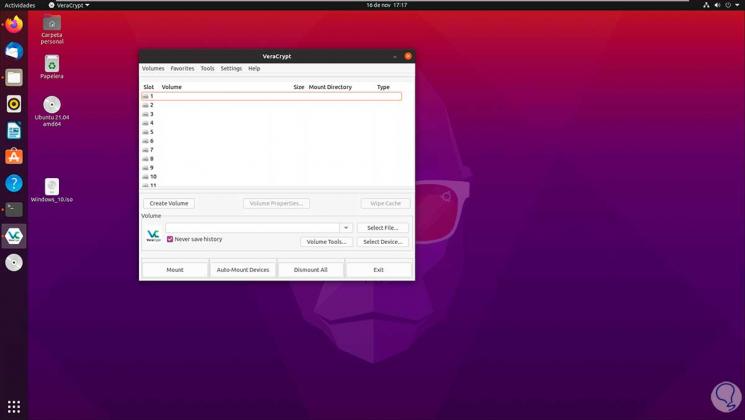
With this process, we can increase the security of information in Ubuntu thanks to VeraCrypt..