Python is an object- oriented programming language with which we have the possibility to manage innumerable configuration options for the data to be worked with, Python gives us diversification of options and security in the work with each one of them and is one of the most used by thousands of programmers today..
Python Features
Within the Python features we find:
- It allows to develop prototypes and ad-hoc programming tasks
- Create a simple syntax to manage the code to use
- It integrates an interactive mode of Python which allows evaluations of code fragments and delivers an integrated development environment called IDLE
- It is possible to integrate new modules implemented using compiled languages like C or C ++
- Python is compatible with macOS, Windows, Linux and Unix operating systems
- Integration of CPython which is a PEG-based parser, some modules like audioop, _bz2, _codecs, _contextvars, _crypt, _functools, _json, _locale, math, operator, resource, time, _weakref
If with these Python features you consider that it is no longer necessary to use it in Windows 10 or if you manage another language. getFastAnswer will explain how to completely uninstall Python in Windows 10.
To stay up to date, remember to subscribe to our YouTube channel! SUBSCRIBE
How to uninstall Python in Windows 10
Step 1
We access the CMD console in Windows 10, there we execute the following to check the Python version:
python -V
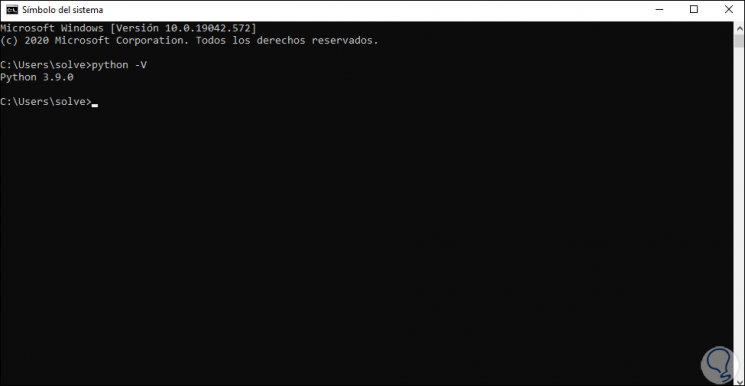
Step 2
Now, in the search engine we enter "add", in the displayed results we select "Add or remove programs":
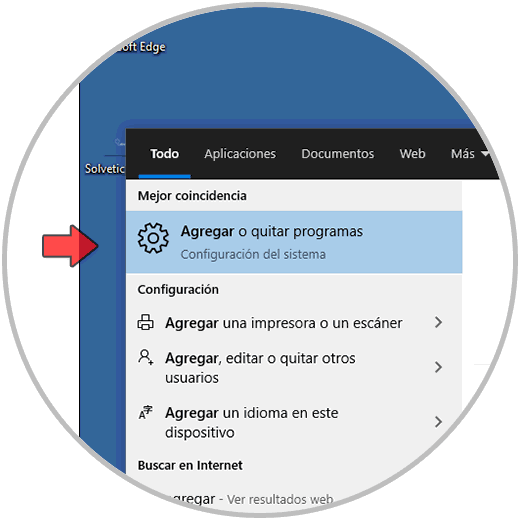
Step 3
In the window that will be displayed, we click on "Python 3.9.0" and double-select "Uninstall":
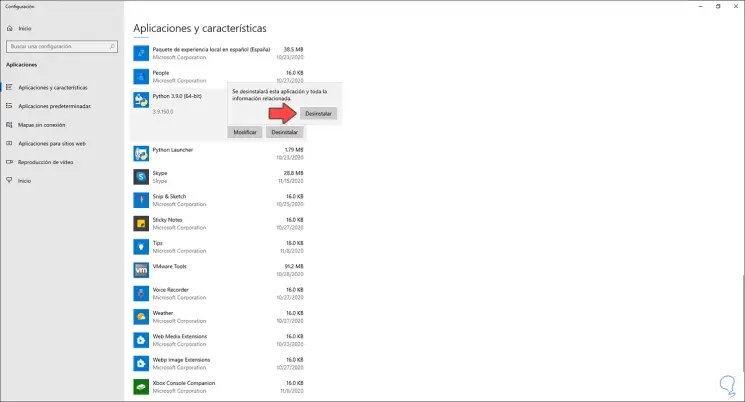
Step 4
This will open the wizard to remove Python from Windows 10:
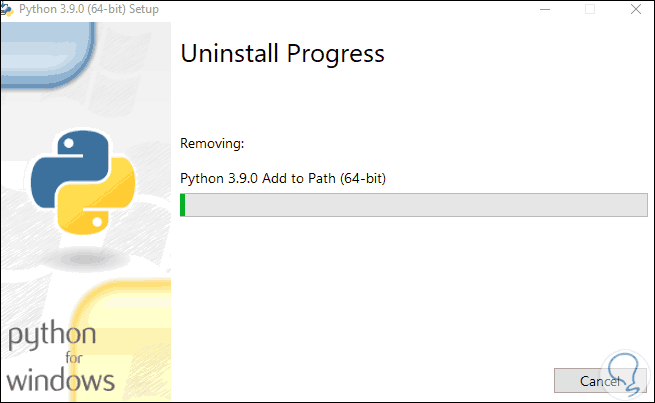
Step 5
At the end of this process we will see the following:
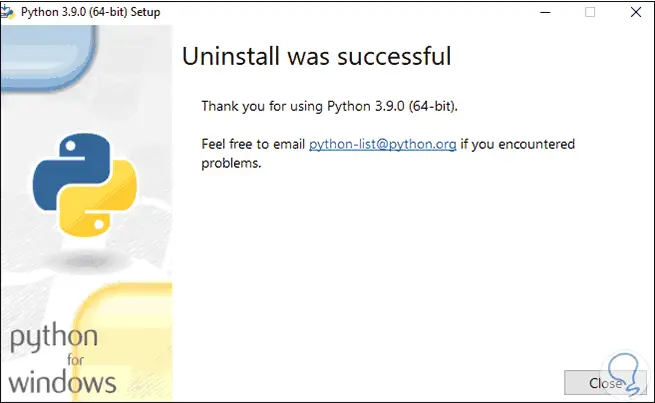
Step 6
Now we click on "Python Launcher" and again we click Uninstall twice:
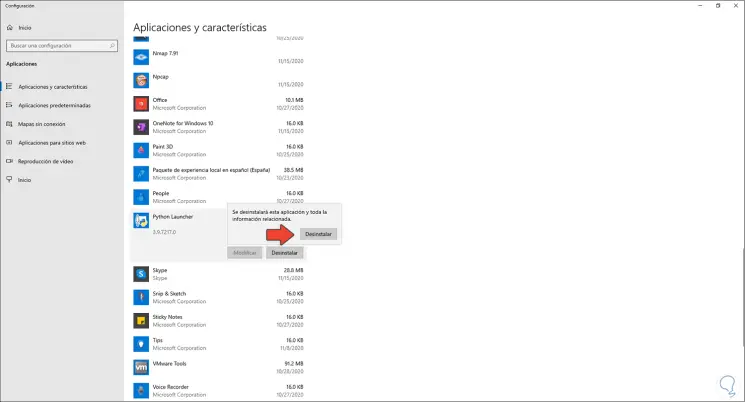
Step 7
We can see that Python has been completely uninstalled from Windows 10:
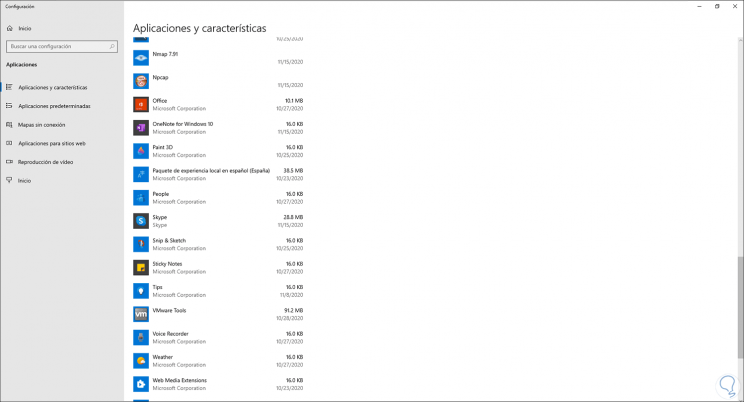
Step 8
We check again from CMD with the command "python -V" that Python is no longer available for use:
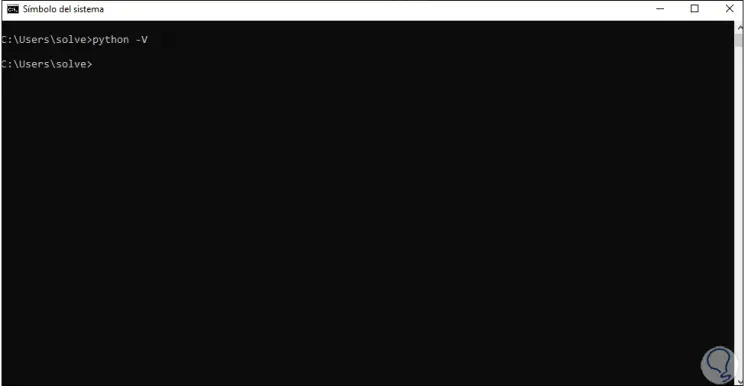
With this simple process we have completely uninstalled Python from Windows 10 and all its plugins, but remember that each of Python's functions are ideal for working with numerous tasks and projects on a daily basis..