Fortnite is one of the most demanded games in recent times and it has become a multiplatform game quickly thanks to its virality. One of the options that we can find within Fortnite is to build, but it is not that simple, although it has its tricks. Building in Fortnite by default can cause you to waste a lot of time when playing so looking for a faster method together with a good PING will be the key to success in the game..
What we are looking for is that when we enter the edit or construction mode we can do the different actions quickly. We already anticipate that you will need practice to be able to perform this trick, but with the passage of time you will see that it will help you a lot.
To stay up to date, remember to subscribe to our YouTube channel! SUBSCRIBE
How to reset Fortnite Xbox Series X or Xbox Series S
To restart instantly we will use the configuration of our remote so that it is easier to perform this action.
He passed
The first thing we will do is click on the drop-down menu button on our Xbox controller.

Step 2
Here we will enter the "Settings" option to see the different options there are.
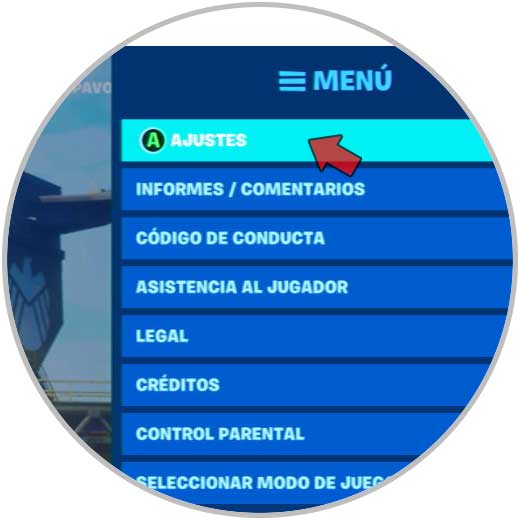
Step 3
Here we will move to the category of "Command" with the buttons "LB and RB"
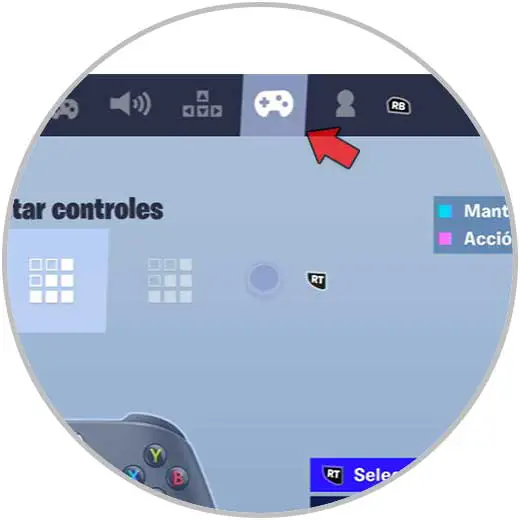
Step 4
Here we will enter the "Custom" mode on the left side and then we move to the "Edit controls" mode
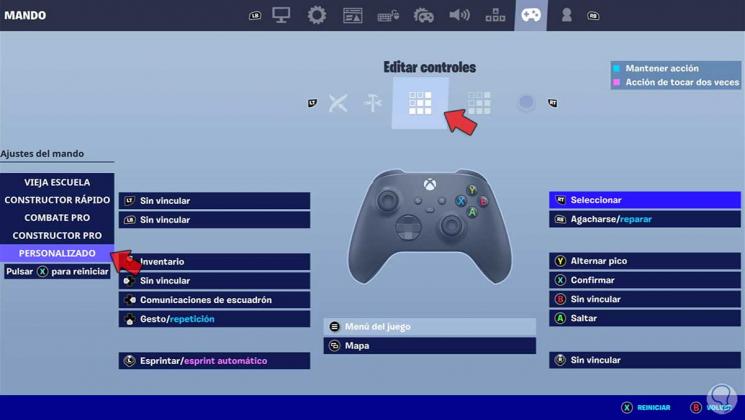
Step 5
Next, what we have to do is edit controls. The trick is to create a triple bind to be able to do these 3 actions individually: Select, Restart and confirm.
By default, the edit mode is the “B” key on the remote so ideally it should be separated from the other actions. For this, one of the possible and simple combinations is the following, although you can alternate RB and RT as you prefer, even choosing LB and LT if you prefer:
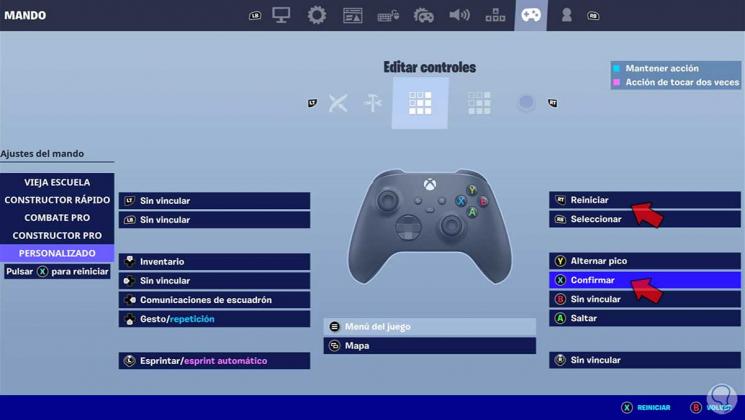
Note
You always have to choose buttons that are not using another current combination, that is, a button must correspond only to one action. Another combination used by possible users would be:
Step 6
In this way when we are playing and entering into editing, we can do this combination much faster. The key is that the fingers do not disturb each other so you can create your combination and practice it as you prefer.
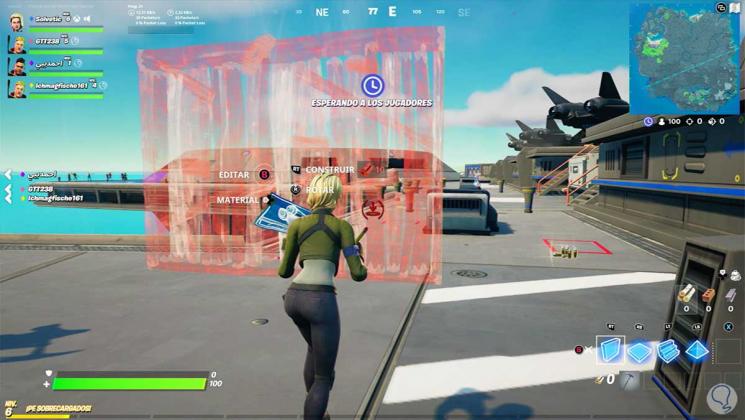
Step 7
Another additional option to make the restart faster when editing is to activate these modes in the following route:
Step 8
Here we go down to the "Construction" subcategory and we can activate "Restart construction choice". When you activate this option, the construction mode will always choose the first construction piece.
You can also activate if you want the option of "Confirm edit on release" to make it faster.

This way we can restart while editing quickly