The world of video games is really widespread among users due to its expansion, especially in terms of platform devices. The Xbox Series X or Xbox Series S is one of Microsoft's latest additions, expected among its followers for the news it included. The possibility of controlling it from the phone is one of the functions that will help you get the most out of it..
From Android we know that we have the possibility of playing many titles that we can find on consoles such as PS5 or Xbox Series. This is because the games exist in Android version or because we use a remote control. In any case, surely we feel more comfortable if we can use the console control to play from the mobile or Tablet. Therefore today we will see how to use the Xbox Series X or Xbox Series S controller on Android mobile or Tablet.
To stay up to date, remember to subscribe to our YouTube channel! SUBSCRIBE
How to connect an Xbox Series X or Xbox Series S controller to Android
Let's see how to link our Xbox controller with our Android phone or Tablet.

Step 1
The first thing we will do is go to our Android mobile and move the upper panel of icons. Here we can activate the "Bluetooth" option.
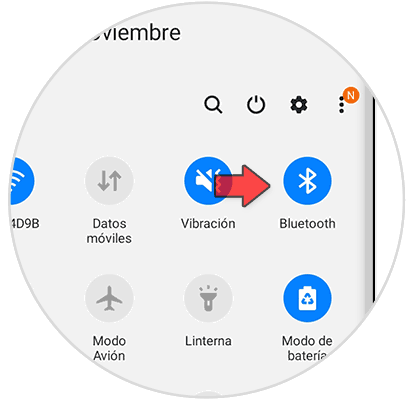
Step 2
Now we enter the Bluetooth options of our Android, we can access by holding down the previous Bluetooth icon.
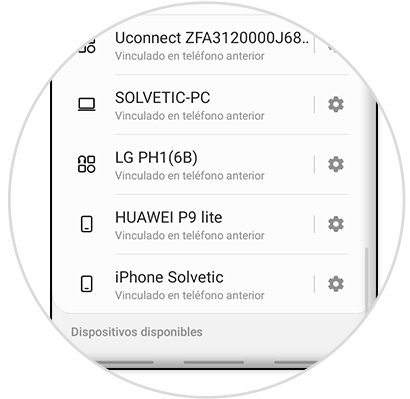
Step 3
Now we go to our Xbox controller and hold the central button for about 2 seconds until it is turned on. We'll see that it starts to blink.

Step 4
Then we will press and hold the rear button of pairing mode until we see the central light blink faster.
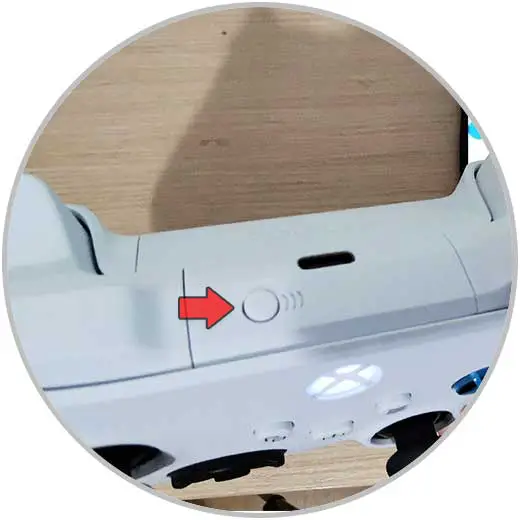
Step 5
We will see that now in our Android if we click Search, you will find the command under the name "Xbox Wireless Controller 987A". Click on it.
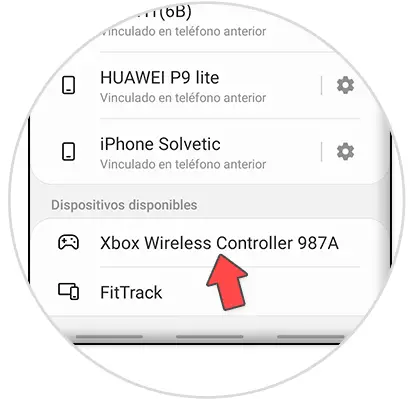
Step 6
It will ask us if we want to link, we accept by clicking on "Accept"
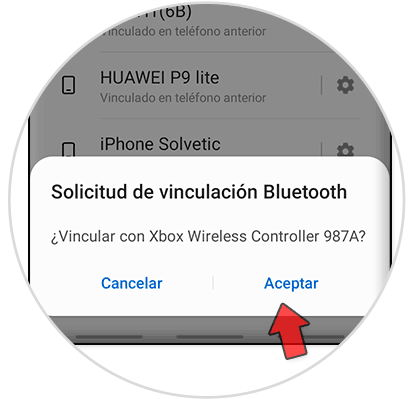
Step 7
We will see that our remote control appears as "Connected" in the linked Bluetooth devices of the Android.
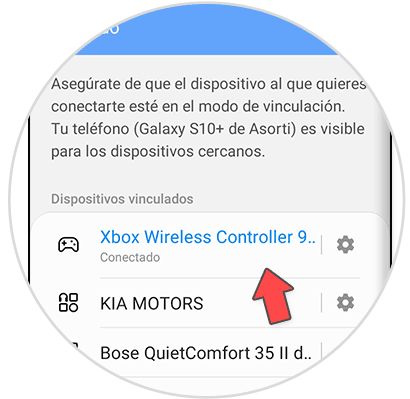
Step 8
Once linked, the central light will be fixed and we can now use the remote on our Android mobile or Tablet.
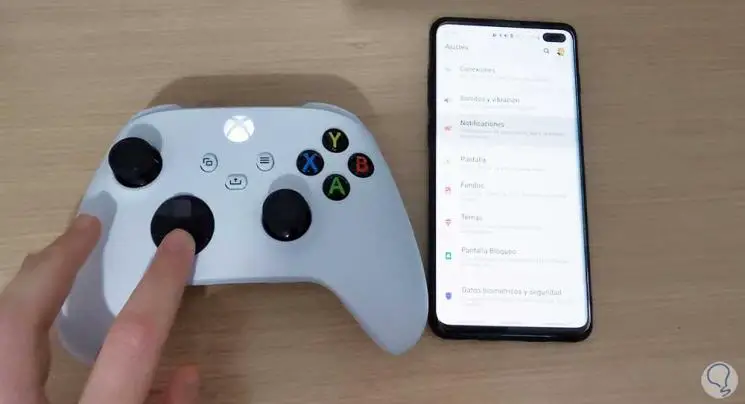
In this way we will know the simple method to connect an Xbox Series X or Xbox Series S controller to Android and use it easily..