Nowadays we carry out many searches on the web since in this way we can access any type of information easily and quickly. There is no doubt that the great bulk of any type of information can be found on the web. The search engines are an essential part of the browsers as these are the ones that yield the search results we enter there and every one of the modern search engine is known for offering a modern, dynamic, follow and functional environment..
In the case of Chrome on macOS, of course the default search engine is Google, very popular with millions of people, but it is possible that due to some configuration circumstances it has been replaced by others such as Ning, Yahoo! or Duck Go.
If you want to get Google back as the default search engine in Chrome for macOS, getFastAnswer will explain the simple way to achieve this..
To stay up to date, remember to subscribe to our YouTube channel! SUBSCRIBE
How to change search engine in Google Chrome to Google
Step 1
When we open Chrome and go to a new tab we can see that the search engine is not Google:
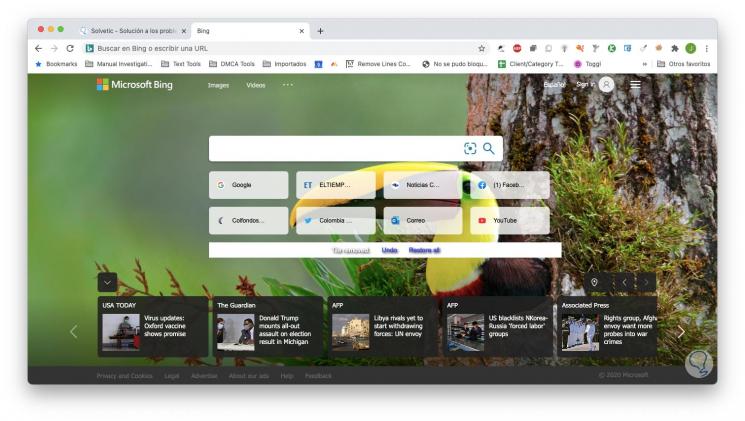
Step 2
To modify this, go to the menu "Customize and control Google Chrome", select "Settings":
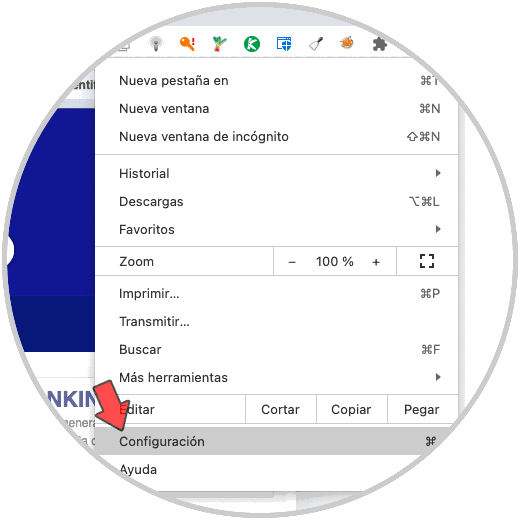
Step 3
Now we go to the "Search engine" section and we will go to the field "The search engine used in the address bar" and note that it is not Google:
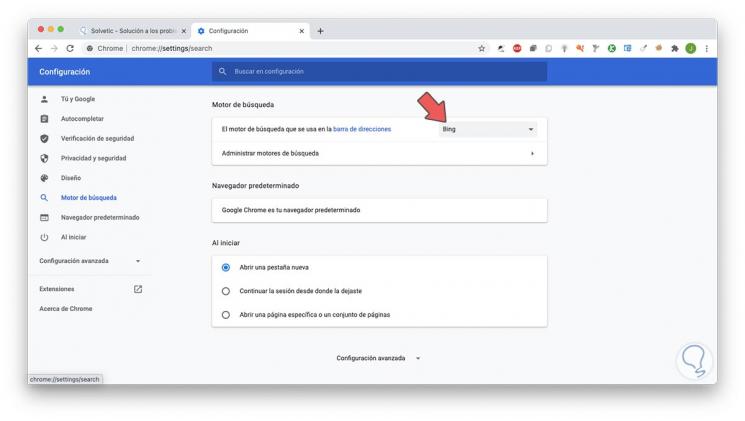
Step 4
There we simply display the field and select Google:
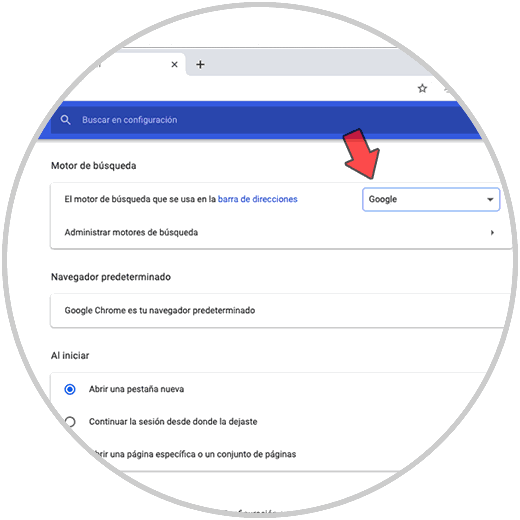
Step 5
Now, when we open a new tab, the default search engine will be Google:
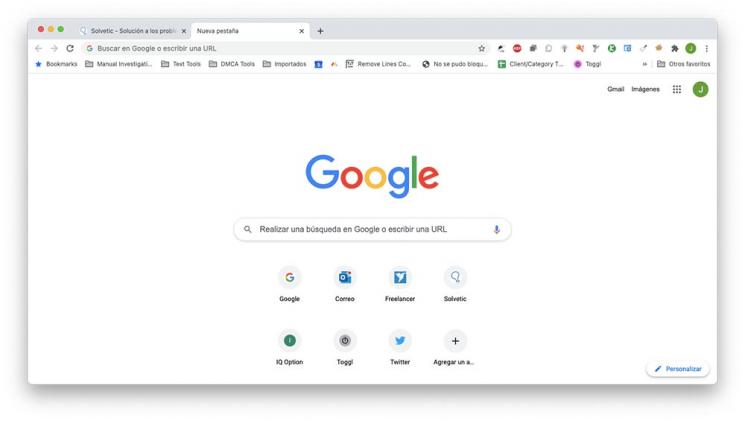
With these simple steps we can re-establish the Google search engine in Chrome for macOS.