Today we use computers for many things, so it is normal to have a username associated with our account, especially in cases where this device is shared by several people. We always access Windows 10 with a username to be able to enjoy each of its features or installed programs, this user can range from a guest user to a user with administrative privileges..
The user in Windows are based on roles and permissions and it is important at times to know with certainty who the user is logged because in this way we will know we are aware at the time.
That is why below we show you the different options we have to see the usernames in Windows 10 and with which you have logged into that PC..
To stay up to date, remember to subscribe to our YouTube channel! SUBSCRIBE
1. How to know username from Windows 10 Task Manager
Step 1
For this method we open the Task Manager from the Windows 10 task bar. We go to the Users tab and there we see the user who has logged into the system:
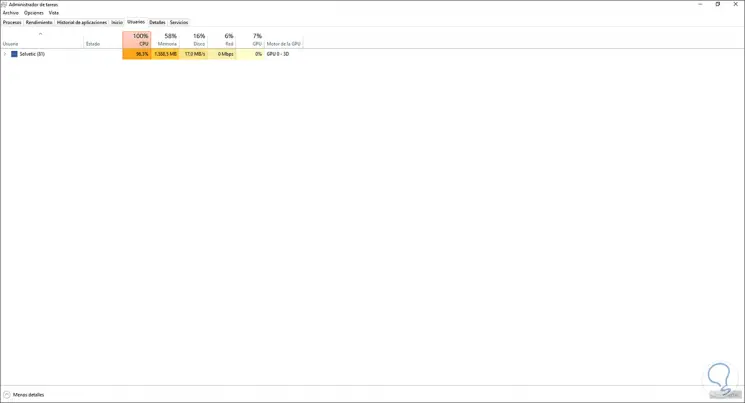
Step 2
We can click on the user to see all associated processes and applications.
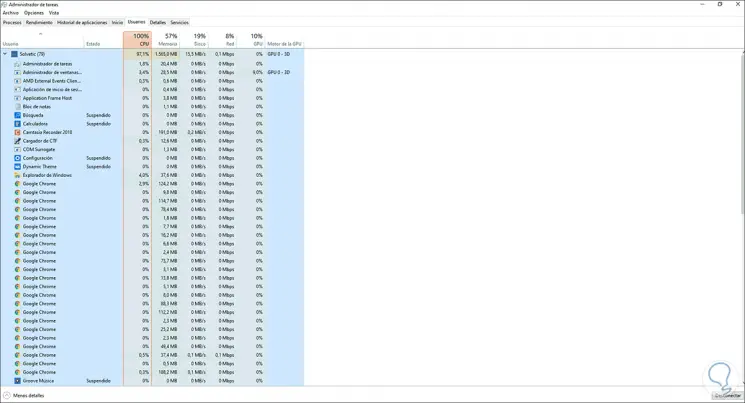
2. How to know username from CMD console Windows 10
The CMD console allows us to perform different operations on the system and knowing the username is one of them, it is very simple, we access the command prompt and there we execute the following command:
query user
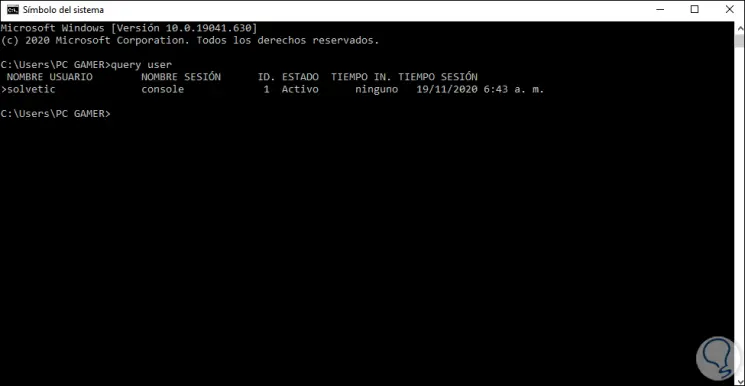
There is the name of the user and extra details such as session, ID, time of activity in the system.
3. How to know user name from Windows 10 Start menu
It is another of the simple options to know the user, for this we press the Windows key and move the mouse over the user icon and the name of this will automatically be seen:
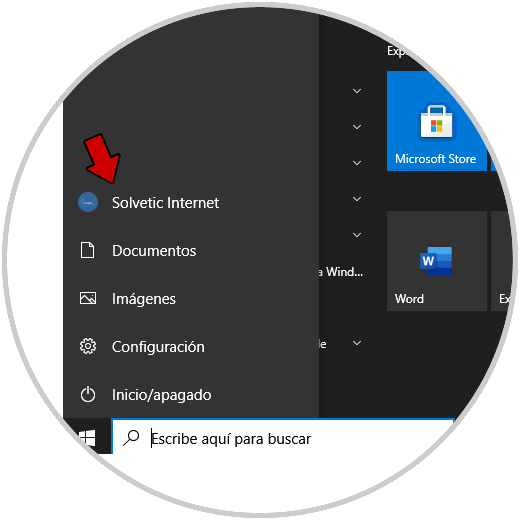
With these simple steps it is possible to know with certainty the username in Windows 10..