When we have a computer, having it configured in the correct way is important for all users since in this way we will be more comfortable during its use and we will be able to work more adequately. The number of configurations that exist are usually very varied and endless, so it is difficult to know all of them..
macOS integrates by default a screen saver which can be configured in time ranges that go from a few minutes to hours. This allows that when the computer is not in use, it is possible to enter this protector mode which prevents the components of the screen , as well as the disk and other components, from being affected when the computer is completely still.
It is something widely used in old computers with monitors to prevent certain elements from burning but in the case of macOS this helps prevent the screen from being static or the disk from being affected. In the event that you want to disable the macOS screen saver, getFastAnswer will explain the process to do so..
To stay up to date, remember to subscribe to our YouTube channel! SUBSCRIBE
How to disable the screen saver in macOS MacBook
Step 1
The first thing is to go to System Preferences using one of the following options:
- From the icon in the Dock
We will see the following:
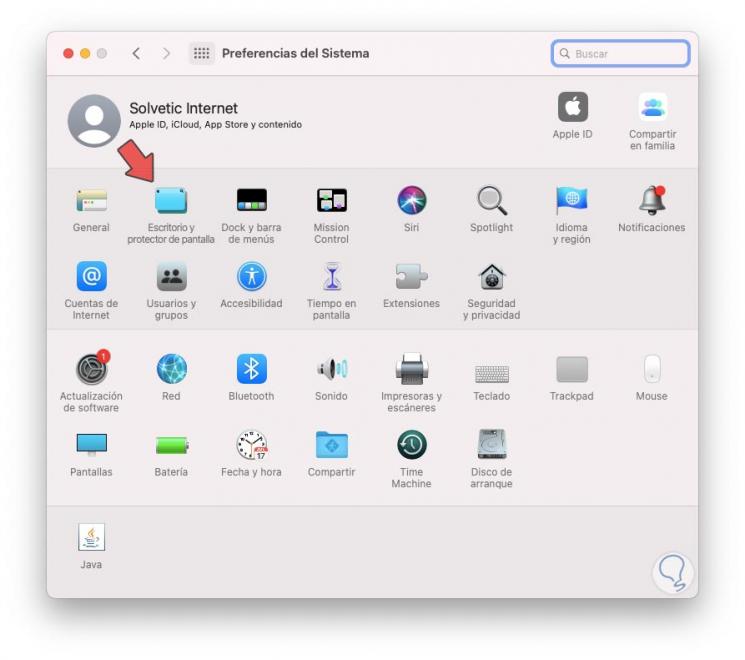
Step 2
We go to the "Desktop and screen saver" section and in the displayed window we go to the "Screen saver" tab, there we will see the options to use as well as the time in which it will be activated:
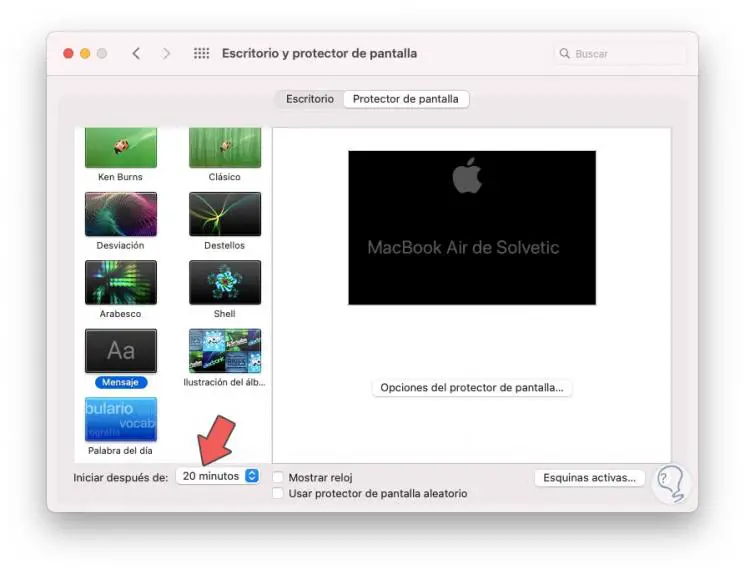
Step 3
To deactivate it, just go to the "Start after" field and there set the value Never:
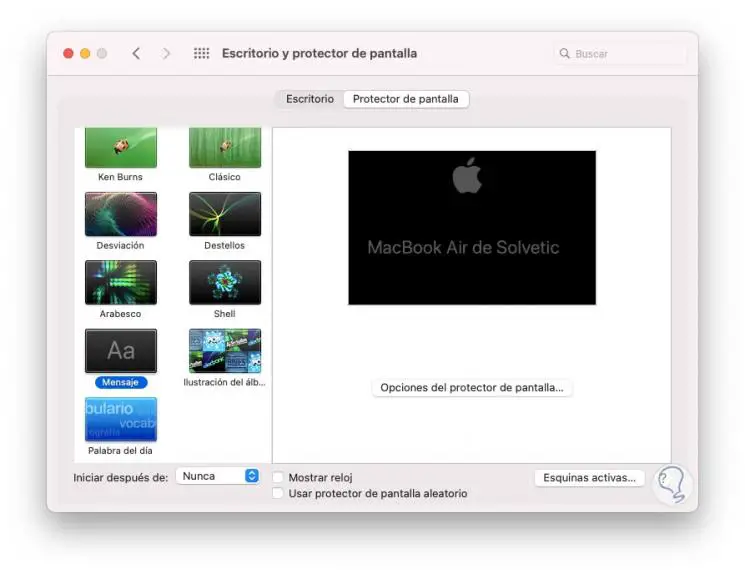
We left System Preferences and thus we have disabled the screen saver in macOS MacBook.