We use the computer for many things, and that is why we like to have it configured in the best possible way since this way we will find ourselves more comfortable during its use. The amount of adjustments that we can execute on our computer is usually quite wide since each user looks for different options..
When we configure macOS we define by default the physical location where we are, this allows the system to make certain configurations based on it, such as the subject of calendars, emails, notifications and others.
If for some reason we travel to another country or zone where the time zone changes, or also due to configuration errors, we can access the time zone settings on Mac or MacBook and set the desired zone. getFastAnswer will explain in this tutorial how to achieve this in a simple way..
To stay up to date, remember to subscribe to our YouTube channel! SUBSCRIBE
How to set time zone on Mac or MacBook
Step 1
The first thing is to access System Preferences using one of the following options:
- From the icon located in the Dock
Once we access we will see the following:
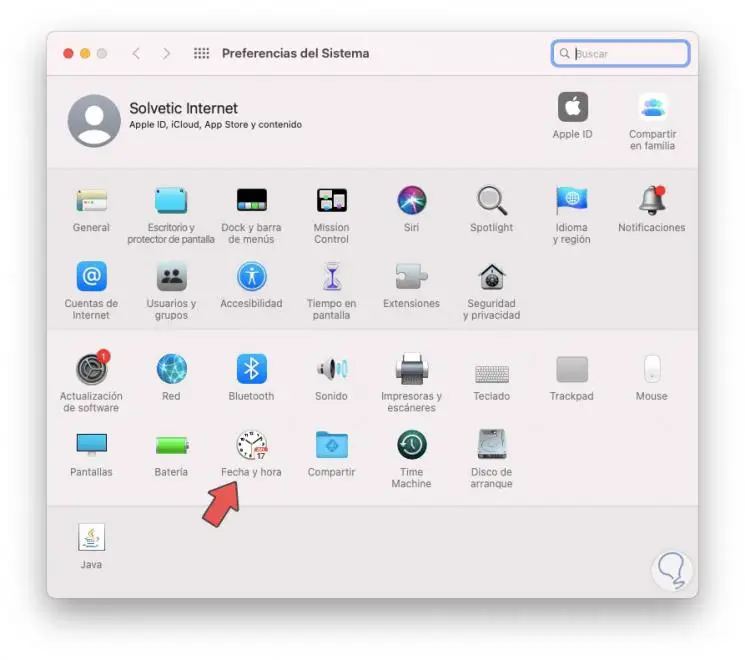
Step 2
There we go to the “Date and time” section, in the new window that is displayed we go to the “Time Zone” tab where we will see the following:
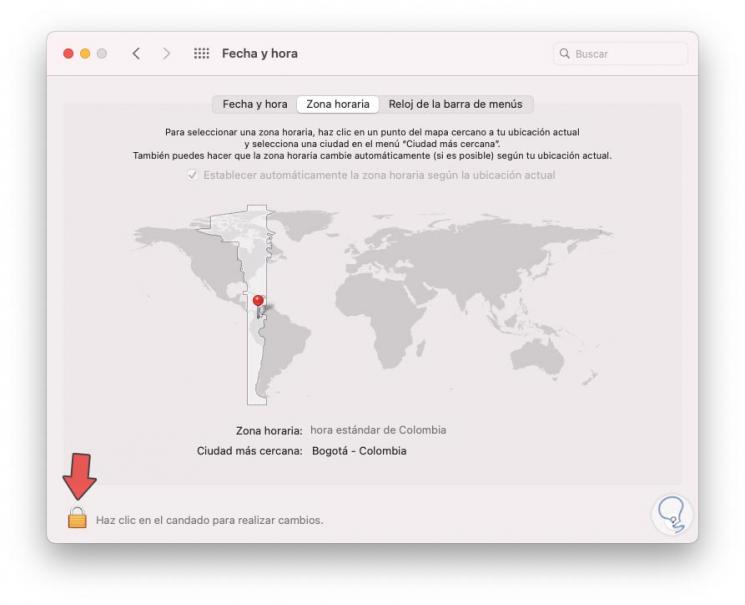
Step 3
We click on the lock icon to be able to make changes there:
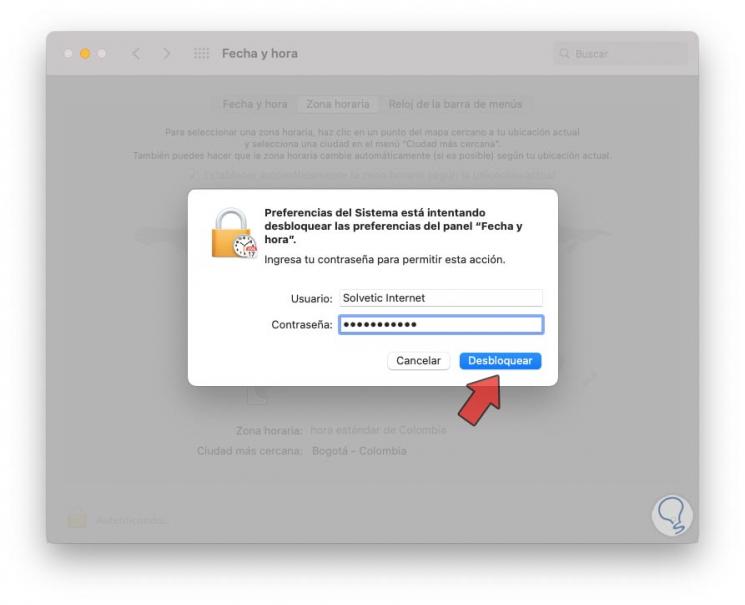
Step 4
Click on "Unblock" and first uncheck the box "Automatically set the time zone according to the current location":
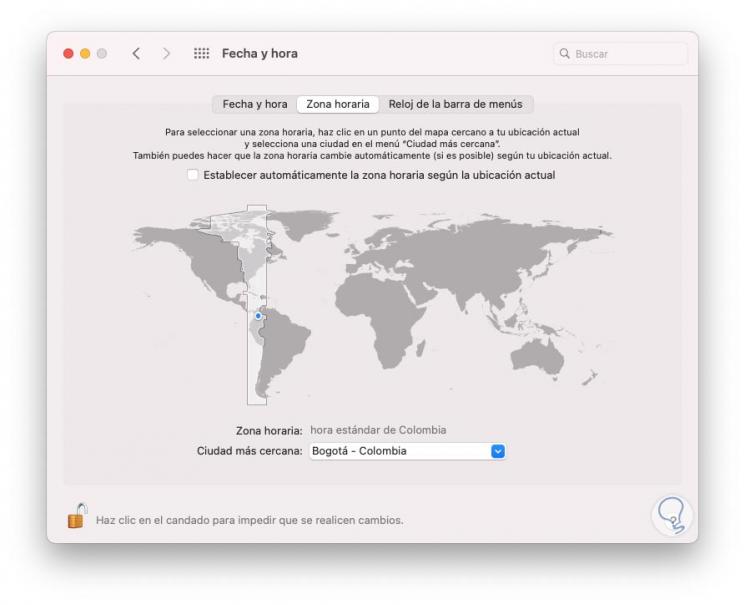
Step 5
This will enable at the bottom the option to change the zone as needed. To avoid changes we click on the padlock icon again.
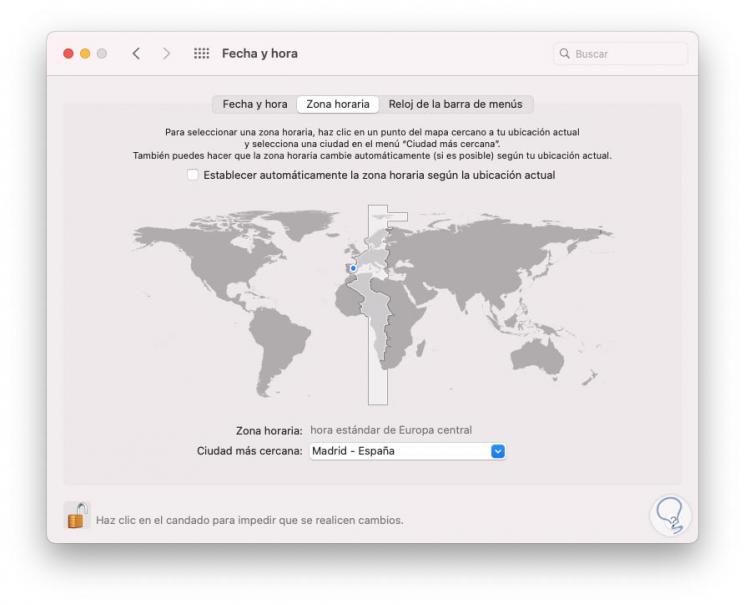
It's that simple to change the time zone on Mac or MacBook thanks to getFastAnswer.