Having a good browser installed on our computer is something that is very important for most users since access to the web is necessary for many things such as searching for information, downloading programs, accessing social networks etc..
Google Chrome is the most used browser around the world with more than 60% of preferences, this is not in vain since Google Chrome has integrated numerous configuration options, customization and functions so that each user enjoys maximum security, performance and results .
characteristics
Some of the features of Chrome are:
- Synchronization between devices
One of the advantages of Google Chrome is that it is available for different operating systems and one of them is macOS Big Sur, if you don't know how to install Google Chrome there getFastAnswer will give you the step by step to achieve it..
To stay up to date, remember to subscribe to our YouTube channel! SUBSCRIBE
How to install Google Chrome on macOS Big Sur
Step 1
For this we go to the official link of Google Chrome:
Google Chrome
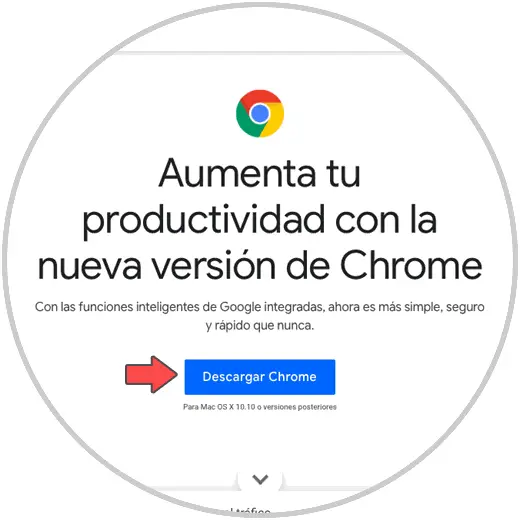
Step 2
We click on "Download Chrome" and then select the type of download based on the computer model. We click on the appropriate option and the download of Google Chrome will start.
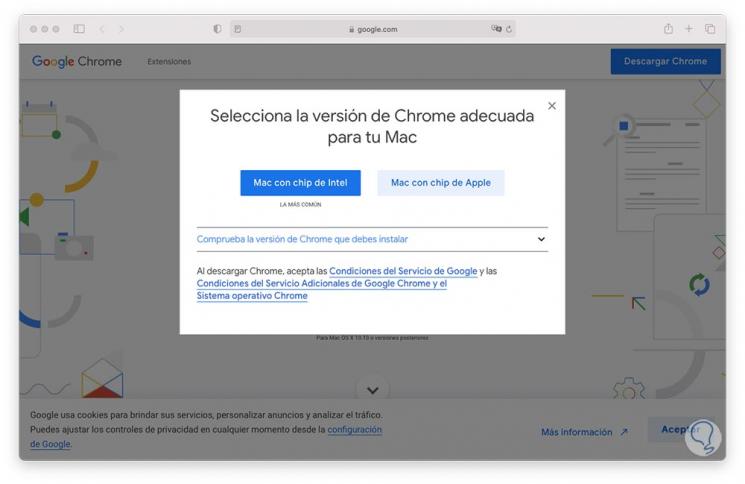
Step 3
Once Google Chrome is downloaded, double-click on the downloaded file and macOS Big Sur will do a security analysis of the file:
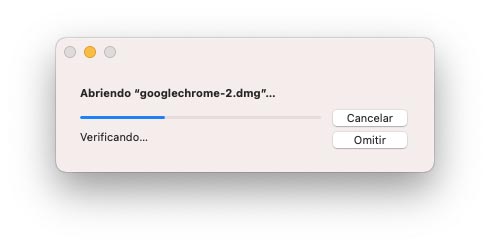
Step 4
At the end we will observe the following:
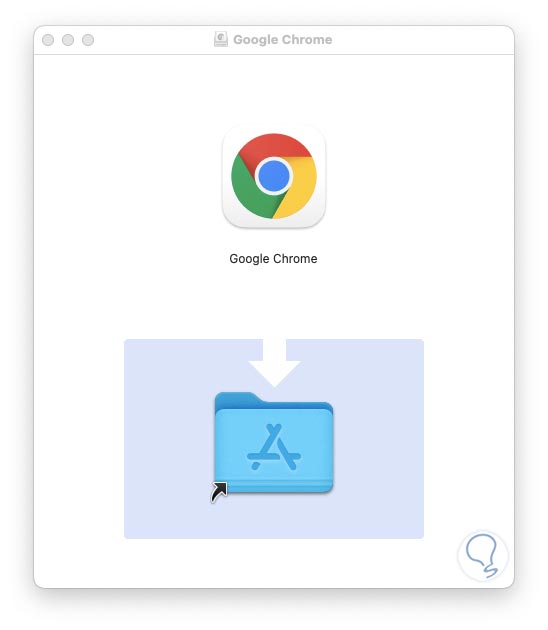
Step 5
There we drag Google Chrome to macOS Applications, after the executable is copied, another security analysis will be carried out and then the following window will be displayed:
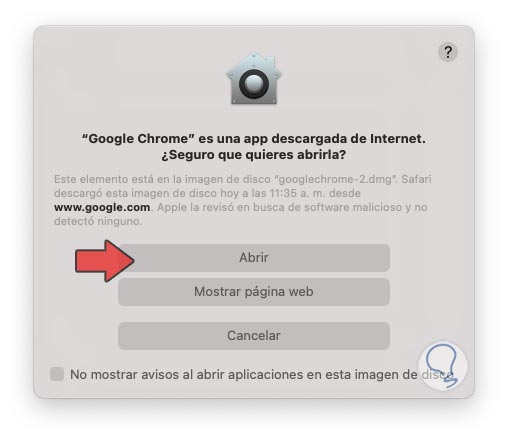
Step 6
We click on "Open" and we will have access to Google Chrome and its different functions:
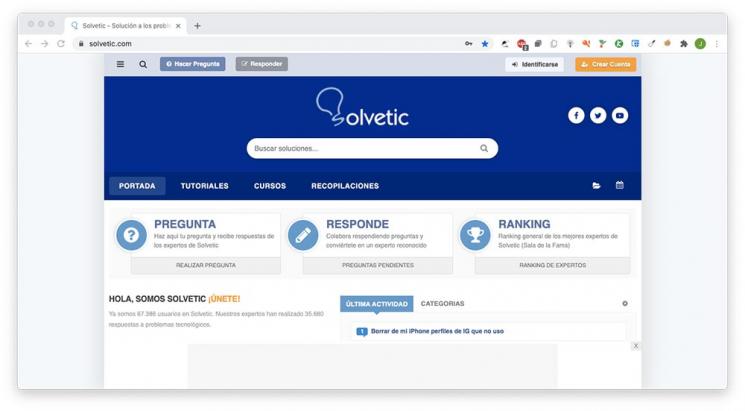
With these simple steps we have installed Google Chrome in macOS Big Sur.