The world of video games is very wide, and that is why consoles are bought by millions of users worldwide. In addition, today the facilities of being able to play with other people is even greater since thanks to online gaming services, connecting with other players is really simple..
Nowadays the consoles have an internet connection so that when we configure it, we associate the device with an account. In the case of PS5 , we must have an account on PlayStation Network in order to access all the online services it offers. However, it is possible that after creating this account, we want to change the password for a certain reason but we do not know how to do it.
You should not worry since below we show you all the steps you must follow to know how to change your PS5 account password from PS5, Mobile or PC step by step on each of the devices..
To stay up to date, remember to subscribe to our YouTube channel! SUBSCRIBE
1. Change PS5 account password from PS5
The steps we must follow to change the PSN password from the console are as follows.
Step 1
The first thing you should do is turn on the Play and enter the "Settings"
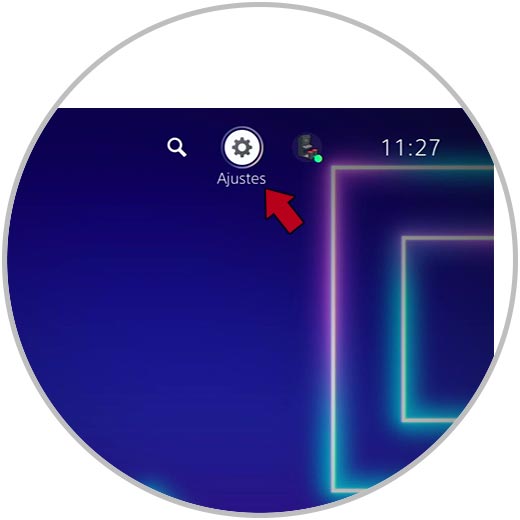
Step 2
The next thing you should do is enter the "Users and accounts" section.
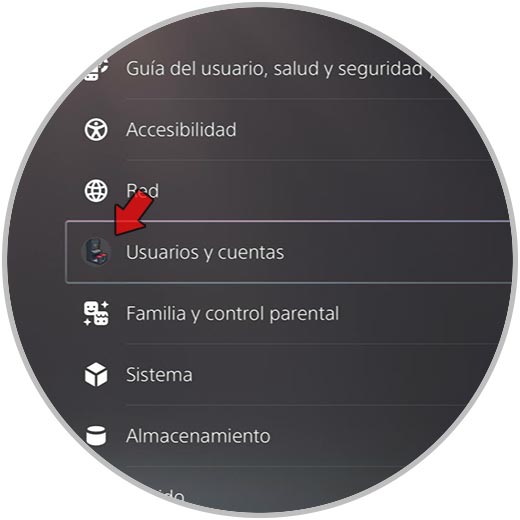
Step 3
Now within this section, you must select "Security".
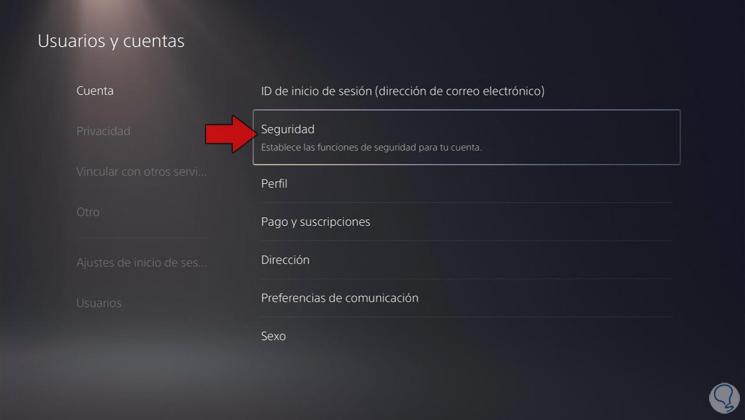
Step 4
Then you will see that in the new window a section appears that says "Password". You must go in there.
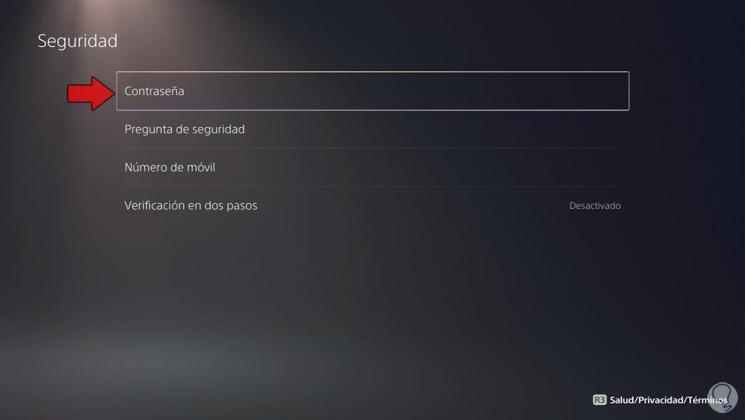
Step 5
Finally, from here you can change the password by filling in the corresponding data.
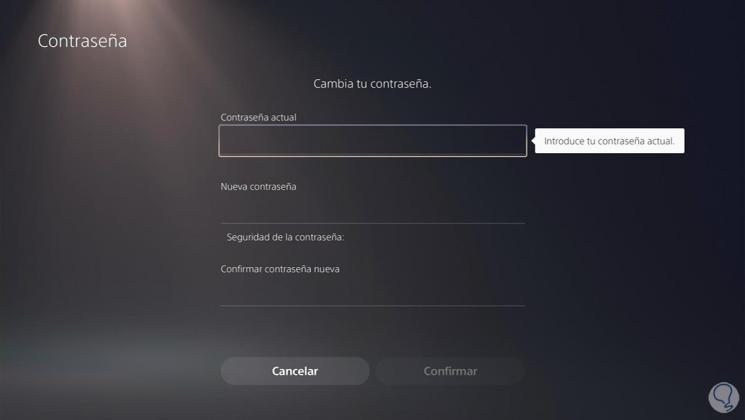
2. Change PS5 account password from mobile
To know how to change the PSN password from the mobile, the steps to follow in this case are the following.
Step 1
The first thing you should do is enter the Play Store and download the PlayStation App and enter it.
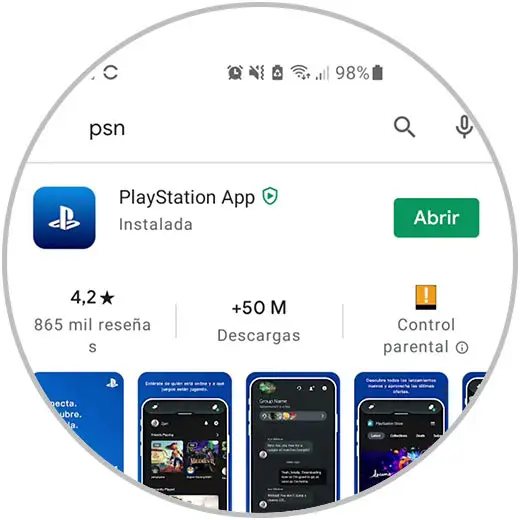
Step 2
The next thing you should do is click on the "Settings" icon.
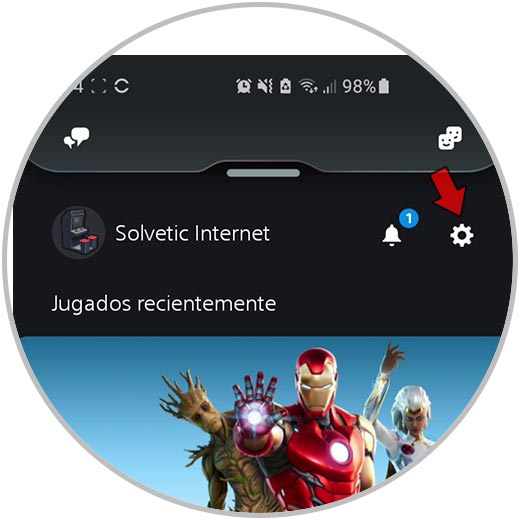
Step 3
Now you must click on "Account information"
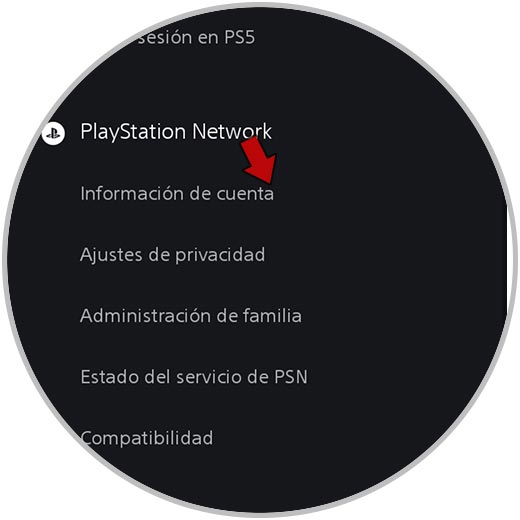
Step 4
Now you will see different information. Click on the menu with the top three lines.
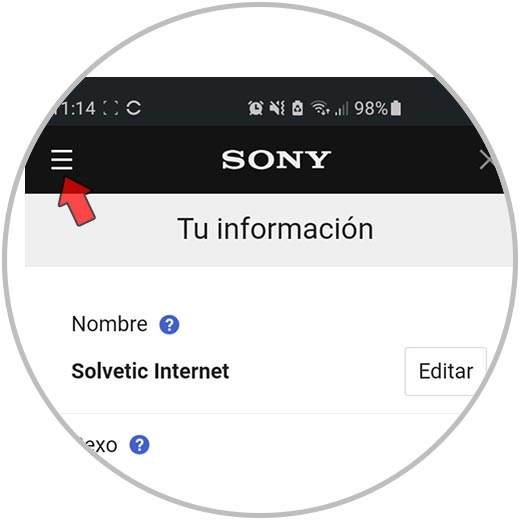
Step 5
The next thing you should do is enter the "Security" section
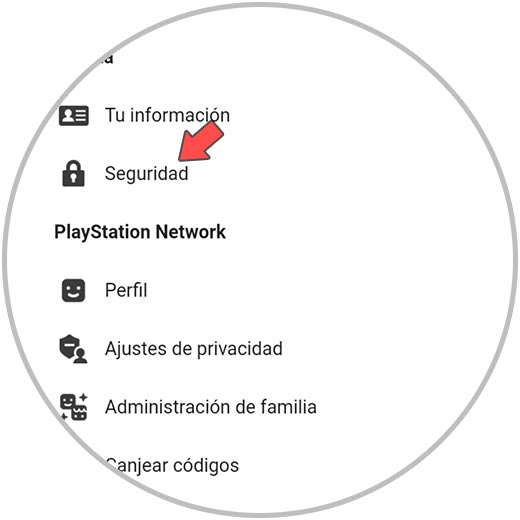
Step 6
Then you must click on "Edit" in the "Passwords" section
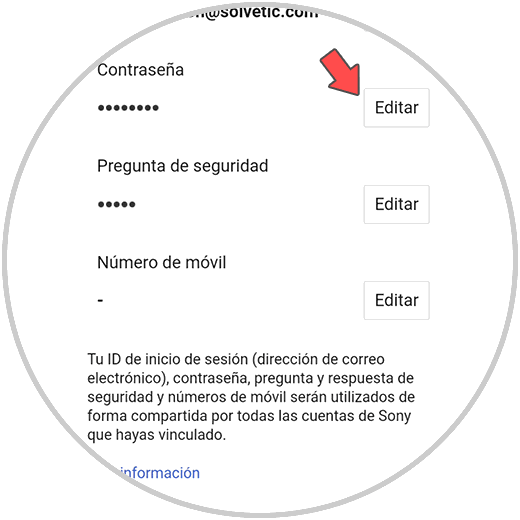
Step 7
Finally, you can change the PSN password by filling in the necessary information.
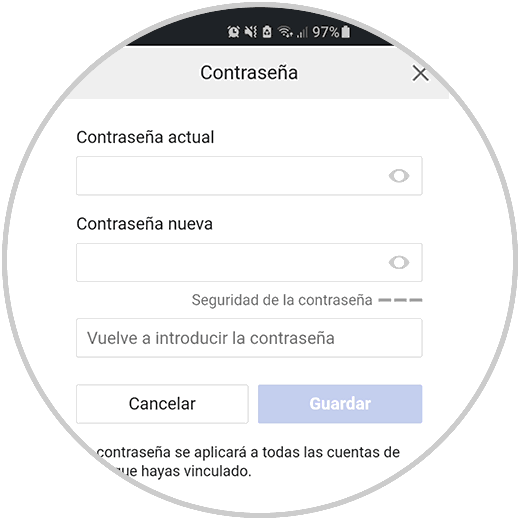
3 . Change PS5 account password from PC
In the event that you want to change the PSN password from your PC, the steps you must follow are as follows.
Step 1
The first thing you should do is enter the PlayStation Network and log in. Once inside your account, click on "Account Settings"
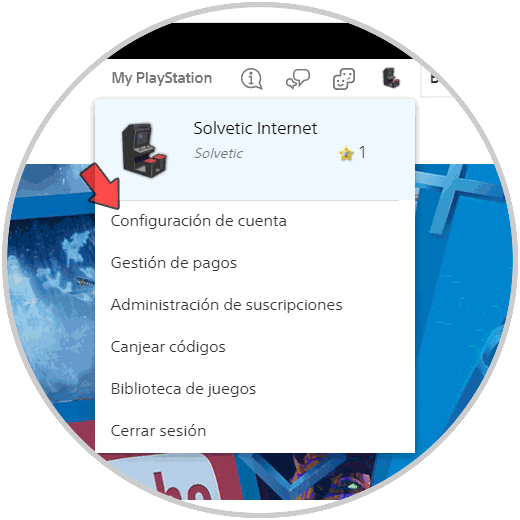
Step 2
The next thing you should do is click on the "Security" section in the side menu.
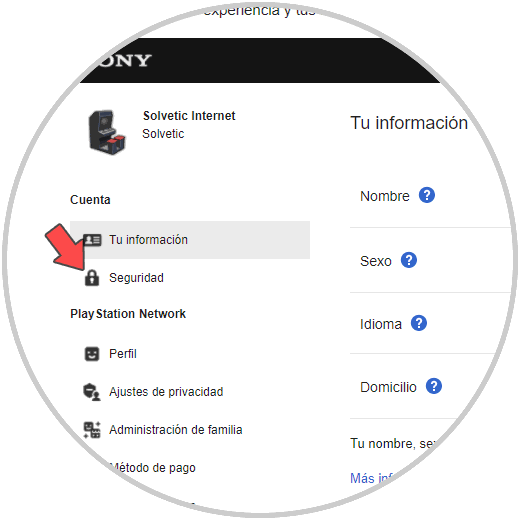
Step 3
Now we will see a pop-up message that tells us that we will be directed to another page. We must click on "Continue"
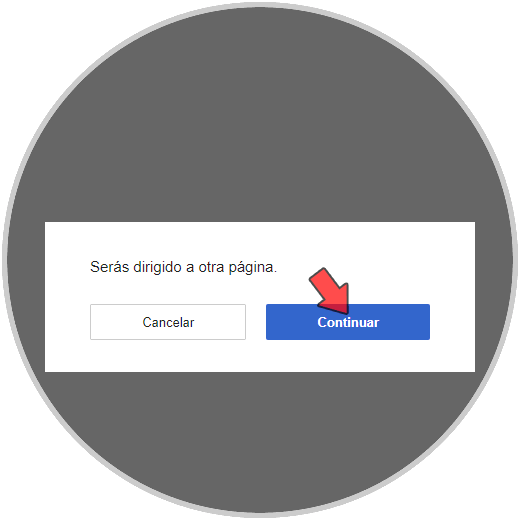
Step 4
Then you must enter the "Password" section to be able to change it.
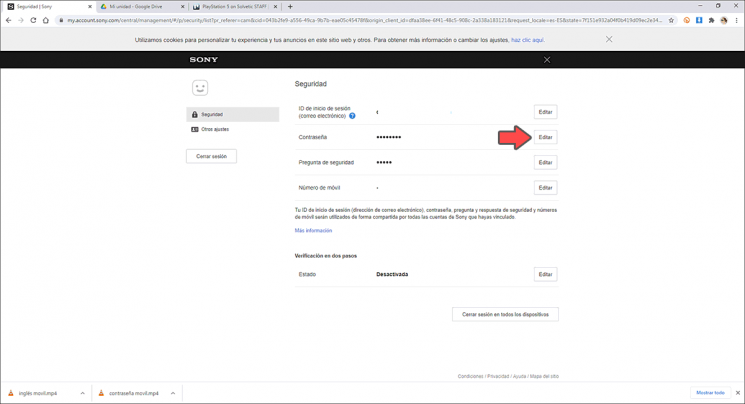
Step 5
Finally, you must fill in the corresponding data for the password to be changed.
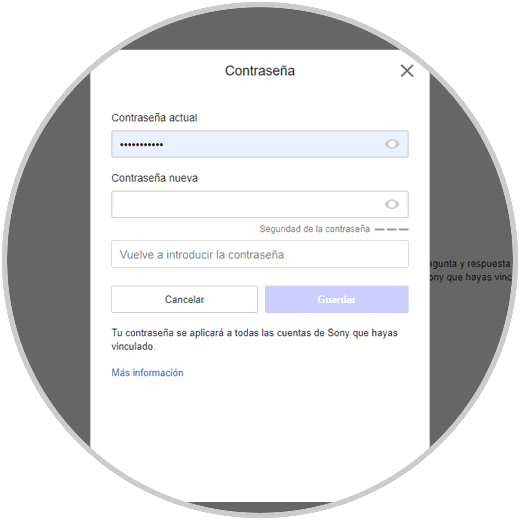
In this way, you will know how to change the PSN password from the console, mobile or PC so that you can carry out this process whenever you want and from the device that best suits your needs.