Epic Games is a platform that has taken an essential position to manage thousands of games of all kinds (from free to paid) and within Epic Games different functions are offered to make each game a unique experience..
When we register for free at Epic Games , we are required to enter a username. This user is the one that will be reflected in each game or game that we start, so if for some reason the name assigned for the first time does not convince us or we simply want to use a new name, through this tutorial getFastAnswer will explain how to change the Epic Games username on both PC and mobile.
To stay up to date, remember to subscribe to our YouTube channel! SUBSCRIBE
1. How to change Epic Games username on PC
Step 1
The first thing to do is go to the Epic Games website and log in:
Epic games
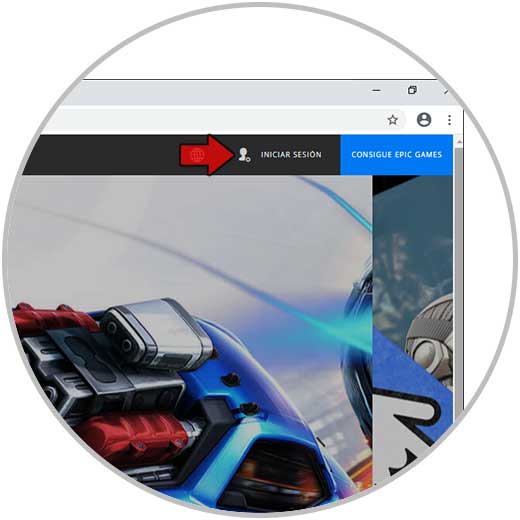
Step 2
We click on "Login" and we will see the following:
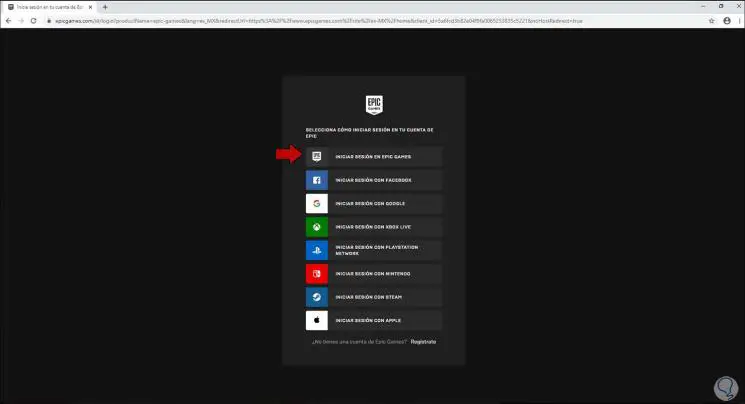
Step 3
There we define with which of these options to log in, in this case we have selected "Log in with Epic Games", enter the credentials:
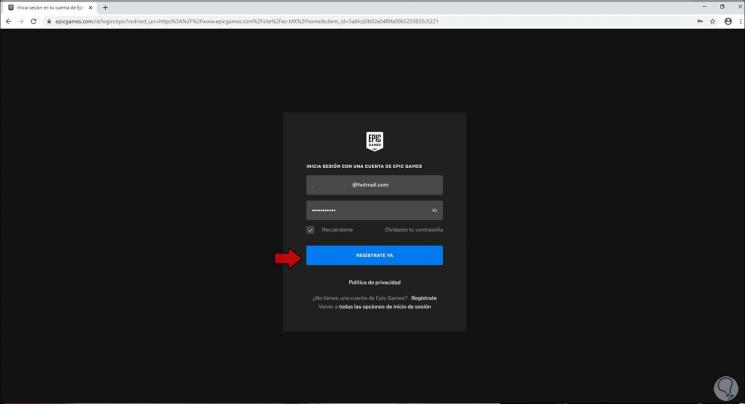
Step 4
Click on "Register now" and we will access the Epic Games platform, in the upper right we find the current name of Epic Games, click there and select the option "Account":
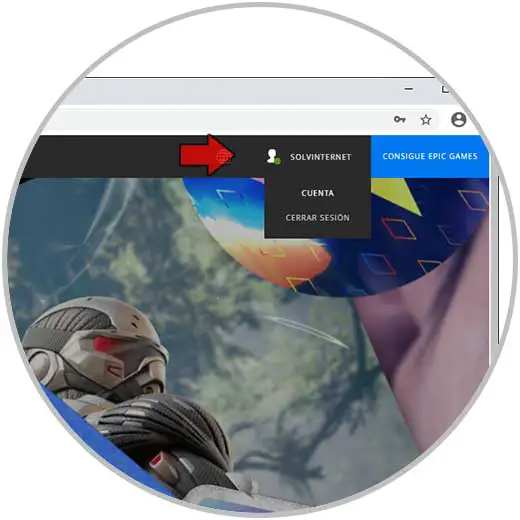
Step 5
In the displayed window, we go to the "Account name" section and click on the pencil icon to enable editing of this field:
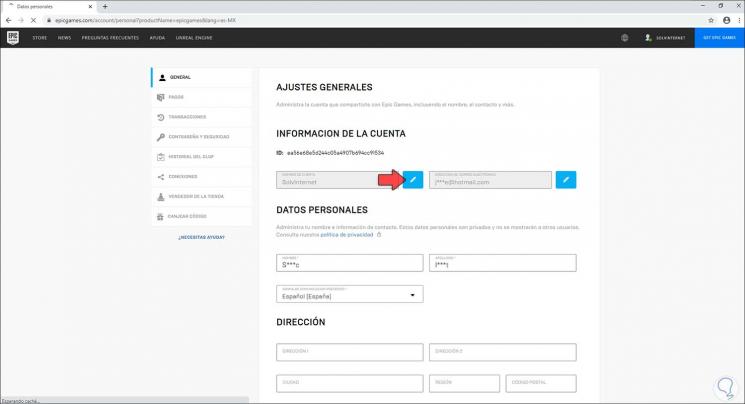
Step 6
In the pop-up window we enter the desired name for Epic Games:
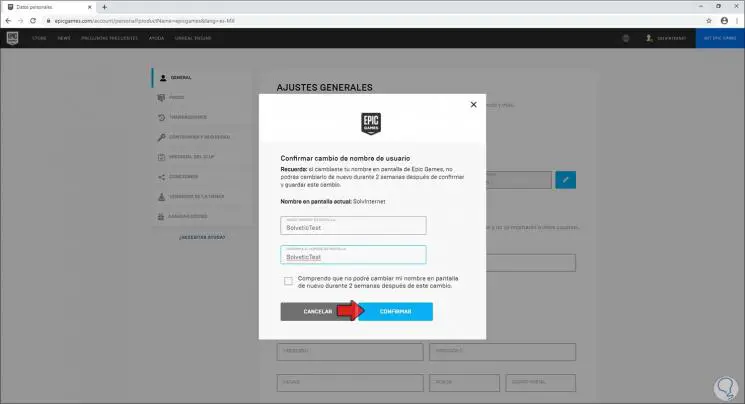
Step 7
We activate the lower box where it is indicated that this process is only allowed to be done every 2 weeks, we click on the Confirm button to complete the process and we see that the change has been successful:
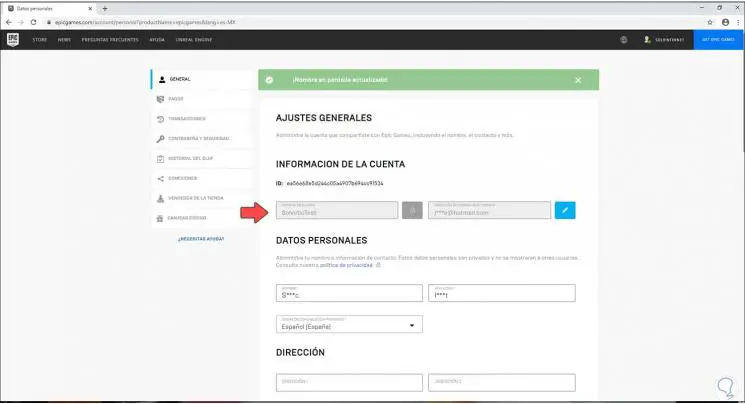
Step 8
We log out and access Epic Games again, we can see the new name established:
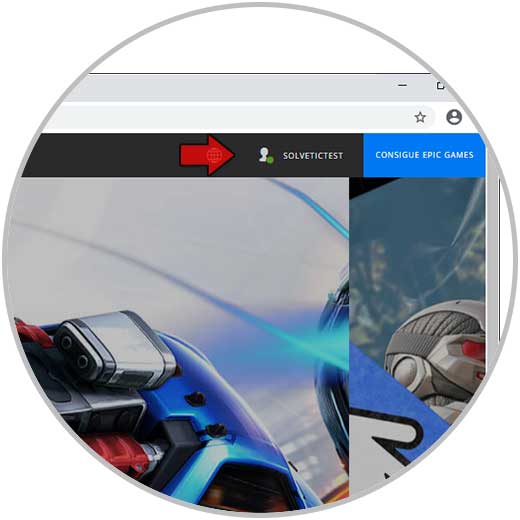
This will be the name reflected now in all Epic Games games..
2. How to change your Epic Games username on mobile
Step 1
The process is identical, first of all, we go to the URL of Epic Games:
Epic games
Step 2
There we click on the menu and at the bottom we see the option "Login":
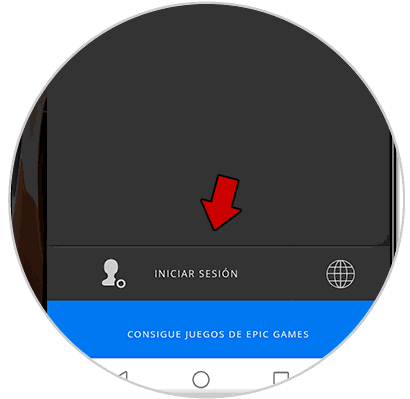
Step 3
Click there and we will define how to log in:
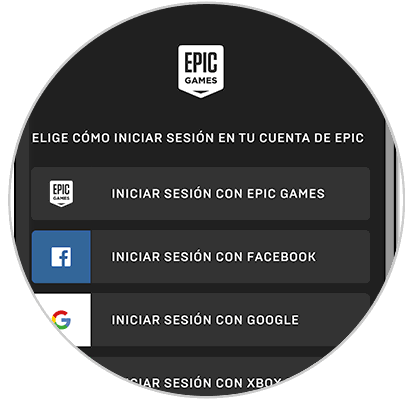
Step 4
We enter the access credentials:
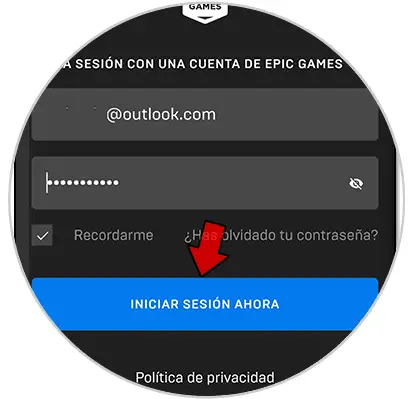
Step 5
When logging in, click on the menu again and at the bottom we find the current Epic Games account name:
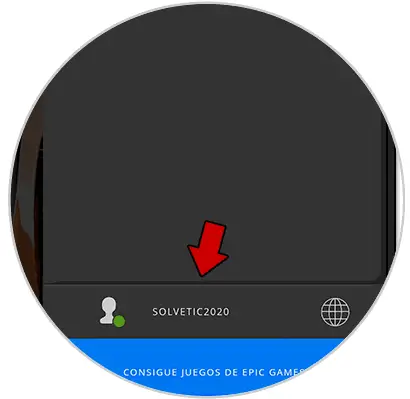
Step 6
Click there and we will see the following:
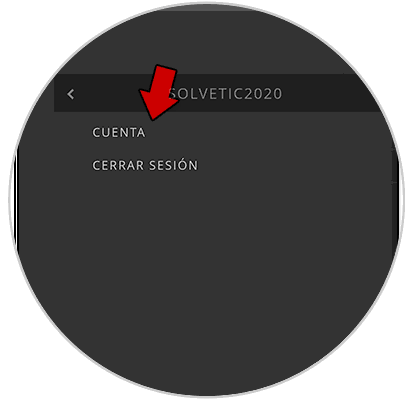
Step 7
Click on Account and the options of the Epic Games account will be displayed:
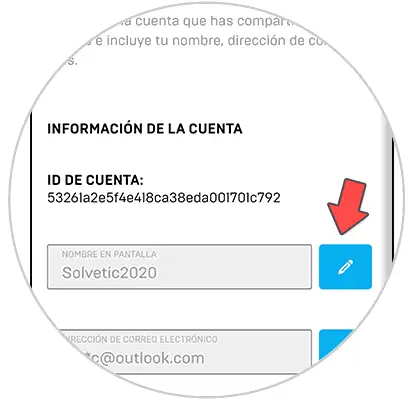
Step 8
Click on the pencil on "Screen Name" and then assign the desired name for Epic Games:
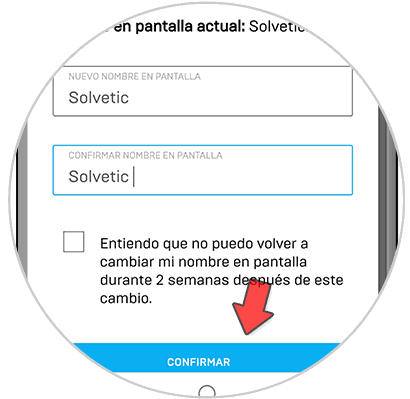
Step 9
We activate the box where we understand that we can only do this every 2 weeks and click on "Confirm", we note that the change was correct:
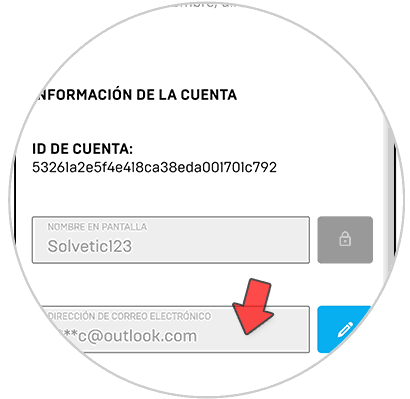
Step 10
We close Epic Games session and when we access again we can see the change in the account name:
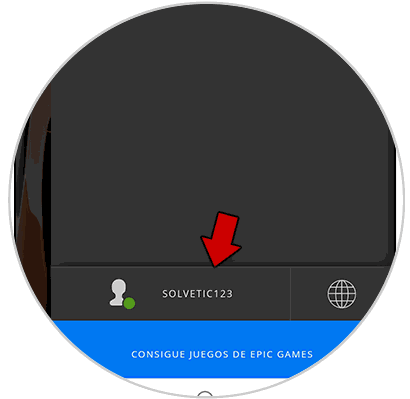
It's that simple to change your Epic Games account name on PC and mobile.