Having a good browser installed on our computer is something that is essential so that the user experience is adequate when browsing the web in search of information or when downloading different programs or applications ..
Google Chrome is the most used browser today which is available for multiple systems such as Linux, macOS and Windows 10 and one of the great advantages of Google Chrome are its tools to maintain optimal control and stability of the browser as well as the hundreds of Extensions available to increase your development capabilities.
One of these built-in features of Google Chrome is the ability to factory reset your settings and this comes in handy when the browser crashes, crashes, or its add-ons don't work as expected. This is a functional support method which we will explain to you step by step in getFastAnswer..
To stay up to date, remember to subscribe to our YouTube channel! SUBSCRIBE
How to restore Google Chrome to its factory state
Step 1
We open Google Chrome and go to the menu "Help - Google Chrome Information":
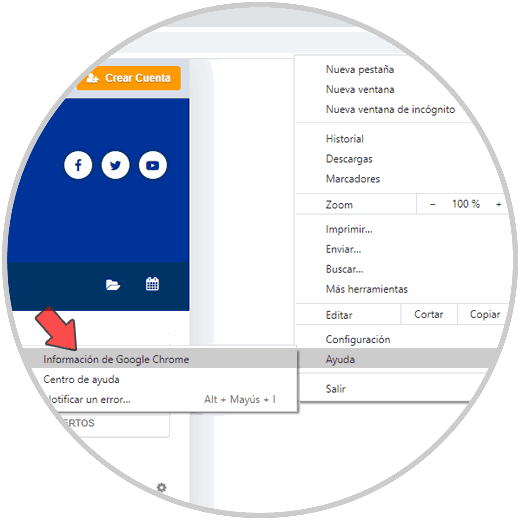
Step 2
By clicking there, the browser will automatically search for available updates, if they exist, download and install them:
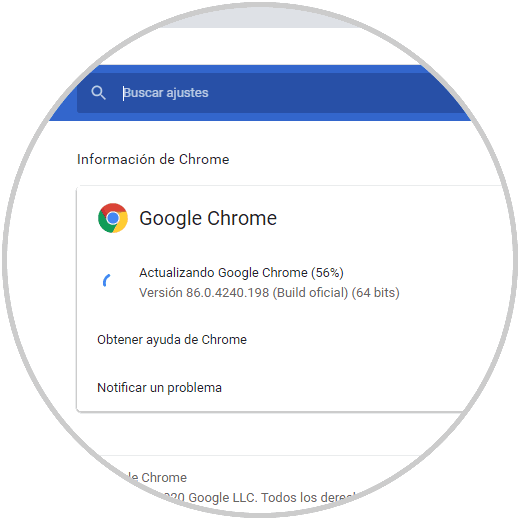
Step 3
After applying the updates we must restart Google Chrome which will open the same configuration when it starts:
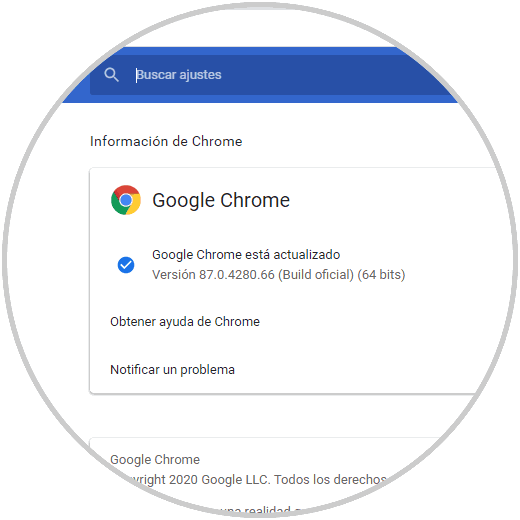
Step 4
Now, we click on the menu "Customize and control Google Chrome" and go to "Settings":
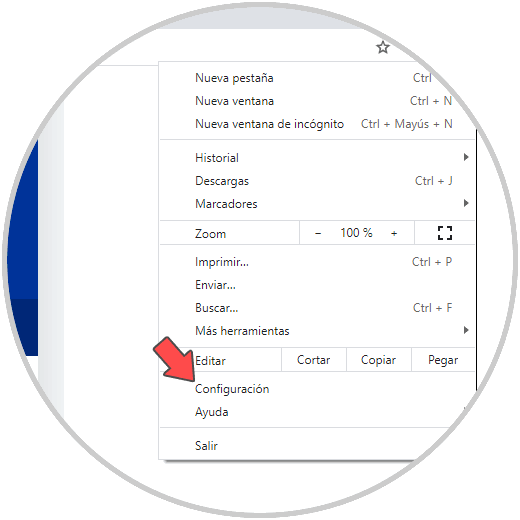
Step 5
In the displayed window we go to the infer part where we will see the following. We click on "Advanced Settings"
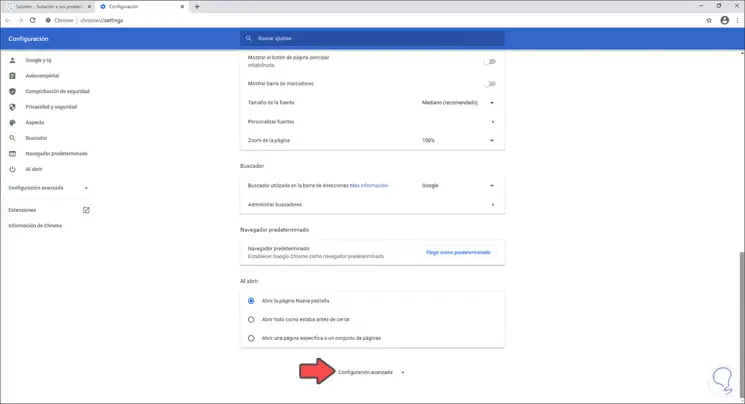
Step 6
Again we will go to the end of this to see the section "Recover settings and delete." Before this we have an option called "Clean computer", by clicking there we will see the following.
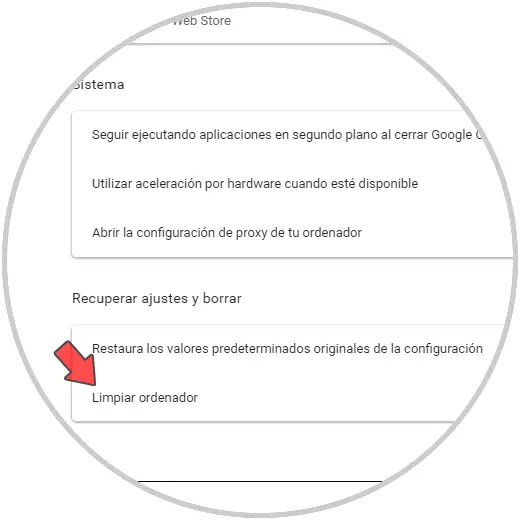
Step 7
There we can click on "Search" to perform a general failure analysis in the system and browser and thus rule out that these are the causes of the Google Chrome error.
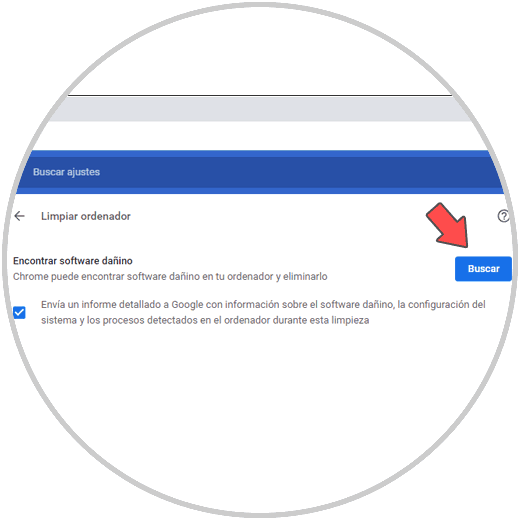
Step 8
In the previous window we click on "Restore the original configuration default values" and the following will be displayed:
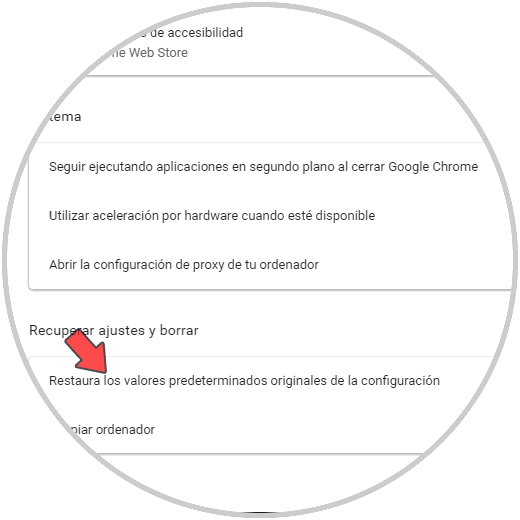
Step 9
To restore Google Chrome to factory settings, we click on the "Reset configuration" button, it is worth noting that Google Chrome will keep the passwords, history and bookmarks, after clicking there we have finished the process:
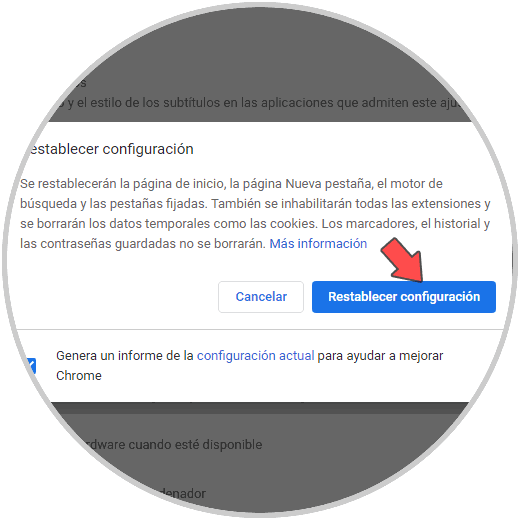
This is the method to restore Google Chrome to its factory settings.