The internet connection has become an indispensable requirement for our computers, since through it we have the possibility of accessing the web in search of information and we can download different programs, applications or games, to run them on the device..
The Wi-Fi network is more than vital to connect to macOS computers since in much of their configuration and design they do not have Ethernet network ports, therefore, W-Fi connectivity is necessary. If for some reason this failure we can simply stop working as it should.
For some reasons it is possible that the Wi-Fi network has been deactivated and if you do not know how to activate it again, getFastAnswer will explain how to activate or deactivate it in macOS Big Sur..
To stay up to date, remember to subscribe to our YouTube channel! SUBSCRIBE
1. How to activate Wi-Fi network in macOS Big Sur
Step 1
For this process, we open System Preferences using one of the following methods:
We will see the following:
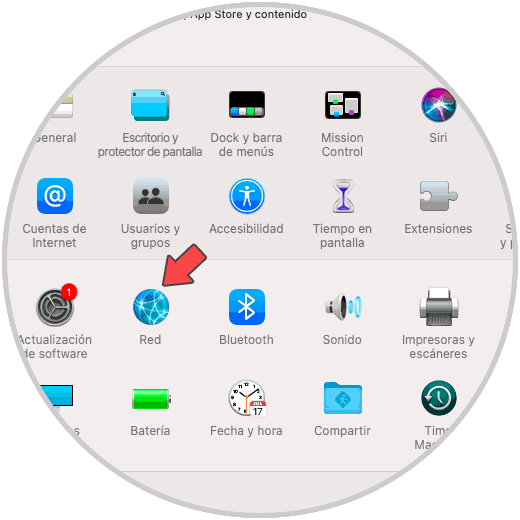
Step 2
There we go to the "Network" section and in the next window we go to the Wi-Fi section:
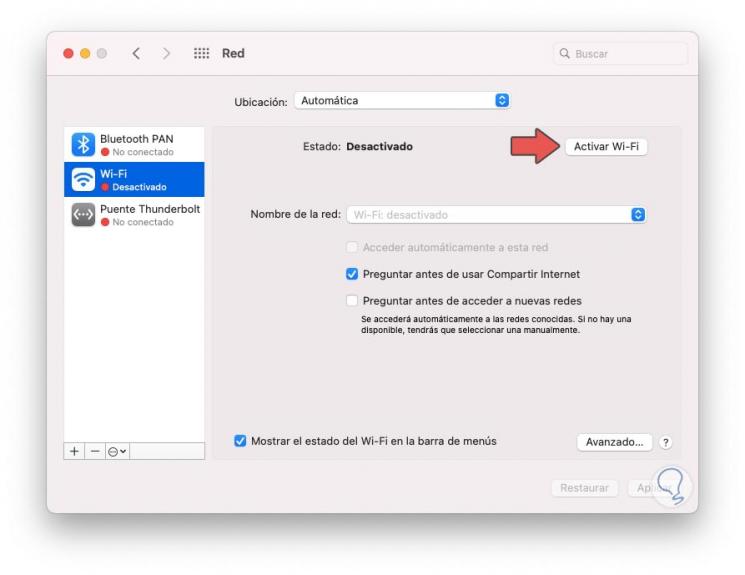
Step 3
There we can make two options:
- Activate the Wi-Fi network directly from the "Activate Wi-Fi" button
- Check the box "Show Wi-Fi status in the menu bar" to activate it in another way
When activating this box, click on the Wi-Fi network icon at the top of the desktop and we will see that the network is disabled:
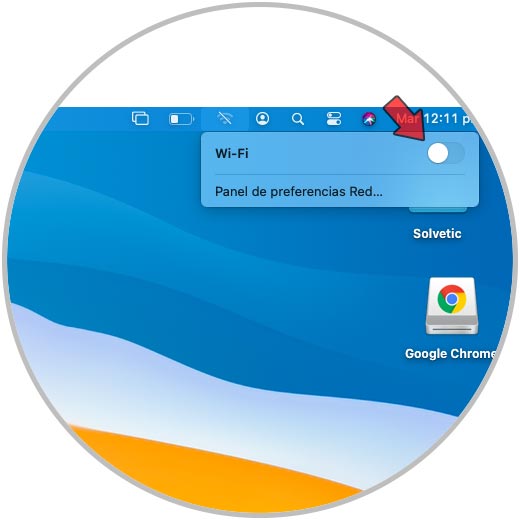
Step 4
Just press the switch and macOS Big Sur detects nearby networks and establishes the connection:
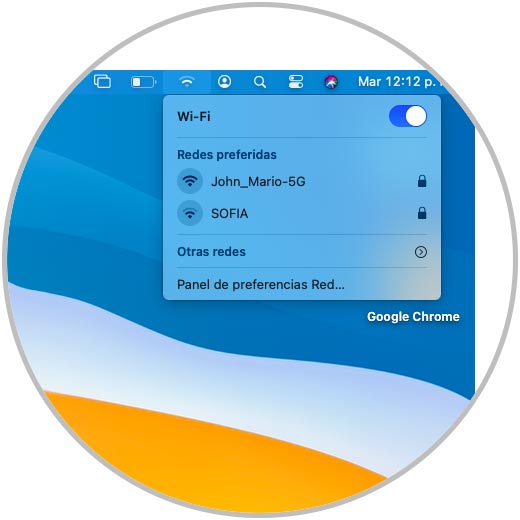
With this option we have activated the Wi-Fi network in macOS Big Sur.
2. How to disable Wi-Fi network in macOS Big Sur
Step 1
To deactivate the Wi-Fi network in macOS, click on the Wi-Fi network icon and we will see that it is active at this time:
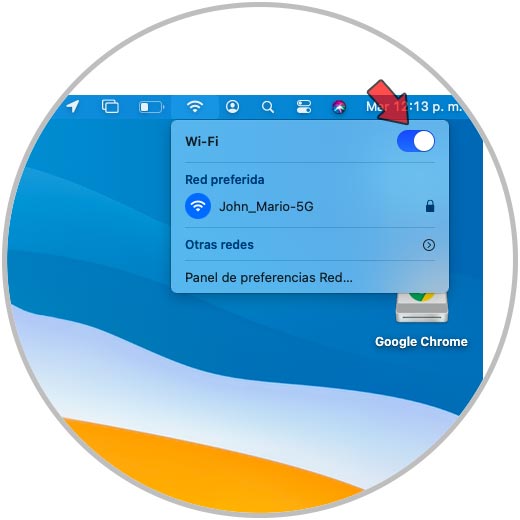
Step 2
To deactivate it, we simply click on the network switch to deactivate it:
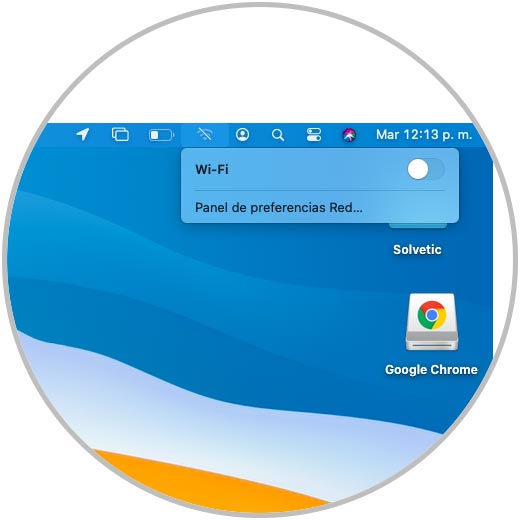
Step 3
For this, remember that we must go to System Preferences and confirm that the box "Show Wi-Fi status in the menu bar" is active:
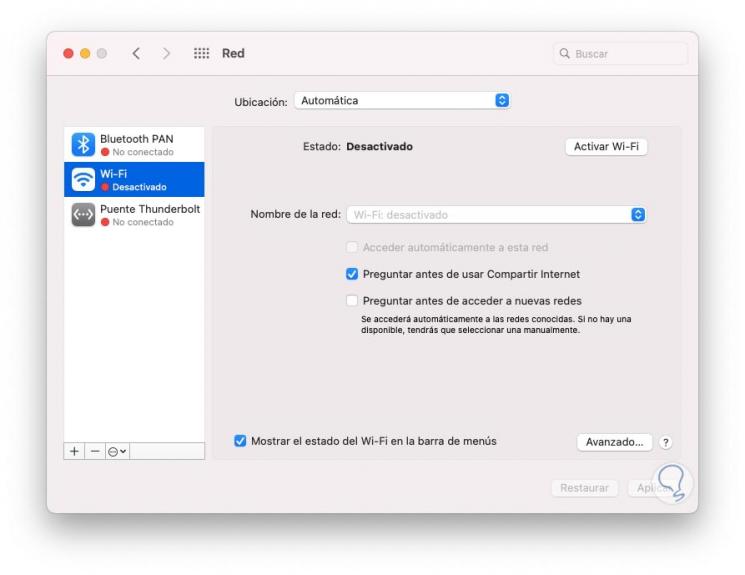
With this method we can activate or deactivate the Wi-Fi network in macOS Big Sur..