DNS is an important part of our network connection as they are responsible for resolving domain names with respect to IP addresses. A good DNS server has to be able to translate IP addresses at an adequate speed so that our connection is not impaired, so in addition to the use of automatic DNS, we must also know which are the most effective currently..
There are different free DNS servers that work very well and with which we can improve our Internet connection. With a DNS server that is not working correctly, our connection can be affected, something that in games like Fortnite on PS5 is decisive to win the game. When we talk about games where latency is essential, having a good network configuration including DNS is essential. In online mode games like Fornite, a few milliseconds more or less can make a lot of difference between players and that is why today we will see how to have the best PS5 DNS or how to improve the connection on PS5.
To stay up to date, remember to subscribe to our YouTube channel! SUBSCRIBE
How to improve connection and DNS on PS5
Step 1
The first step will be to enter the "Settings" menu by going to the main window.
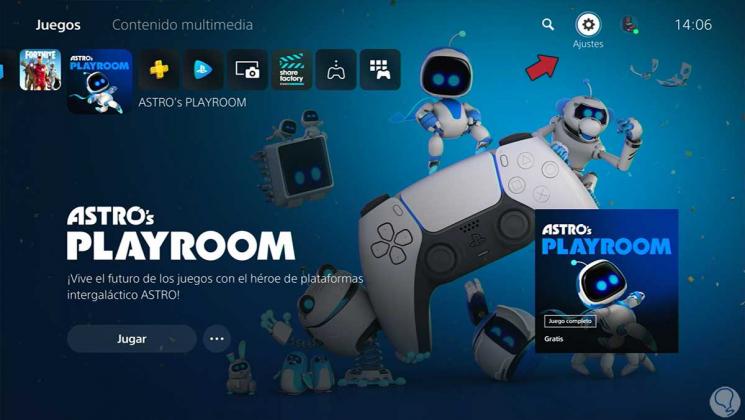
Step 2
The next thing is that we enter the "Network" menu of the different options.
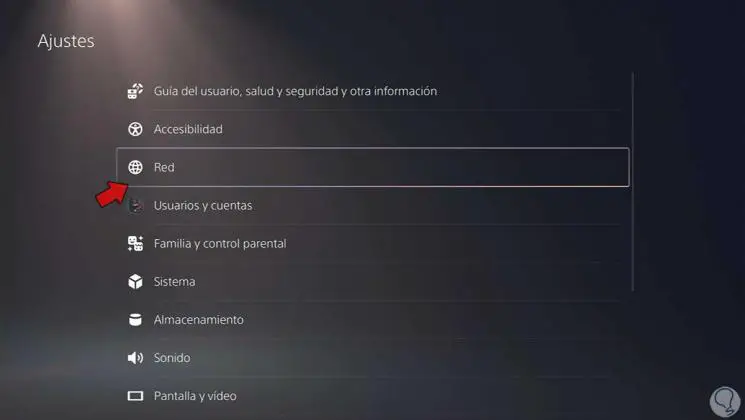
Step 3
What we will do next is to enter "Settings" and then click on "Configure Internet connection".
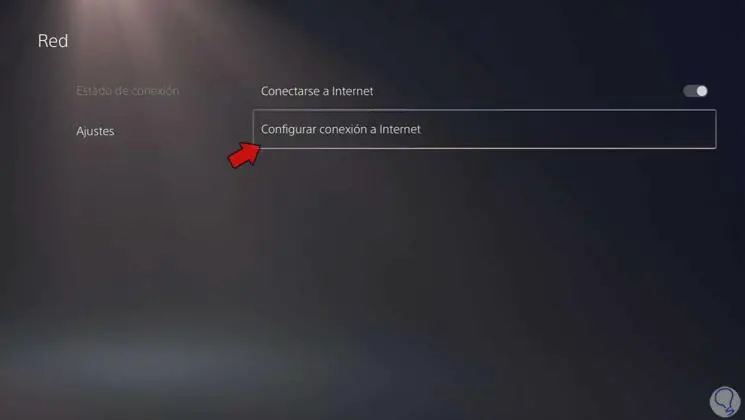
Step 4
Next, we will go over our current connection and press "Advanced settings".
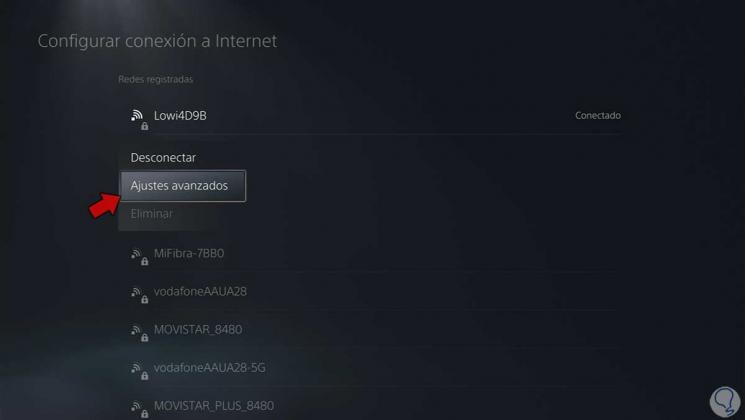
Step 5
We will see a list of options and click on "DNS Settings" and we will choose the "Manual" option to activate the configuration.
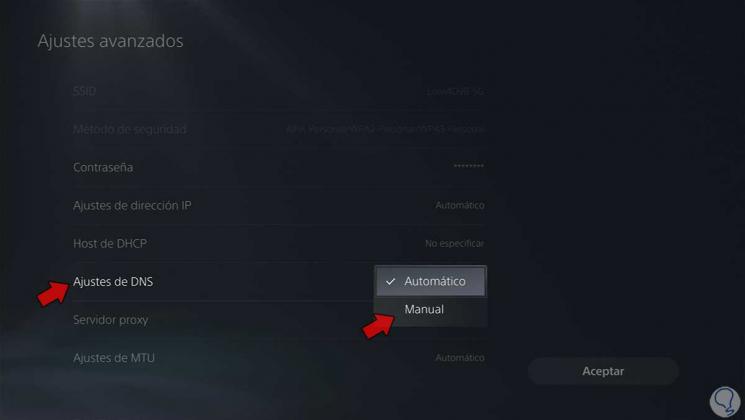
Step 6
Now what we will do is go to both primary and secondary DNS configuring the following values corresponding to Google DNS as the first option:
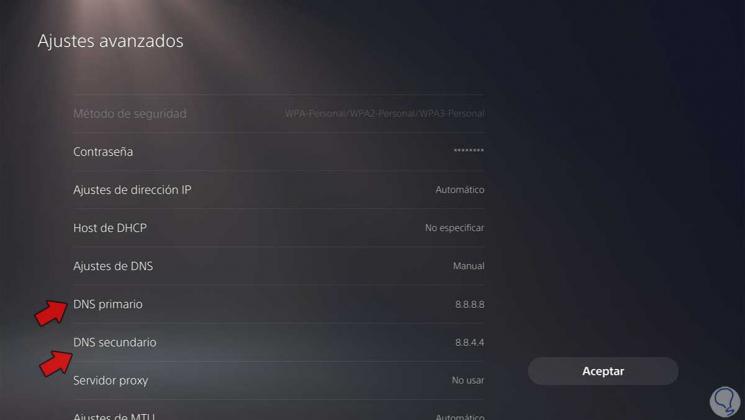
Step 7
We will finish by clicking on "Accept" and a connection test will be executed to verify that the connection is correct.
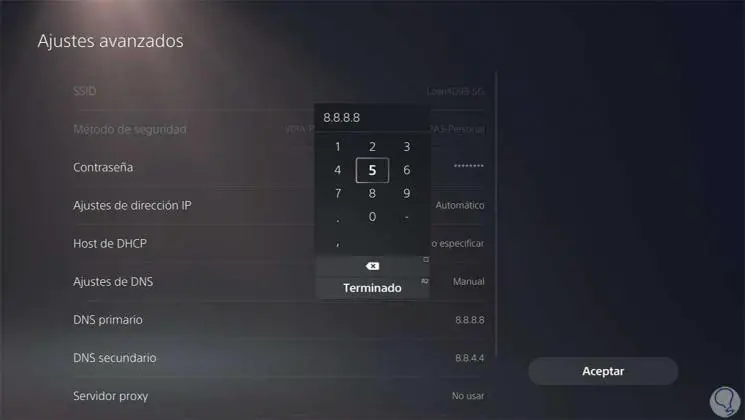
Step 8
Other recommended DNS configuration proposals for a good connection are the following:
In this way we can configure our DNS on PS5 and thus improve the Internet connection that we have on our console..