The world of video games is very wide since it has become an almost parallel reality since today we can find video games of all kinds. What seemed like a children's thing years ago stopped being it since depending on the age the offer is different of course..
Although a priori it may seem somewhat innocent, we must bear in mind that the consoles that we currently buy and sell in the market offer internet connection , so we must bear in mind that when a minor has a device of this type, you can access the web easily from the.
That is why in these cases it is best to have parental control configured on the console, to avoid in this way that they are in danger or that they access content that is not appropriate for their age. That is why below we show you all the steps you must follow to know how to configure parental control on PS5..
To stay up to date, remember to subscribe to our YouTube channel! SUBSCRIBE
Set up PS5 Parental Control
To activate parental control on PS5, the steps you must follow are as follows.
Step 1
The first thing you have to do is access the console and click on "Settings"
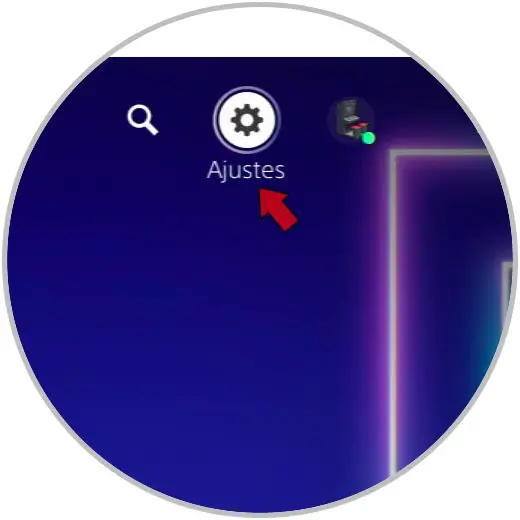
Step 2
The next thing you should do is enter the "Family and Parental Control" section among all the available options.
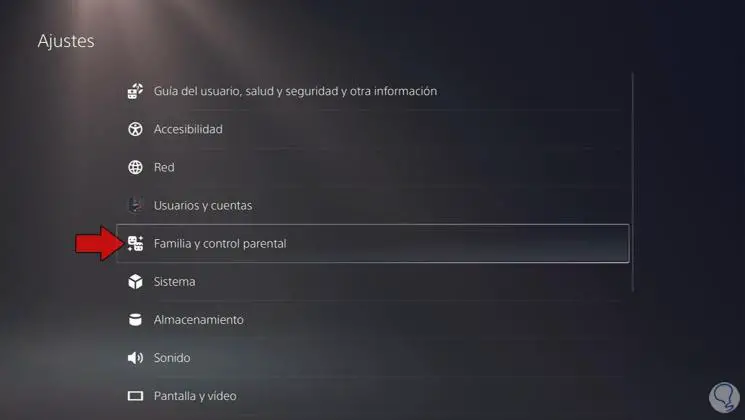
Step 3
Then you have to click on "PS5 console restrictions"
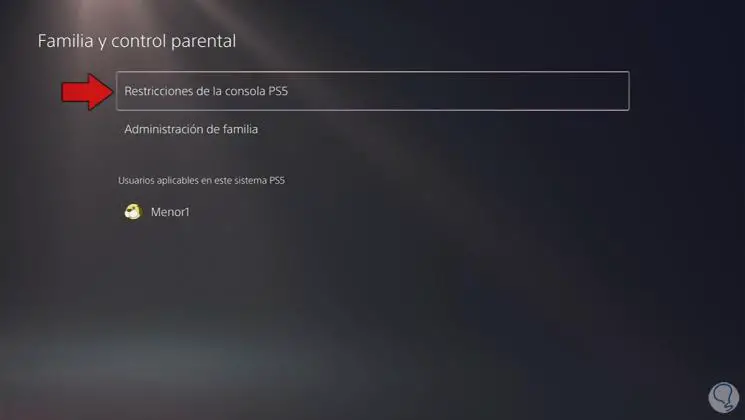
Step 4
Now you will see that a new box appears in which to put the restriction code. In the case that it is the first time you enter, it will be 0000.

Step 5
We will see that a new screen opens in which we will see the different parental control options that we can find available.
First of all we can select that we do not want new users to be created without our consent,
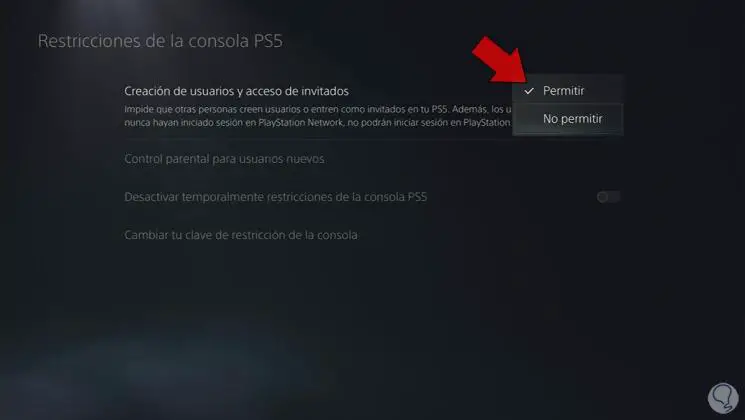
Step 6
Another of the parental control options that you can configure is the age for games and applications.
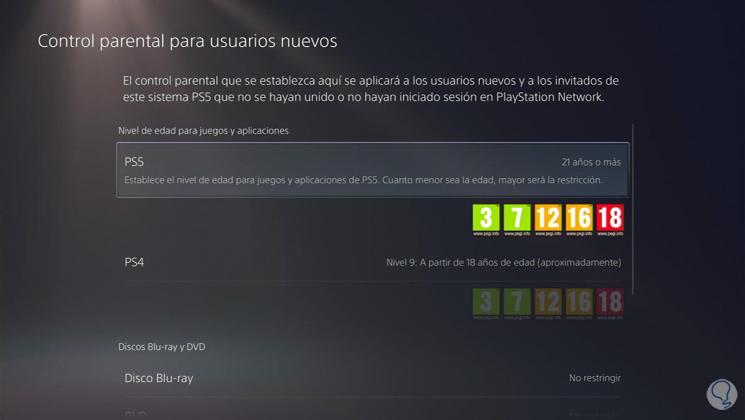
Note
You also have the option of restricting the age in different sections.
Step 7
You must bear in mind that you can deactivate these restrictions temporarily, activating this tab.
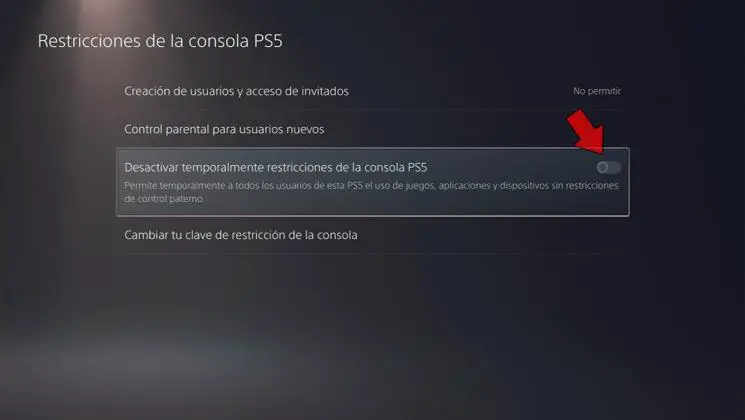
Step 8
Finally you can change the password of the restrictions, to configure one that only you know.
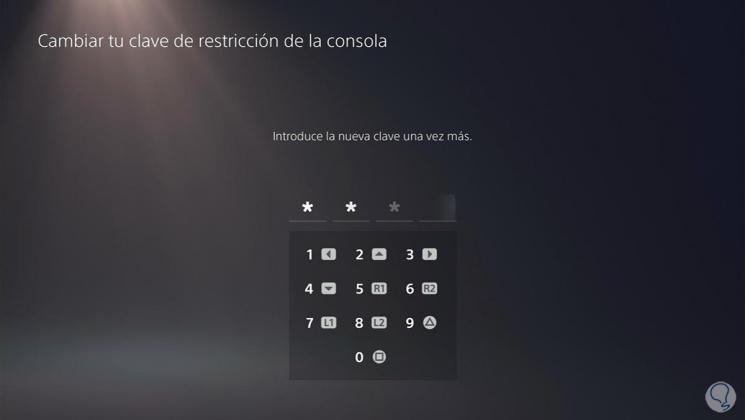
Step 9
Finally you will see that parental control has been applied to that account.
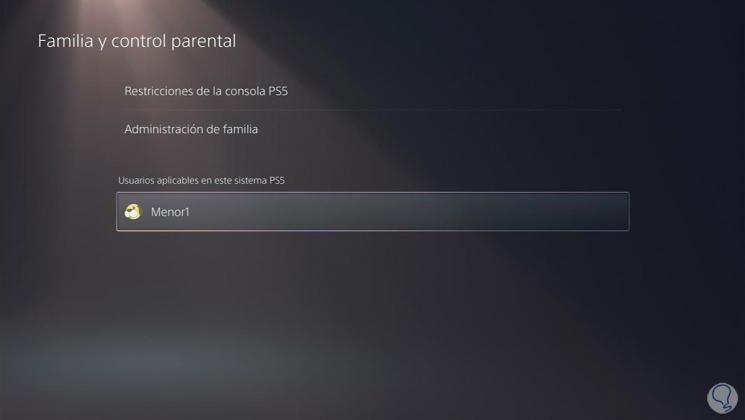
By following these simple steps, you will be able to configure parental control on the PS5 so that all those minors who use these accounts will be subject to these restrictions.