Nowadays, PDF files are one of the most used by users since thanks to them we have the possibility of creating documents with good quality and ensuring that when this file is sent, this format will be preserved and the entire interior will remain intact..
Security is one of the most important pillars in all types of organizations and for all types of people since the information of each of us is always at stake, which is why many files in PDF format are protected with a password. We know the advantages of using PDF but simply adding a password will make the security much better.
Now, the time may come when said file is no longer required to be protected and if so in getFastAnswer we will explain the process to remove a password from a PDF file in Adobe Acrobat Pro DC (this is the full version of Adobe )..
To stay up to date, remember to subscribe to our YouTube channel! SUBSCRIBE
How to remove a password from a PDF file in Adobe Acrobat Pro
Step 1
We open the Adobe Acrobat Reader Pro application and go to the "File - Open" menu:
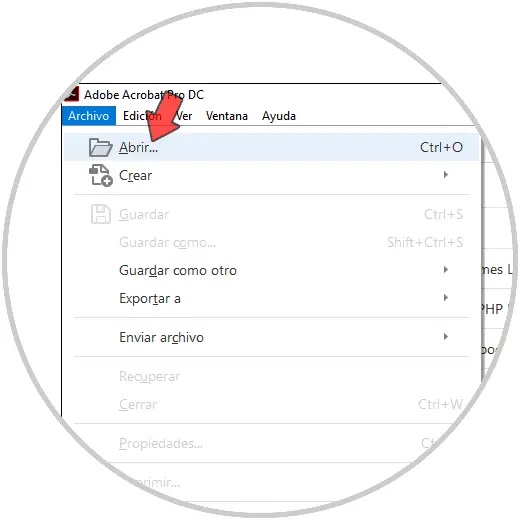
Step 2
We select the password-protected PDF file:
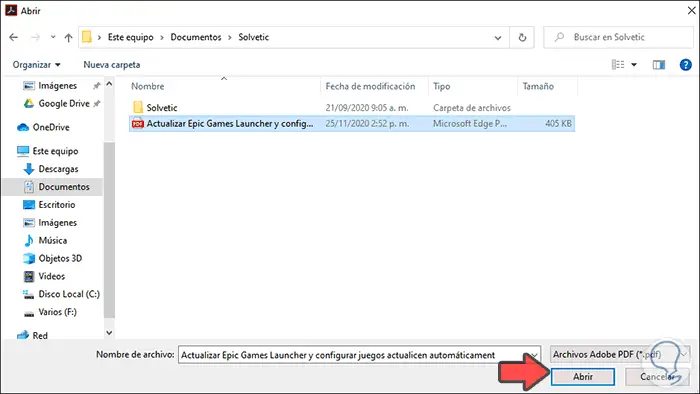
Step 3
We click on Open and to access its content we must enter the password which in this case we must know in advance:
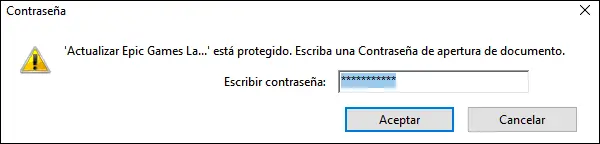
Step 4
We enter the password and click "Accept" to access the content of the PDF file:

Step 5
Now we go to the menu "File - Properties":
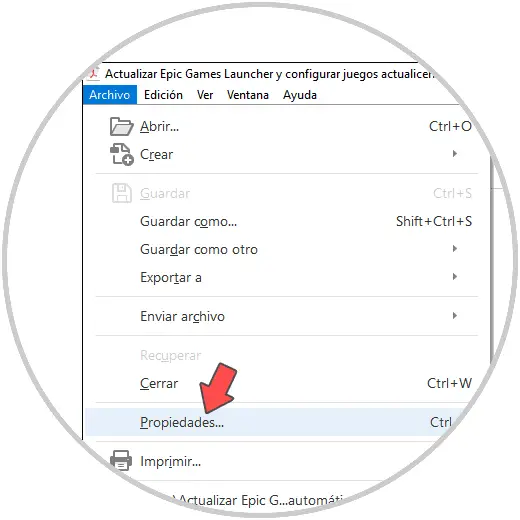
Step 6
In the displayed window we go to the Security tab where we see the following:
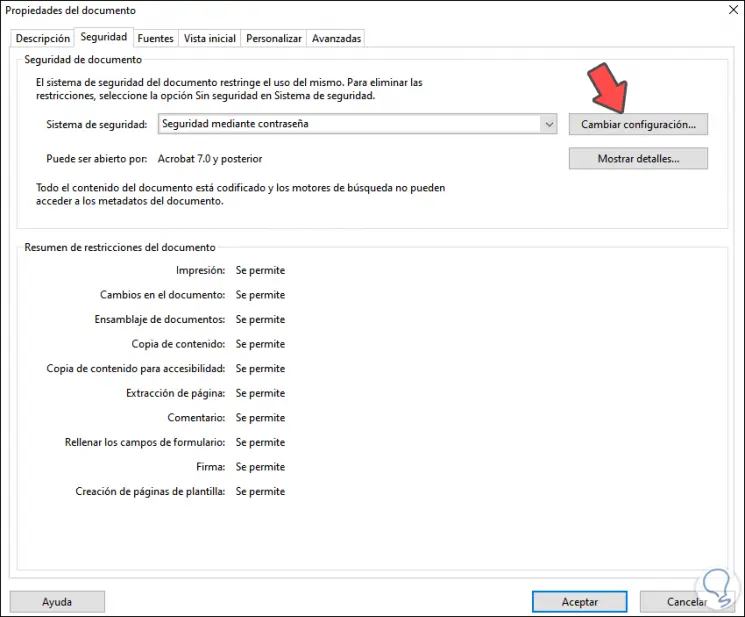
Step 7
In the field "Security system" we can see the default value of the files with a password which is "Security by password", there we will change this value and set "No security", the following warning will be displayed:
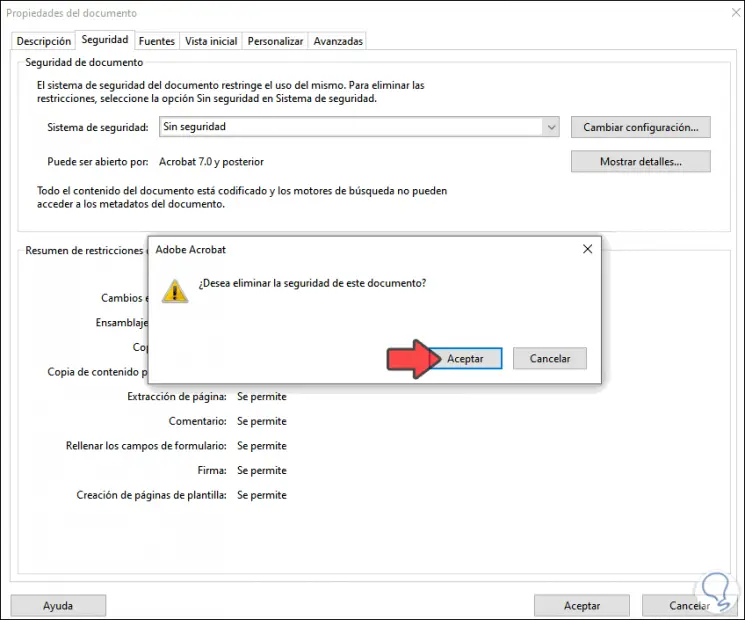
Step 8
We confirm by clicking OK.
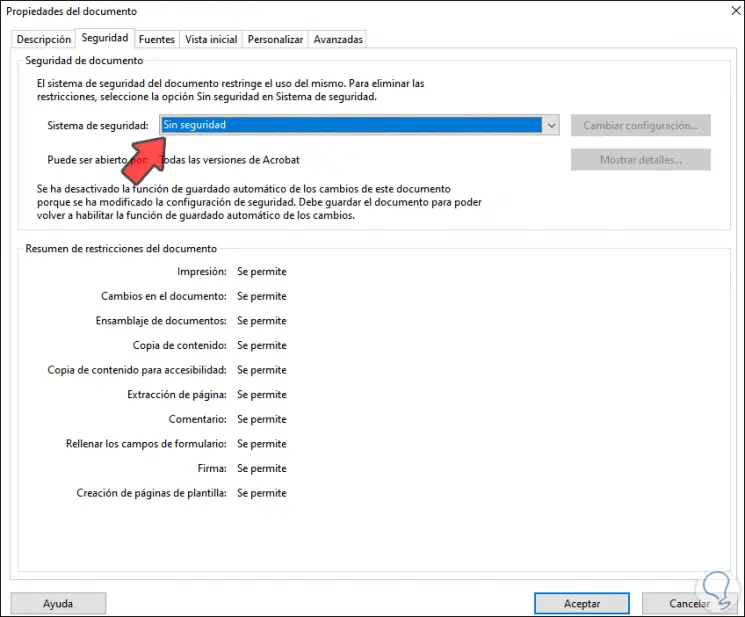
We can see that now the file does not have password security, we click OK to save the changes and save the changes in the file.
Step 9
Now we can access the PDF file without any type of password either from the web or from Adobe Acrobat Pro DC:
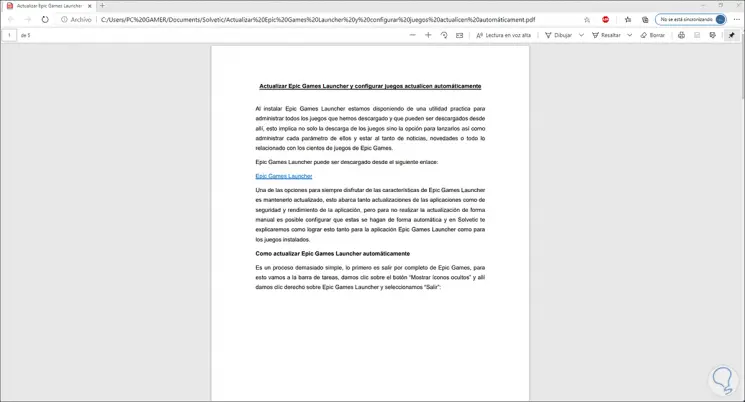
It is a very simple process to remove a password from a PDF file in Adobe Acrobat Pro DC and thus guarantee that whoever receives the file or has access to it does not suffer from entering the password which many times we can forget or simply to save time we do not want it assigned..