Windows 10 integrates a special function with which it allows applications with compatibility problems to be executed without any problem, this is the Compatibility Mode function which offers support for a program or application to be executed in an environment such as:
Compatibility mode options
This compatibility mode additionally offers some editing parameters such as:
- Run the program directly as administrator
- Prevent it from running in full screen
- Activate that program along with restarting Windows
Although it is a method that is used to open and run many applications in Windows, in some security or non-use circumstances we may no longer want to have this function in Windows 10. If this is your case, getFastAnswer will explain how to deactivate this function in Mode. compatibility using two methods: GPO or regedit..
To stay up to date, remember to subscribe to our YouTube channel! SUBSCRIBE
1. How to disable Windows 10 Compatibility Mode from Regedit
Step 1
We check that the Compatibility Mode is active, for this we right click on the application and select "Properties":
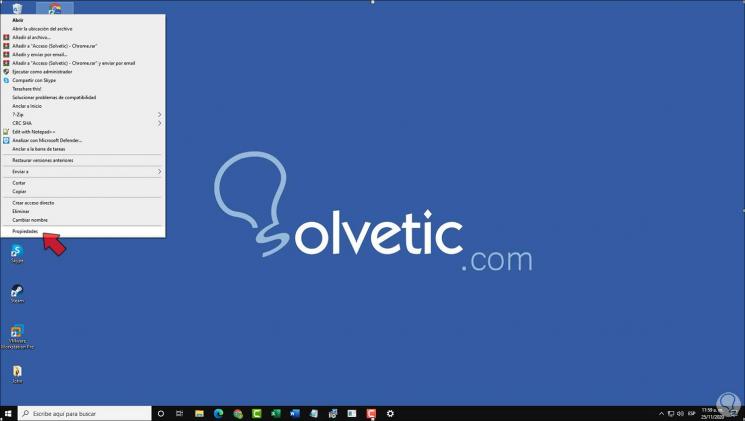
Step 2
In the pop-up window we will see the "Compatibility" tab:
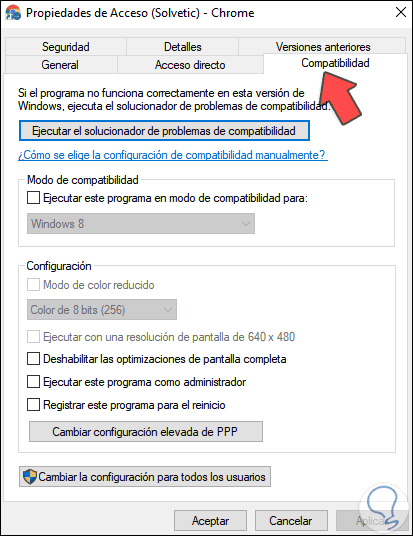
Step 3
Now, in the Start search engine we enter "regedit":
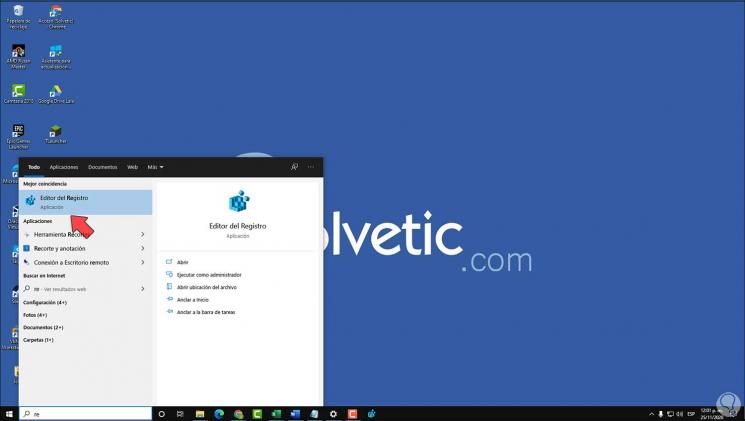
Step 4
We will go to the following route:
HKEY_LOCAL_MACHINE \ SOFTWARE \ Policies \ Microsoft \ Windows
Step 5
There we right click on the Windows key and select "New - Key":
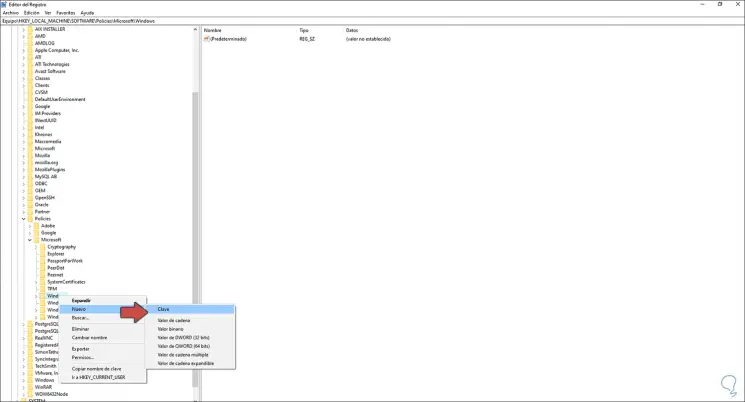
Step 6
We will call this key "AppCompat":
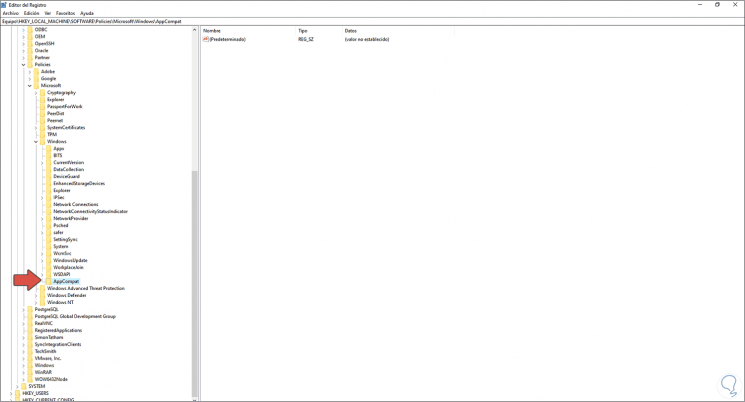
Step 7
Now we select that new key and somewhere free we right click and select "New - DWORD Value (32 bits)":
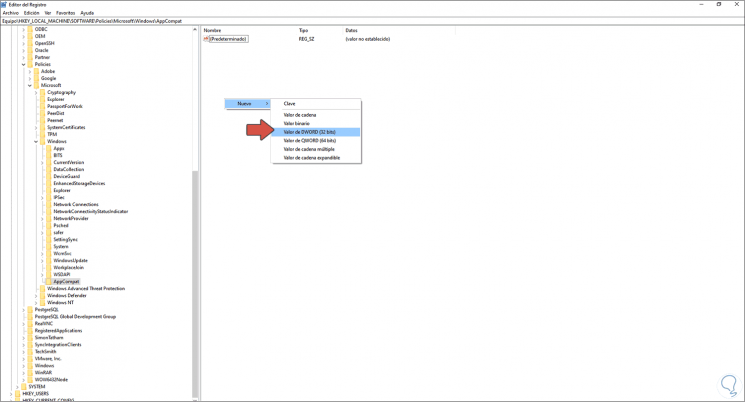
Step 8
We call this DWORD value "DisablePropPage":
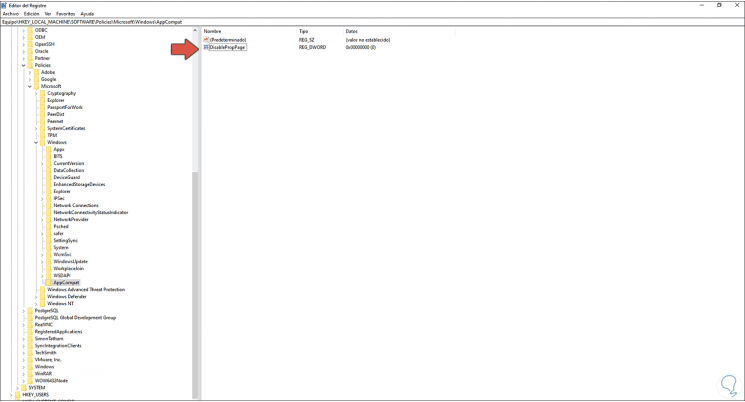
Step 9
We edit this value and in the field "Value information" we assign the number 1. We click OK to save the changes.
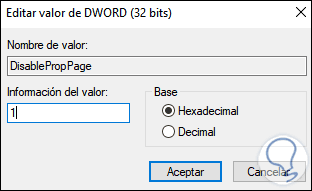
Step 10
If we now go to the properties of an application we can see that the Compatibility tab is no longer available:
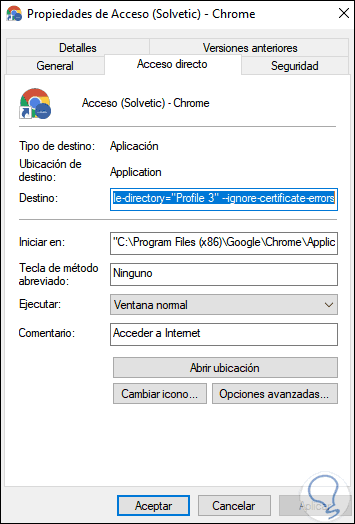
With this method we have deactivated this function and it is worth reminding you that it is ideal to create a backup before any changes in the registry editor.
2. How to disable Windows 10 Compatibility Mode from GPO
Step 1
The Group Policy Editor (GPO) is only available for the Pro and Enterprise editions of Windows 10, as in the previous step we first validate that the Compatibility tab is active in the program properties:
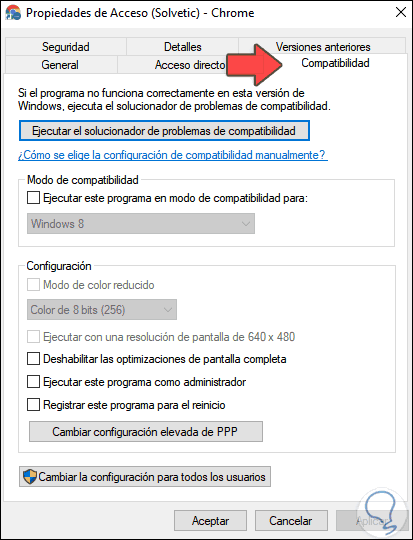
Step 2
Now, in the search engine we enter "gpedit" and in the results we select "Edit group policy":
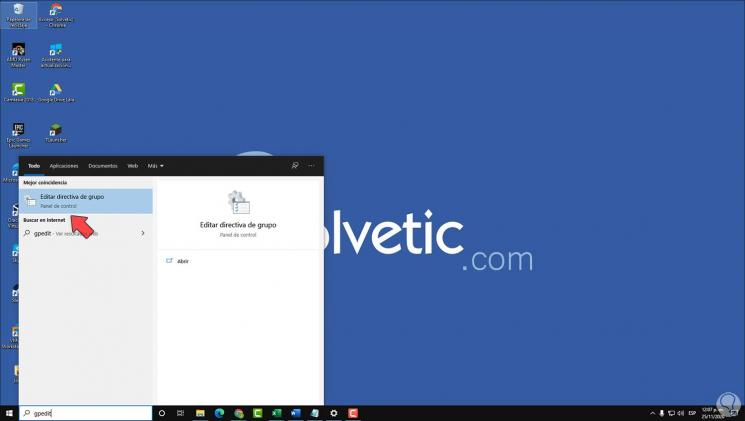
Step 3
In the editor we will go to the following route:
- Application compatibility
Step 4
In the policies panel we select the policy called "Remove program compatibility properties page":
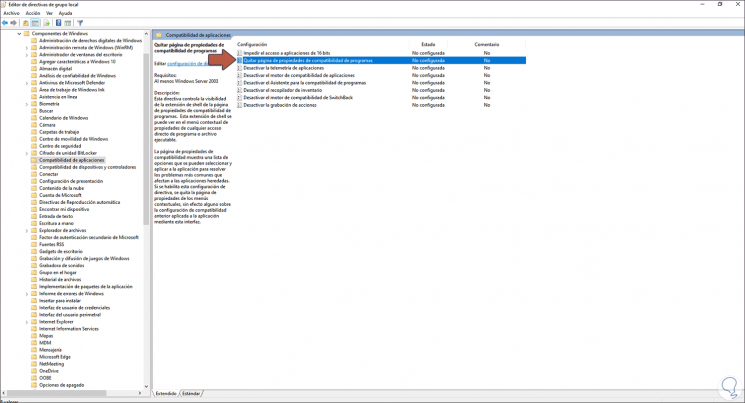
Step 5
We edit this policy and activate the "Enabled" box:
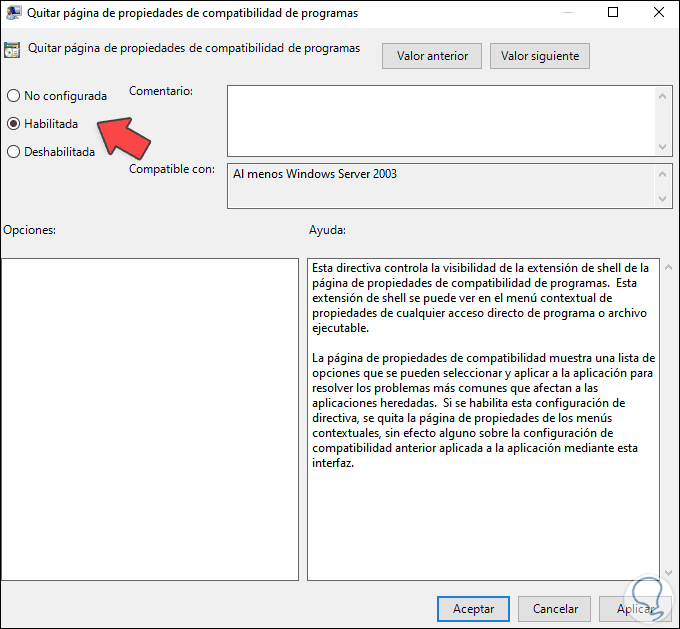
Step 6
We click on Apply and OK to save the changes:
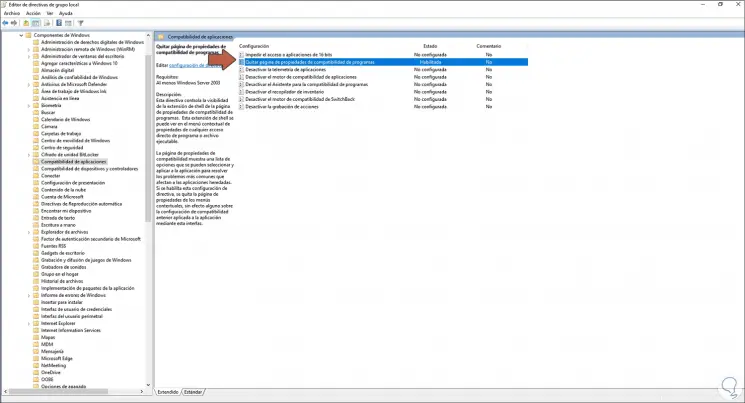
Step 7
Now, when accessing the properties of an application, the Compatibility option will no longer be available:
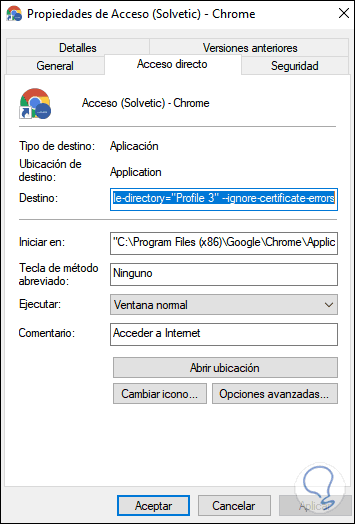
With any of these methods it is possible to disable this functionality in Windows 10..