How to change the language of the Samsung Galaxy S10
If you are a possessor of the Samsung Galaxy S10, you should know that you have the possibility to change the language of the device, although this is nothing new that another can not do. When starting the ROM for the first time we can choose a language, but there are circumstances in which we need to have the terminal in another language. Especially when we write.
In general, if you are reading this article, you will be interested in how to change the language from Spanish to English. We will also explain the reverse process. We will do both the system in general and the keyboard.
How to change the system language of the Samsung Galaxy S10
We can change the language throughout the device with a few simple steps, for example, to give directions to a friend who does not speak our language.
Change from Language to English
From the home screen, swipe up or down from the center of the screen to access the applications screen. Next, we access the Adjustments application, and look for the General Administration option, now enter Language and input. Once we are in this section, we must select Language, and we add the one we want, in this case, English: English (United States).
How to change the keyboard language
Something very useful when we need to send an email, for example, in another language, is to change the keyboard with the corresponding language. In this way we can use the auto corrector if we do not master it perfectly so as not to commit any misspelling.
To perform the process, open the Settings application, select General Administration, and within that section, access Language and input. We will see a section with title "Keyboard", select the first option Keyboard on screen. The different keyboards that we have installed will be shown, so we must know which one we use, we will use the example of the Korean company as an example.
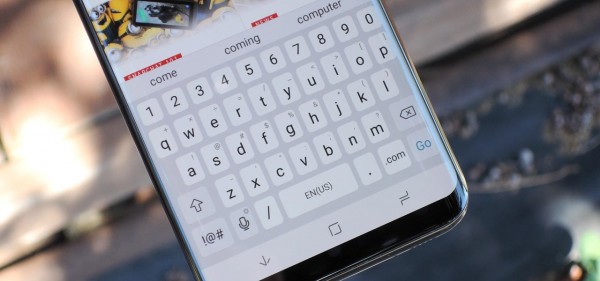
For this example, we press Samsung Keyboard, and within this, Languages and types. After so many steps, finally, we can change the keyboard language in a simple way in Manage Languages. We select the one we want, and voila! the keyboard will use the corrector that we select and it will adapt to the symbols that are used.
As we can see, changing the language is very simple in both situations. We also remember that you can make use of the wireless charge of the device. And you, do you often change language to talk with a friend or work situations?