Today consoles have become a means of entertainment for many people, who spend hours in front of the television screen using them. This is because the number of options to play are immense as well as the themes..
One of the most famous consoles is undoubtedly the PS5 , since for years it has been positioned as one of the favorites by millions of users who have used this device in its different versions. Although a priori playing video games may seem more like adults or adolescents, the truth is that today we can find a wide variety of children's juices.
However, we must bear in mind that game consoles have the possibility of connecting to the network , so if it is to be used by a minor, it is best that we have parental control activated during use. That is why below we show you all the steps you must follow to know how to activate or deactivate Parental Control PS5..
To stay up to date, remember to subscribe to our YouTube channel! SUBSCRIBE
1. Activate Parental Control PS5
The first thing you must do to be able to create an account in which to activate parental control is to activate this option in the console and configure all those options that interest you since you will be able to select an age range, restrict account creation etc.
If you want to know how to do this, in the following link you will find all the steps you must follow to know how to activate parental control on PS5 explained in detail.
2. Temporarily disable PS5 parental controls
In the event that you want to disable parental control temporarily, the steps you must follow are as follows.
Step 1
The first thing you should do is enter the console settings from the main menu.
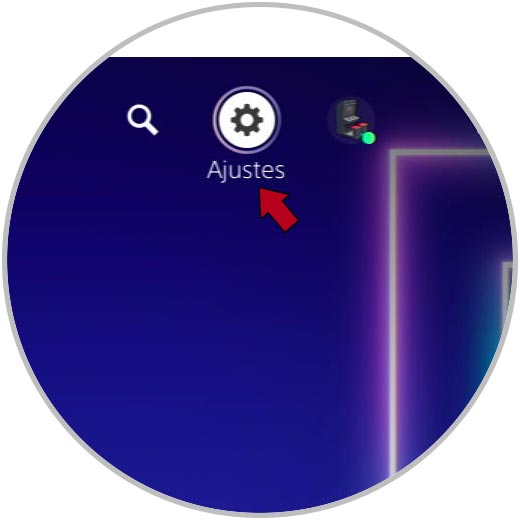
Step 2
Now you must select the "Family and Parental Control" section.
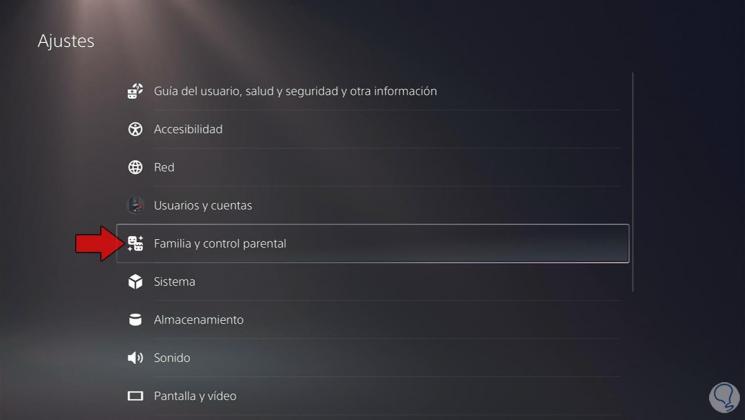
Step 3
Next you have to click on "PS5 console restrictions"
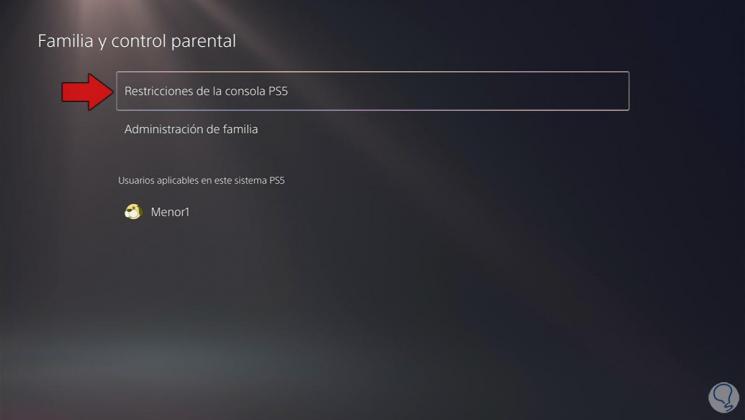
Step 4
The next thing is to enter the code established for parental control.

Step 5
Finally you must activate the tab "Temporarily disable restrictions on the PS5 console"
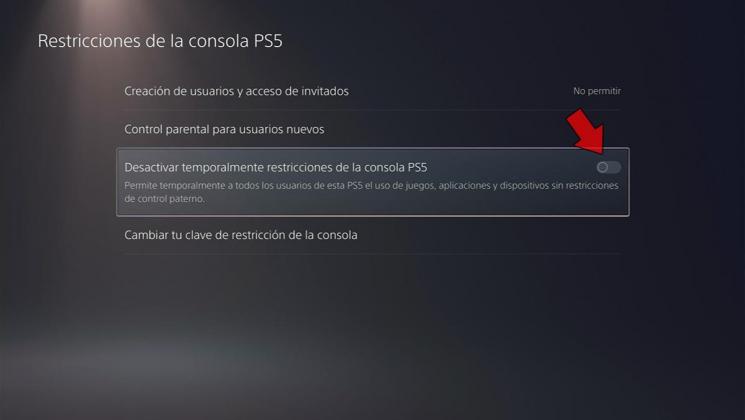
Step 6
You will see everything that is deactivated.
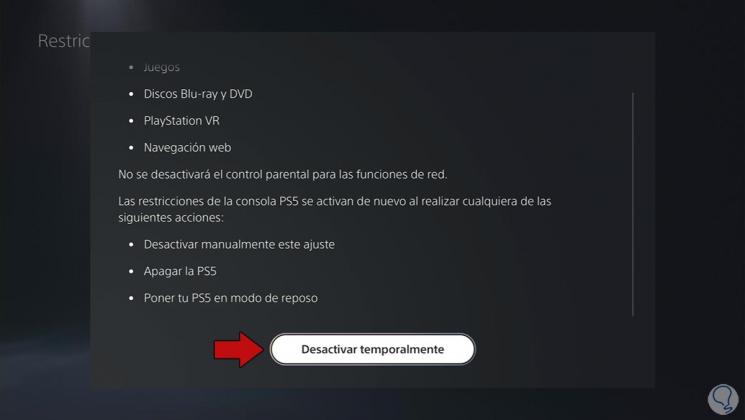
3. Completely disable PS5 parental control
In the event that you want to disable parental control completely, the steps to follow are as follows.
Step 1
The first thing you should do is enter the "Settings"
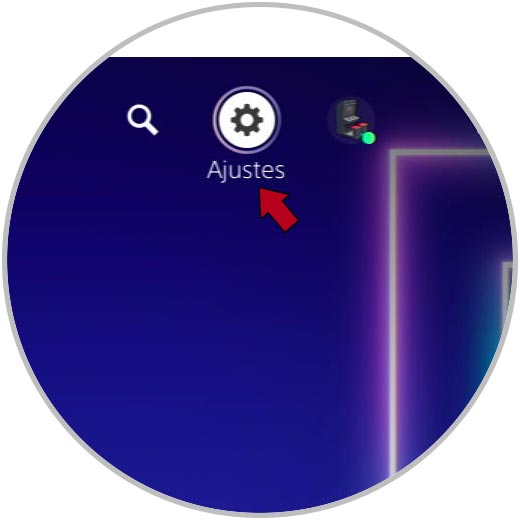
Step 2
Now you must access the "System" section
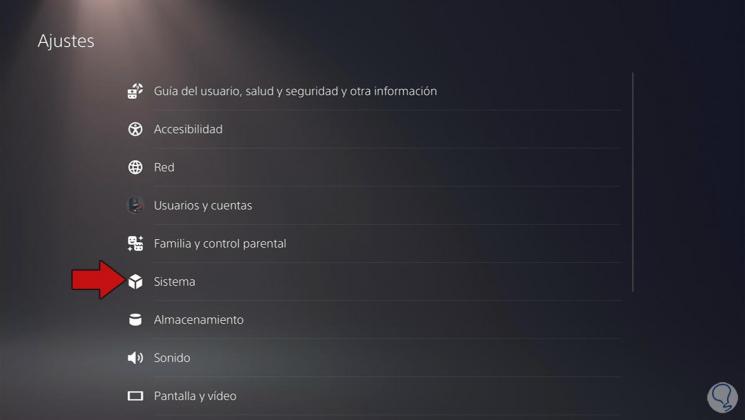
Step 3
The next thing is to click at the bottom on "Restart options"
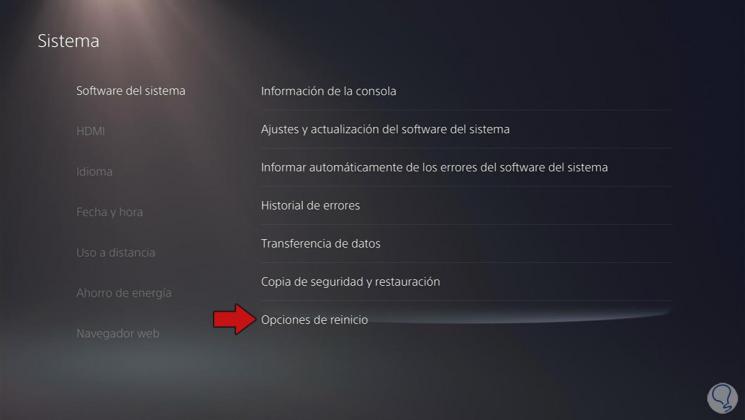
Step 4
Now you must click on the section "Restore default settings". You must enter the security code.
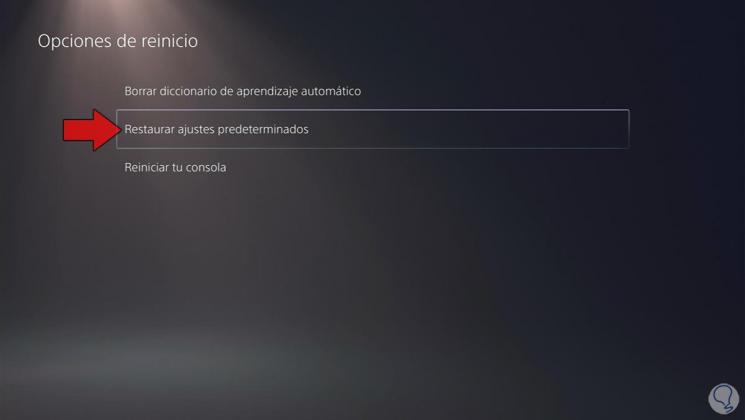
Step 5
Finally click on "Reset". You must bear in mind that this option will erase the parental control options but also all the settings, passwords and accounts created on the PS5
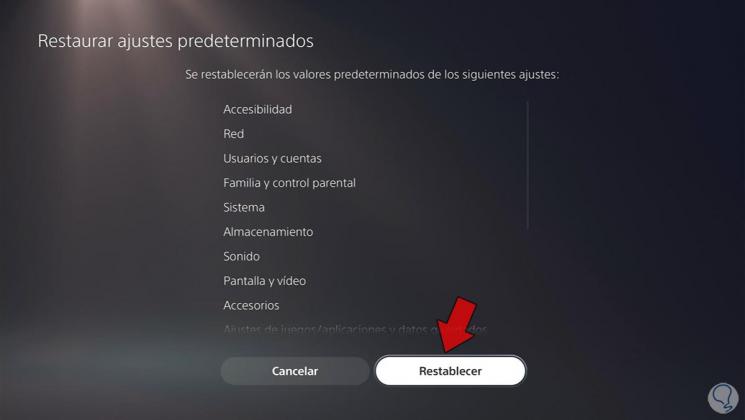
Note
Keep in mind that as an administrator, you can disable general or user restrictive options and thereby disabling parental control.
In this way you can activate or deactivate the parental control of the PS5 whenever you need it..