When we work with the computer, we are used to handling lots of documents, data, programs etc. Depending on the operating system that we have installed, the way to access the different services is different. In the case that our computer is a Mac, the way to access all this is through the Dock or taskbar..
The Dock or taskbar in macOS is a starting point to access the applications integrated by default in the system such as Photos, Maps, iTunes, Safari, TV and all the programs and files that we have open at that moment.
By default, the Dock in macOS is fixed to access these options but if for some design or visualization issue we want to hide it, it is very simple to carry out this configuration and in getFastAnswer we will explain how to achieve it. That is why below we show you all the steps you must follow to know how to hide the Dock or taskbar in macOS automatically in a simple and fast way..
To stay up to date, remember to subscribe to our YouTube channel! SUBSCRIBE
How to hide the Dock (taskbar) in macOS automatically
Step 1
For this we open System Preferences using any of the following options:
When accessing we will see the following:
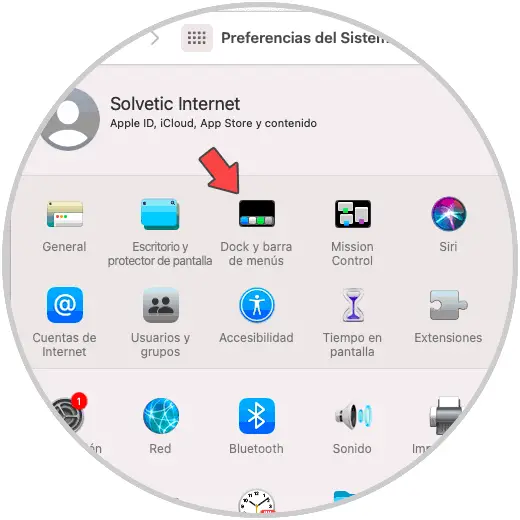
Step 2
We click on "Dock and menu bar" and we will see the following options:
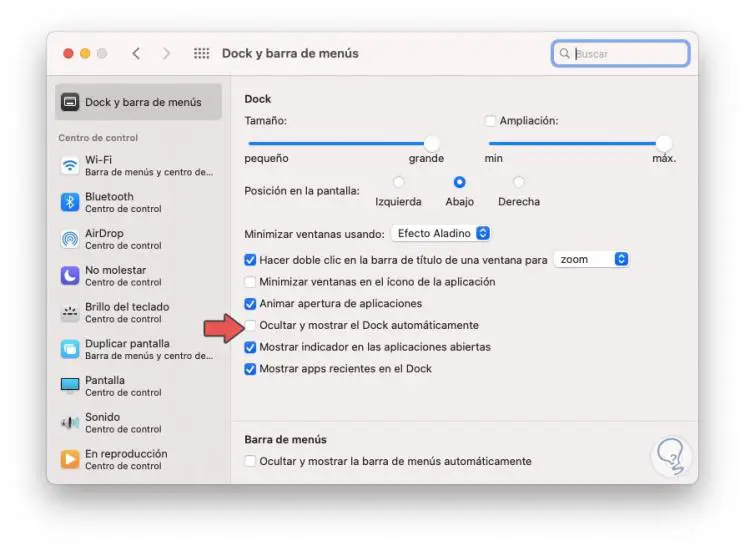
Step 3
To hide the Dock, we activate the box "Hide and show the Dock automatically":
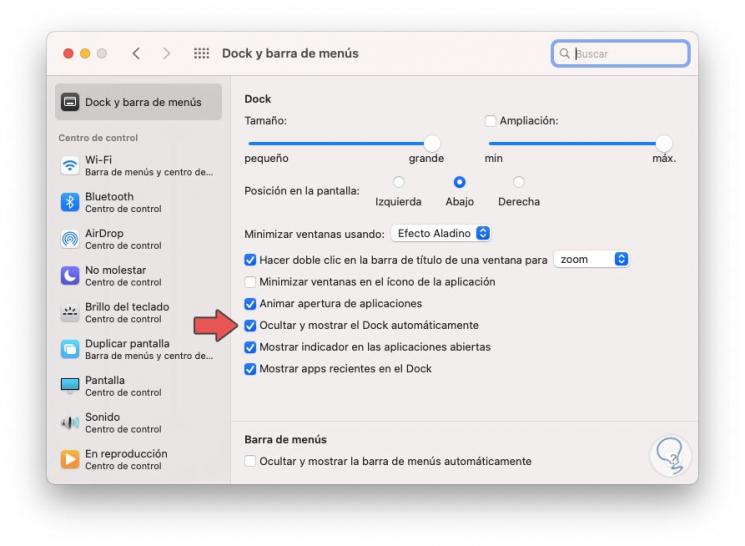
Step 4
As a result of this, when you mouse over the Dock it will or will not be visible on macOS:
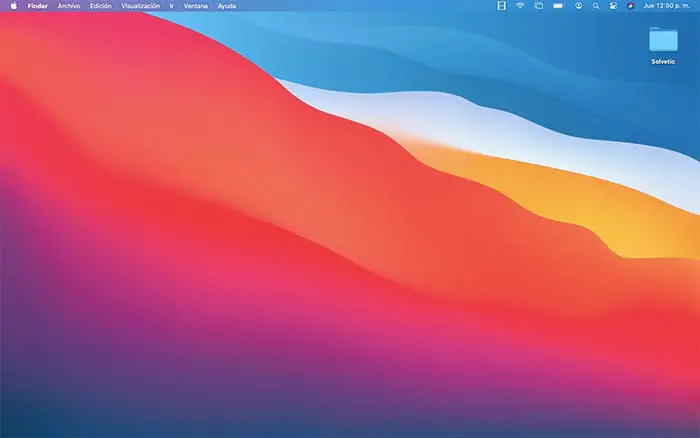
It is a very simple process that will help in those cases where it is required that the Dock is not visible during work in macOS. In the event that we want it to be shown again, we should not worry since if we do this same process again, we can activate the Dock again so that it appears automatically on our screen in a static way.