Many of us spend a large part of our day in front of the computer screen, so having it configured in the best possible way is important for the best possible user experience. There is no doubt that the browser is one of the elements that we use the most, so it is also important that we customize it according to our preferences..
Safari is the default browser in macOS and as such it is full of extensive customization and configuration functions ideal for each user but in the same way it has already default values and one of them is the home page which is the Apple website.
If for some reason you want to set Google as the Safari home page, the process is really simple and getFastAnswer will explain how to do it..
To stay up to date, remember to subscribe to our YouTube channel! SUBSCRIBE
How to set Google as your home page in Safari on macOS
Step 1
The first thing is to open Safari, then we go to the Safari menu and in the displayed list we select "Preferences" or use the combination of keys Option +,:
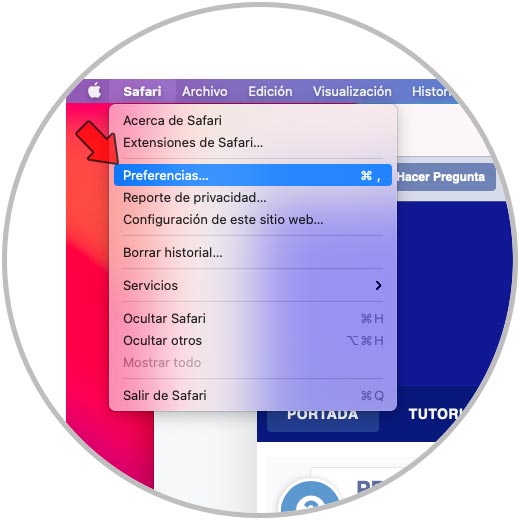
Step 2
In the Safari preferences pop-up window we go to the General tab where we will see the following:
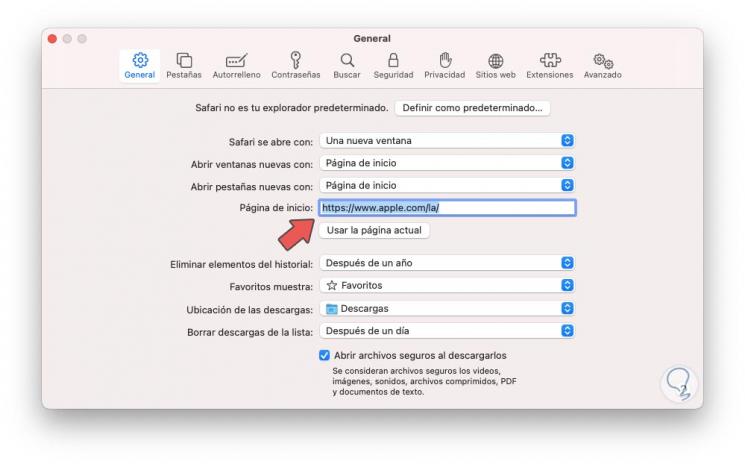
Step 3
In the "Home page" field we set the Google URL and in the "Open new windows with" field we select "Home page":
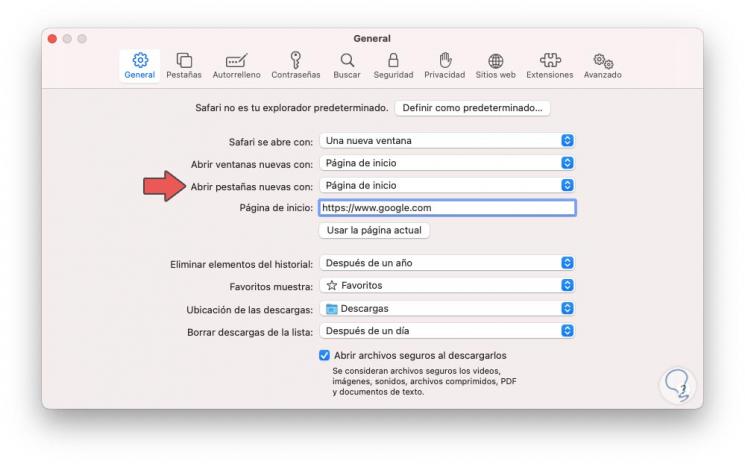
Note
In case of having the Google web page open we can click on the "Use current page" button.
Step 4
Now we close the Safari preferences wizard and the following warning will be launched:
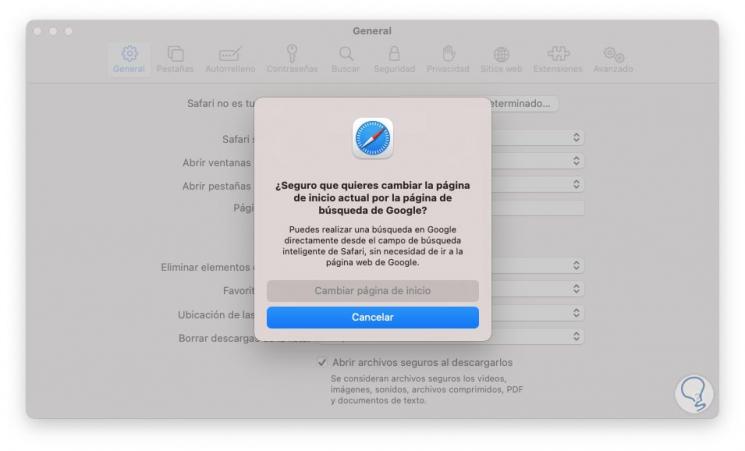
Step 5
We click on "Change home page" to confirm the process, we completely exit Safari and when we access again we can see that Google is the home page as we have defined it:
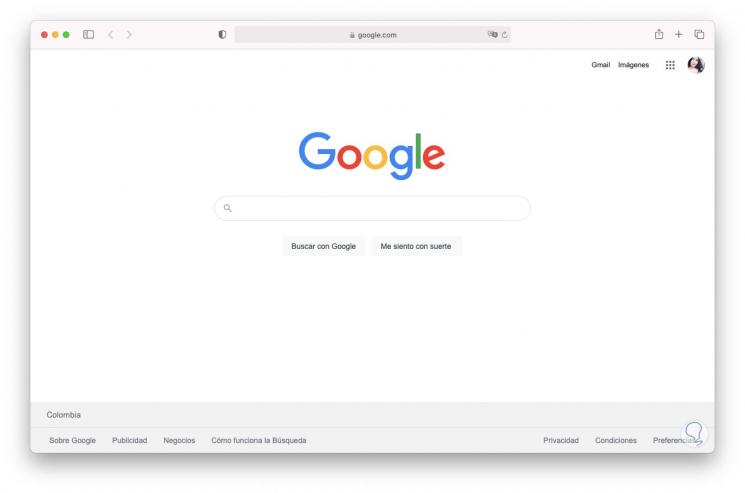
This is the simple process to allow Google to be the home page on macOS and access one of the most popular search engines today.