Google Chrome is the most popular browser today for all its features for the end user and with all the functions that it integrates (both for normal users and for developers) to get the most out of its features..
But like any application, Google Chrome is not exempt from errors and one of the most common is the flickering of the browser screen on computers such as Asus, Dell or with Nvidia cards, etc. This is an error that can be caused by various causes, both from the browser itself and from the computer's hardware devices.
First and before going into detail on how to correct this, it is ideal that you rule out that the failure is not in the physical monitor. You validate this either by updating the drivers or testing the screen (in the case of PC) on other computers..
Here are the steps you should follow to know how to fix this screen flickering error in Google Chrome.
To stay up to date, remember to subscribe to our YouTube channel! SUBSCRIBE
How to fix screen flickering error in Chrome
Step 1
For this we access the command prompt as administrators:
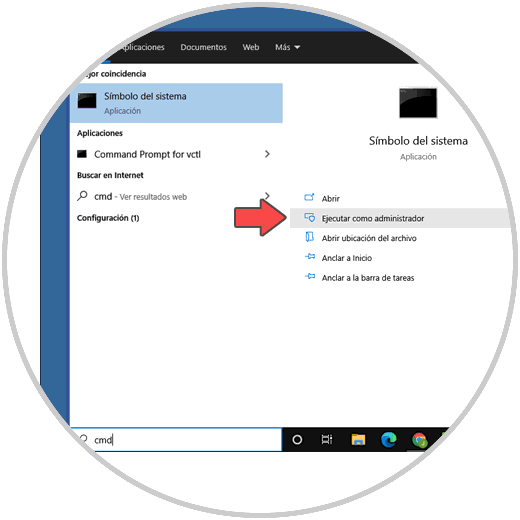
Step 2
Once there, we are going to execute the following command:
sfc /scanfile=c:\windows\system32\ieframe.dll
This is a command that is in charge of verifying the integrity of the Chrome DLL library, we press Enter and wait for the results:
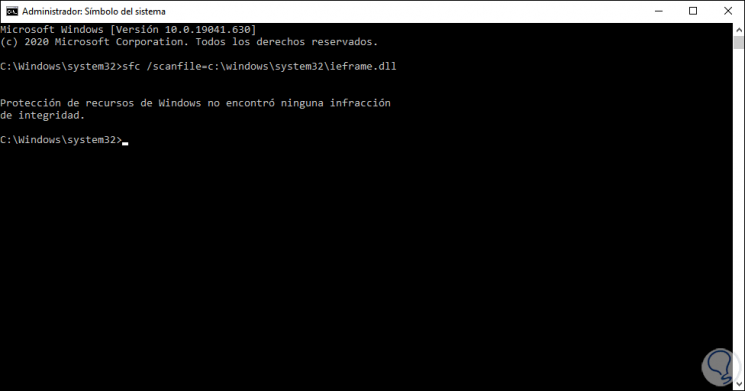
Step 3
As we see everything is correct, now we open Google Chrome and we will
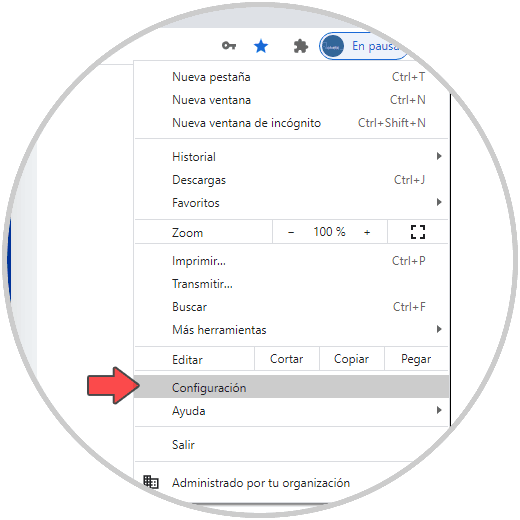
Step 4
In the displayed window we go to the bottom and click on "Advanced Settings":
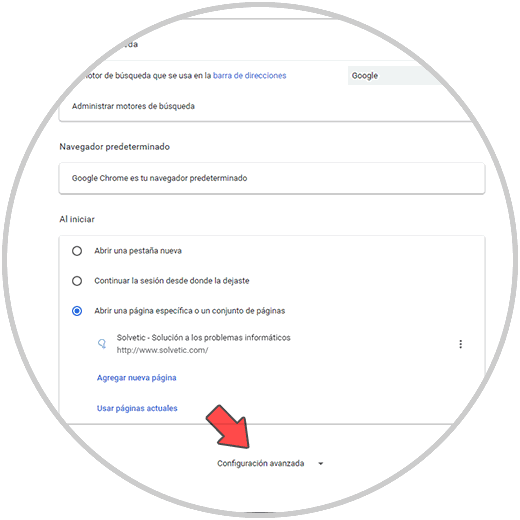
Step 5
Then we confirm or disable the switch "Use hardware acceleration when available":
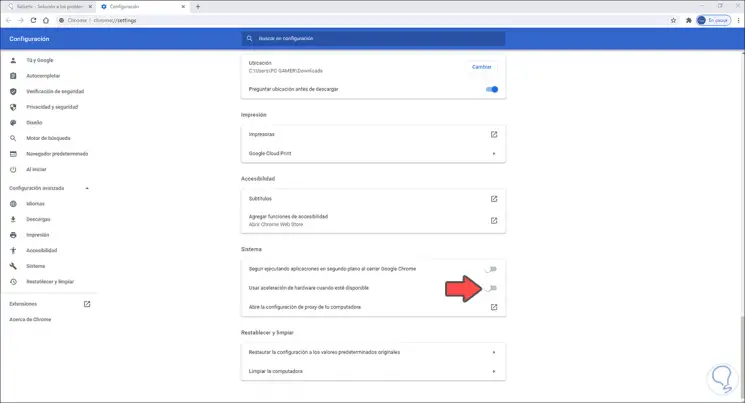
This is a mechanism that is intended to increase Chrome's performance with hardware resources but can cause screen flickering..
With these steps it is possible to give a comprehensive solution to this error.