We spend a large part of the time that we are in front of our computer browsing the web , since through it we can find different information, data, we can download things, access our emails or social networks and an endless number of things..
Safari is the default browser in macOS which adjusts to the current system parameters, offering the user a modern environment, special functions, and security and performance news. Safari has different default values and one of them is the standard background, without any design.
However, you may be looking for a more personal style and that is why getFastAnswer will explain how it is possible to set a background in Safari either with the integrated or custom options..
To stay up to date, remember to subscribe to our YouTube channel! SUBSCRIBE
How to change the background in Safari
Step 1
We open Safari and click on the menu located at the bottom right of the browser:
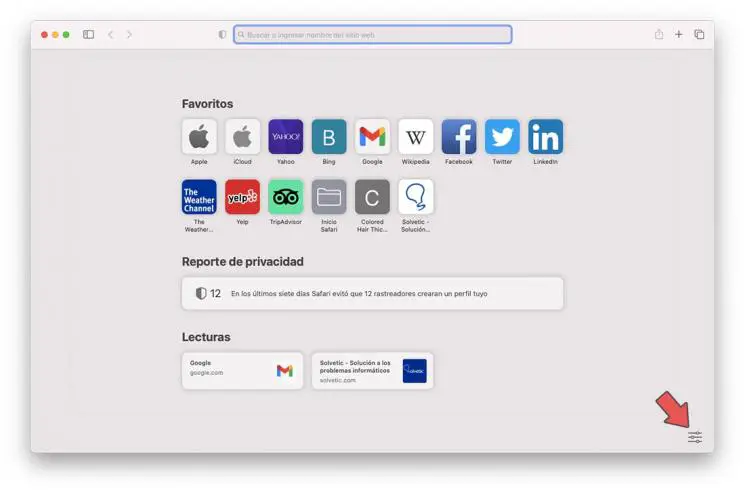
Step 2
This will display a series of options such as the following:
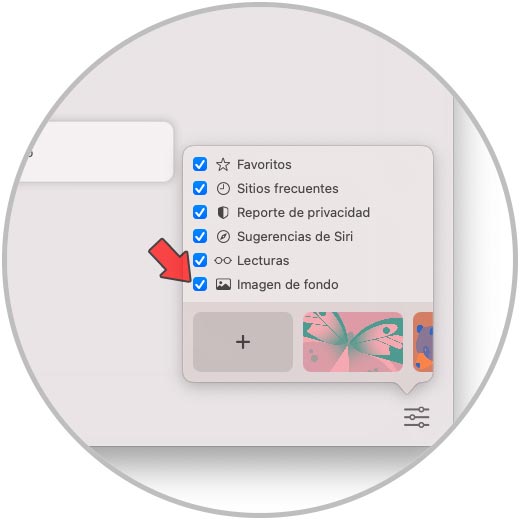
Step 3
At the bottom we find various default backgrounds, we can click on each of them to see how they will look in the browser:

Step 4
If none of them catches our attention, we will go to the beginning and click on the box with the + sign:
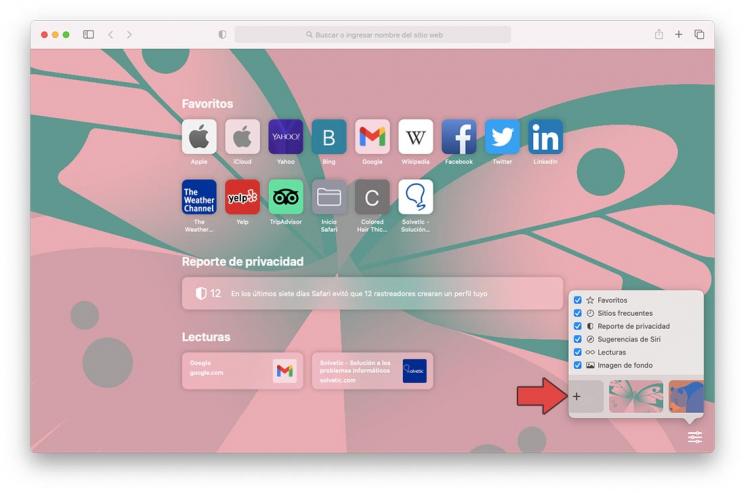
Step 5
A pop-up window will open and we will go to the path where the desired image is or we can use the integrated macOS options:
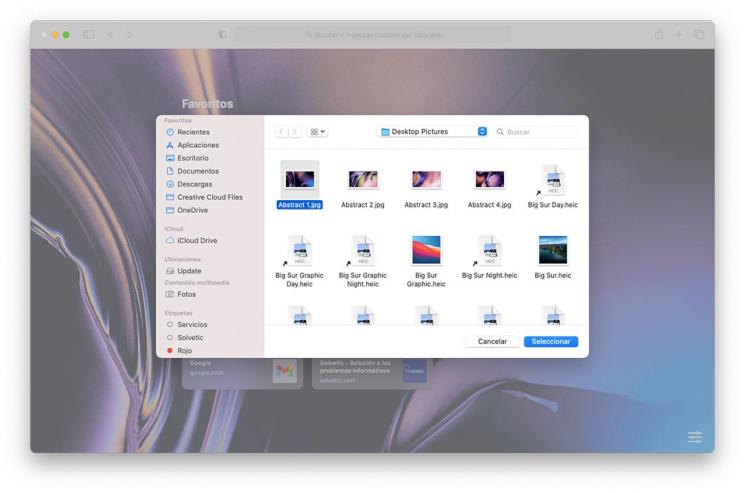
Step 6
We choose the image and click on Select, this design will be in the background of Safari:
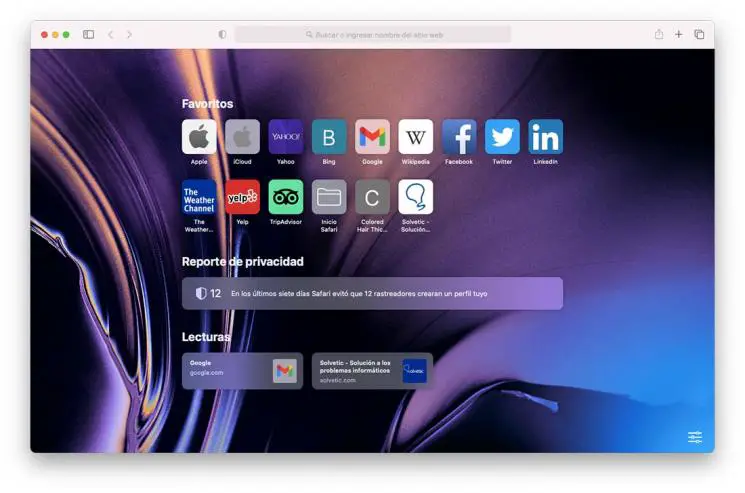
Step 7
The moment we want to eliminate this background, we must go back to the menu and we will see an X sign in the upper left corner of the background:
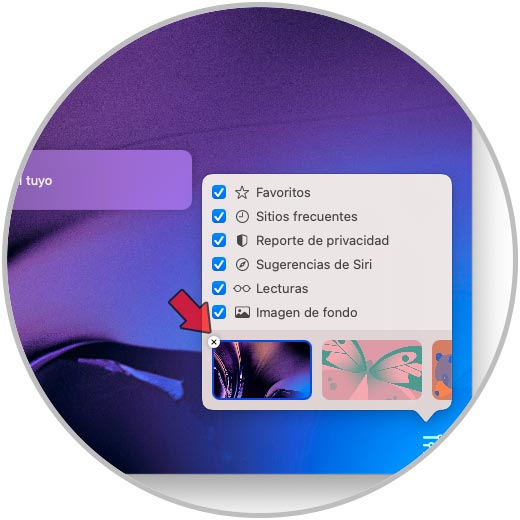
We click there to remove the background and leave the default values of Safari in macOS.
It is a simple process but it will give a new visual impact to Safari on macOS..