The PS5 is one of the best-selling consoles on the market, since Sony has made every effort to make this device one of the most used worldwide, in the gaming world. But this console is also used by millions of users every day to have a good time since, in addition to the PS5, we have the possibility of accessing the web and downloading different applications such as Amazon Video..
All these reasons mean that when we are using it, we want it to look its best on our screen. That is why in addition to the normal mode, on the PS5 we have the possibility of activating the HDR mode which provides us with a more intense image.
In case you want to know how to activate this mode on your screen, as long as it is compatible, below we give you all the steps you must follow to know how to activate HDR on PS5 in a simple step by step..
To stay up to date, remember to subscribe to our YouTube channel! SUBSCRIBE
Step 1
The first thing you should do is enter the console and select the "Settings" icon at the top "
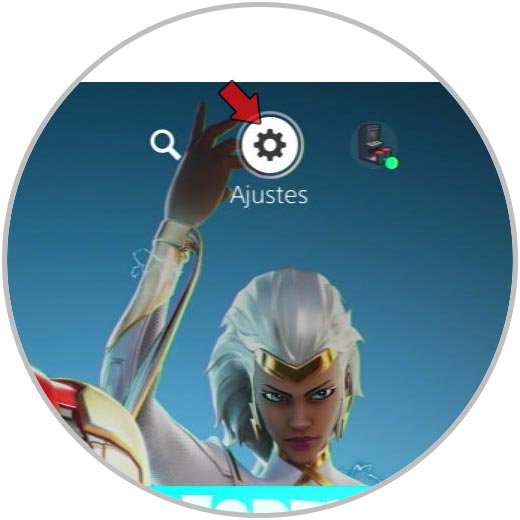
Step 2
Now in the main menu enter the "Image and video" section
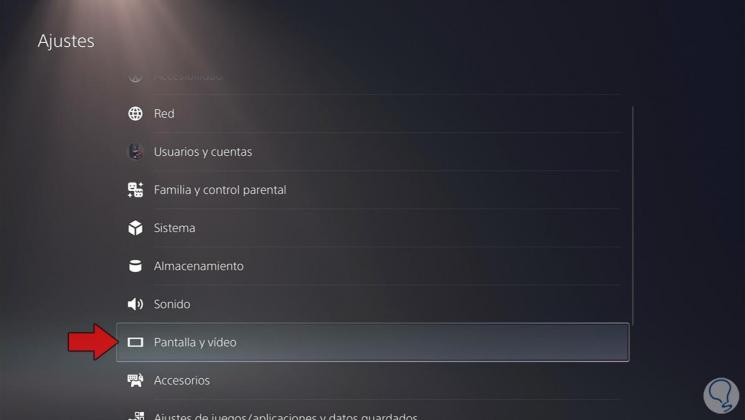
Step 3
The next thing you should do is activate the "HDR" by clicking on this option.
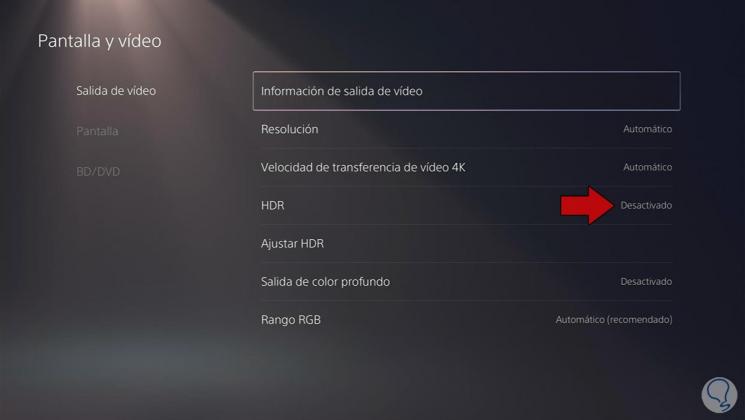
Step 4
For it to be activated, in the new window displayed, you must configure it to be automatic.
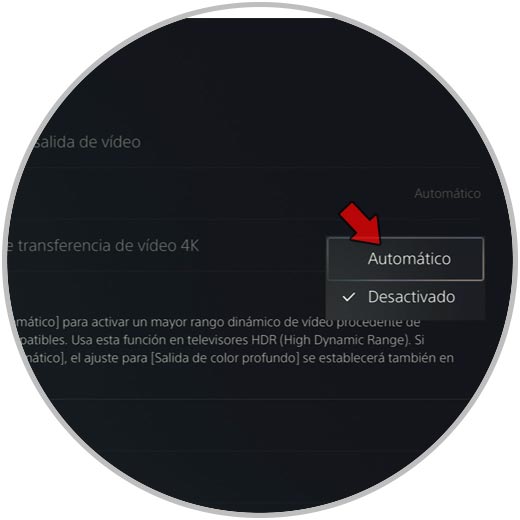
Step 5
Finally you have options to adjust different options in HDR. In case you want to configure it, enter this section.
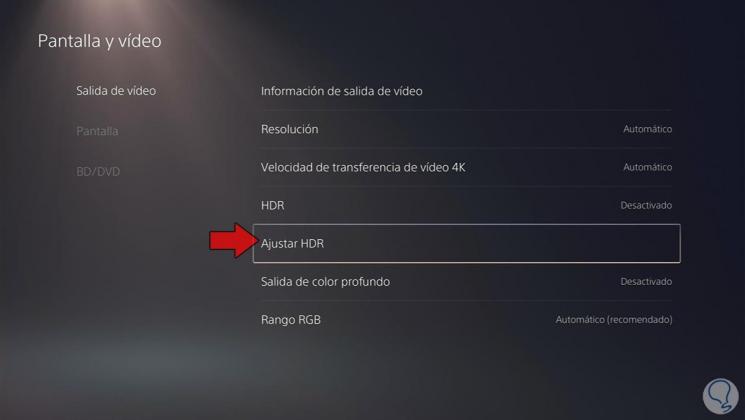
In this way you will be able to activate HDR on your PS5 whenever you want. In case you want to deactivate it, you must do the same but clicking on deactivate.