Consoles are undoubtedly entertainment devices for many, but there is a world behind them as competitions and the gaming world is increasingly widespread worldwide. That is why when we have a device of this type, most of us like to have it up to date, to be able to enjoy all the news and improvements that are coming out..
It is therefore important that, as we do with our mobile phones and other technological devices, we have the console updated so that in this way we can always enjoy the latest and best news and also its optimization and operation is correct.
That is why below we show you all the steps you must follow to know how to update the PS5 in a simple way step by step so that you can carry out this process whenever you need it..
To stay up to date, remember to subscribe to our YouTube channel! SUBSCRIBE
Update PS5
To update the console, the steps you must follow are the following.
Step 1
The first thing you should do is enter the console and click on the upper "Settings" icon.
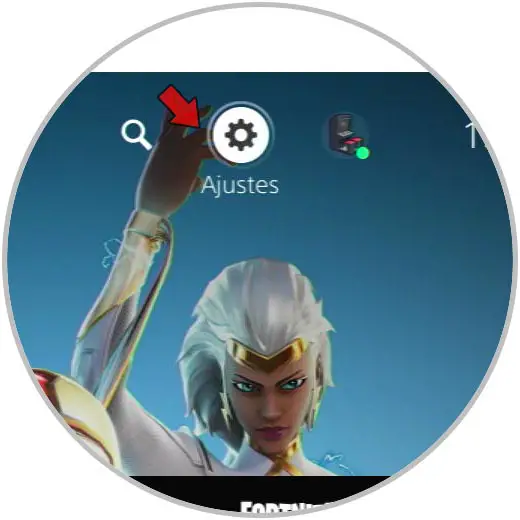
Step 2
Now you will see a new menu. In this case you must select the "Network" section
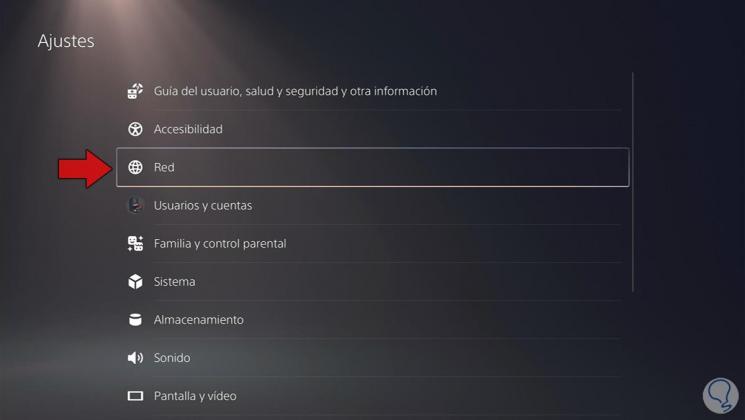
Step 3
The next thing you should do is select "Update system software"
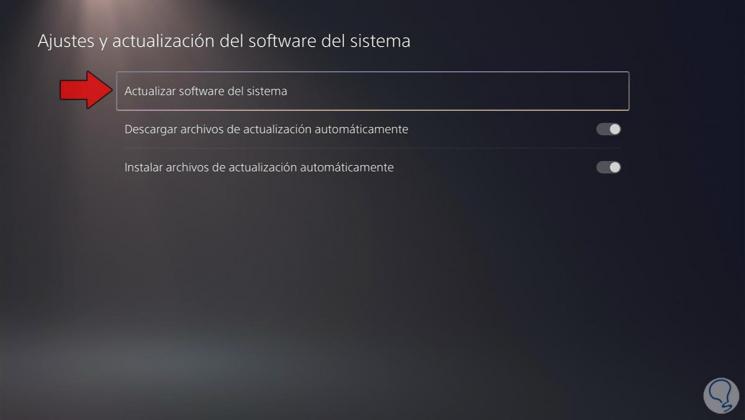
Step 4
Now what you must do is select that you want to perform the update from the Internet.
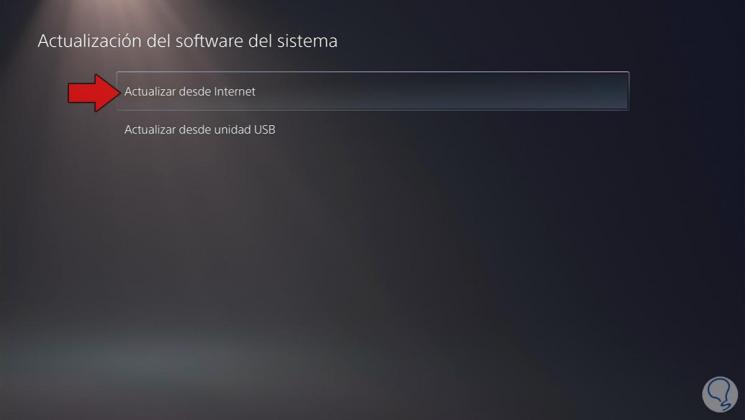
Step 5
Finally you will see that the console is updated to the latest version.
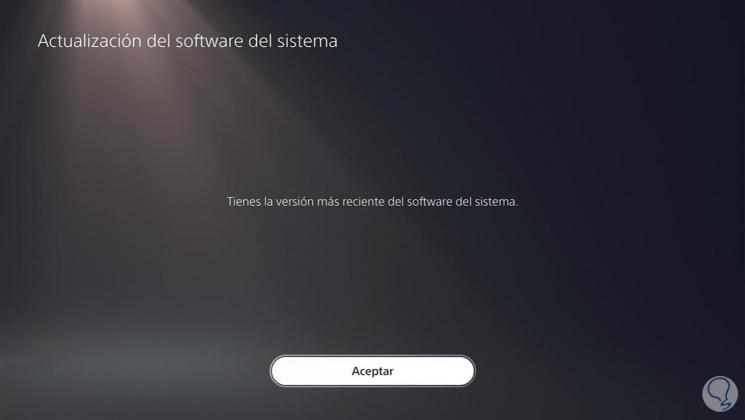
Step 6
Finally, you can access the information on the console, to see there are new updates or the software is updated.
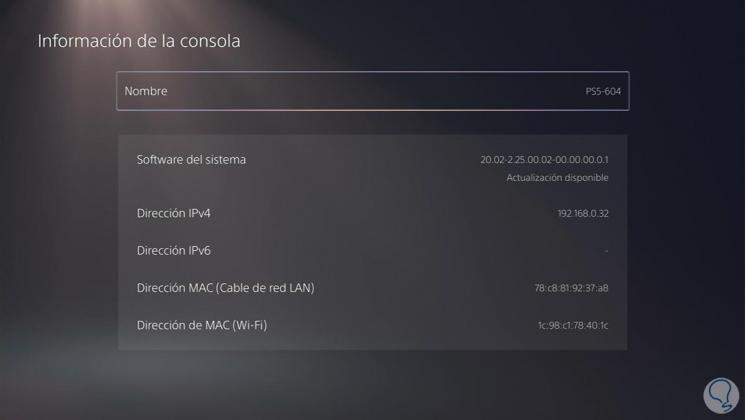
In this way you will be able to always update your PS5 and check if there are available updates to be able to download and run them on the console.