The pioneer in incorporating the popular Stories on social networks was Snapchat, however, the one that led this feature to stardom has undoubtedly been Instagram. This application that already belongs to Facebook has made Mark Zuckerberg's own social network have copied many of the functions of Instagram such as the aforementioned Stories.
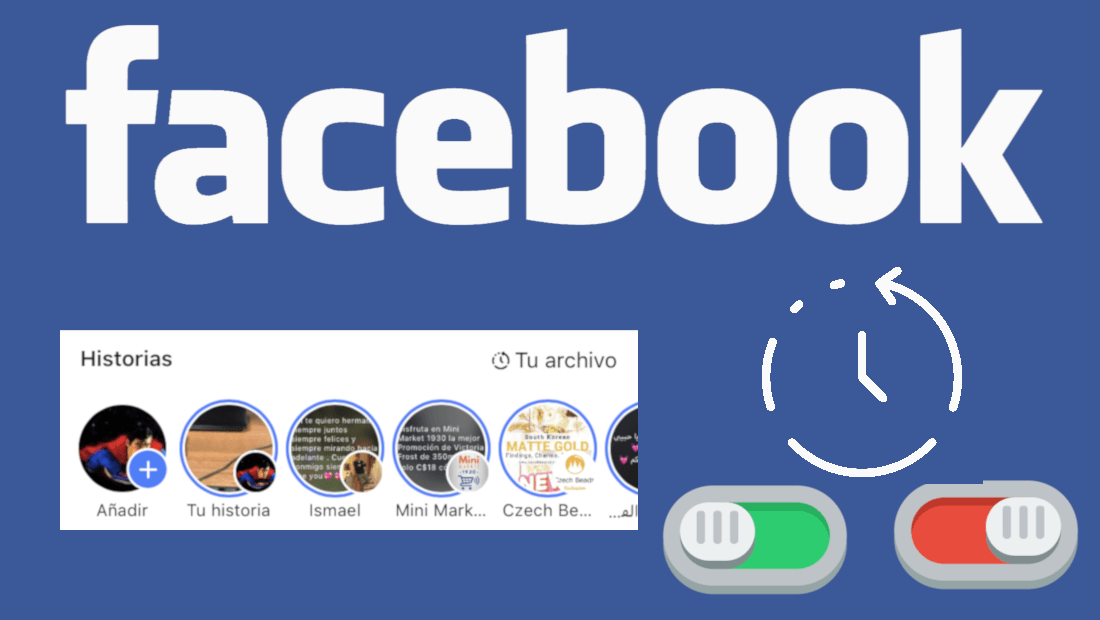
You may also be interested in: How to activate or deactivate Facebook Face Recognition
In this way, any Facebook user could publish photos or videos that would be available to other users of the social network in a specific section. Obviously these photos and videos will only be available in that section for only 24 hours. Also after the incorporation of Stories to Facebook , the link between Instagrama and Facebook was created so that any user who published a Story on Instagram, could automatically publish it on Facebook..
The next step in the evolution of stories on Instagram was the creation of an Archive in which the published Stories were saved when they were no longer available to other users, that is, after 24 hours. In this way, the owners who published these stories will still be able to view them from the app. Well, this Archive section has also been included on Facebook.
Facebook already allows you to save your stories whether they are photos or videos after 24 hours in which they are available by default. This section is called Facebook Story Archive and it is only visible to account owners so your friends or other users will not be able to see your photos or videos stored inside..
Your Facebook Stories will be saved in your Archive , only once the photo or video is no longer available in the Stories section. It will be then when it is saved in the Facebook Archive in which you can view them at any time.
However to save your histories in the file, it is necessary to activate it. Having said this, we want to show you step by step how to activate or deactivate the Facebook Story Archive from the official app for Android or iOS:
How to activate the Facebook Stories file. (iOS and Android)
The first thing we will have to do is update our Facebook application, which we can do from the official App Store or Google Play stores. Once updated, we must open to locate ourselves on the Facebook wall or what is the same in the first section that we see in the lower left part of the screen..
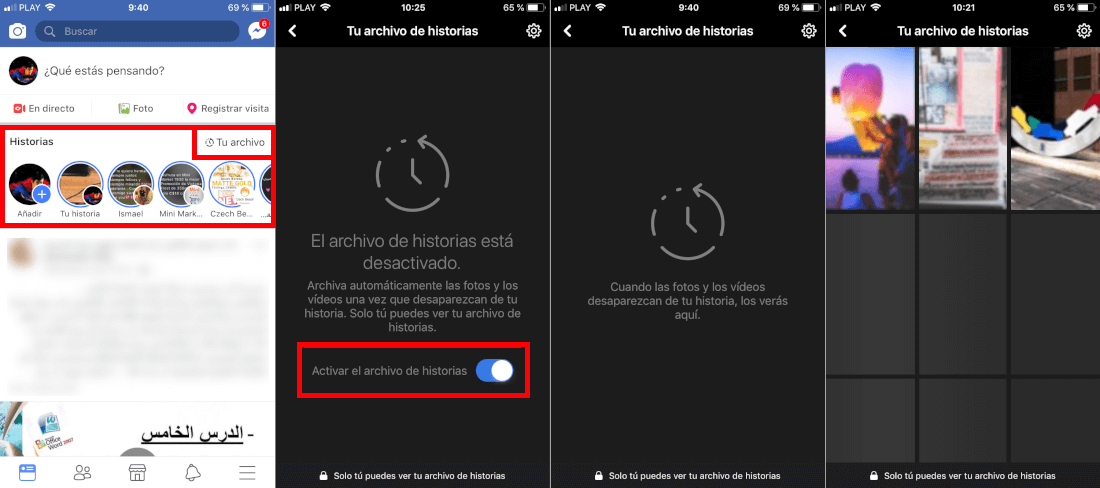
This will be where we have access to the Stories which are located at the top of the wall. Here now will be where you can see in the upper right part of the Stories section, the option Your file in which you will have to click. This will open a new screen that shows a description of what the Story File is:
“Automatically archive photos and videos once they disappear from your story. Only you can see your archive of stories. ”
Under this description you will find the option Activate the archive of stories , which you can activate just by clicking on the switch next to it. Once activated, you only have to wait 24 hours for the stories you have published to disappear from the Facebook Stories section to check how from then on they will become available in the Facebook Stories Archive.
Important Note: Activation of the Facebook Story Archive may be shown as an option the first time you use the Stories section or after updating the Facebook app.
How to disable the Facebook Story Archive. (Android and iOS)
In the event that we want to deactivate the Facebook Archive, we will have to carry out practically the same operation that we carry out to activate. That is, you will have to go to the Facebook app wall of your Android or iOS and from here select the Your Files option located in the Stories section.
This will show all the Stories that you currently have stored in your Files. On this same screen you will have to click on the gear icon located in the upper right corner of the screen. This will give you access to the settings: Save to file .
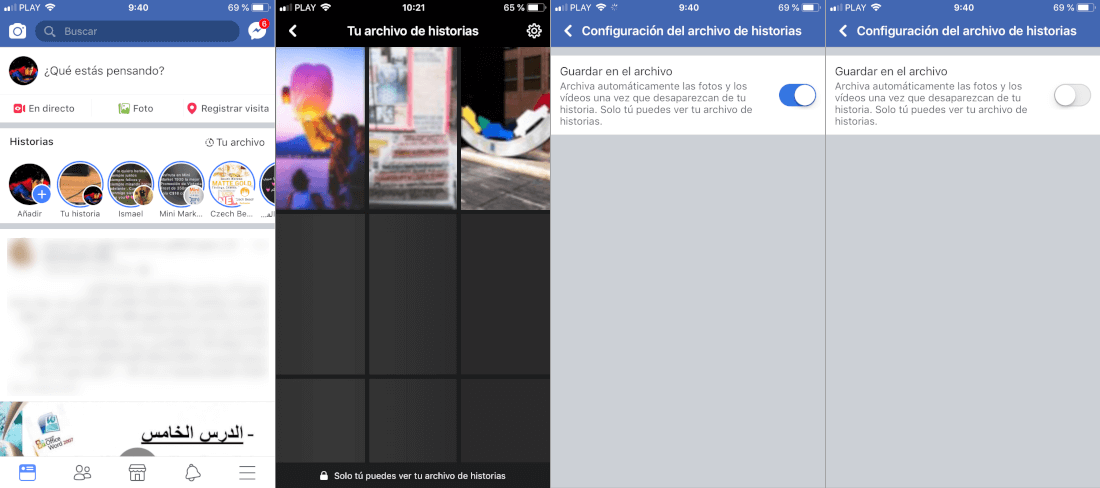
Next to this option you will see a switch in which you will have to press to deactivate it. The moment you disable this option, your stories will automatically stop being saved in the Facebook Story Files section after the 24 hours they are publicly available.
Without a doubt, this function of the Archive of Facebook Stories is a very useful tool to ensure that we do not lose our stories after 24 hours. Also this is a way to have a backup of our Facebook stories without taking up storage space on our device since the file is online or what is the same, on the servers of the social network.