Without a doubt the video Game of the moment is Fortnite both on PS4, XBOX, PC and on mobile devices. Its global popularity has broken all records and for having, however there are still many users who are unaware of certain aspects of the game such as: Can you change the name of Fortnite ?. Remember that the Fortnite username is the one that identifies the player and therefore is the one that is displayed on the player screen and on the rest of the players. The Fortnite username can also be used to find out the statistics of that player.

You may also be interested: How to fix the Fortnite app closes on iPhone or iPad and I can't play (iOS)
To play Fortnite you need to create an account in Epic Game that is the company that owns this video game. Alternatively to play Fortnite you can also link your PSN, XBOX Live, Twitch or Nintendo account, in this way Epic Game will use the information from these accounts to create your Epic Game account and thus play Fortnite..
The problem with linking a PSN, XBOX Live, Twitch or Nintendo account with the Epic Game account is that in Fortnite you will have the same name as the one you have in your linked account. This may be one of the reasons why you may want to change the name of Fortnite to one that you like more, but it is not the only one.
Another reason may be a mistake when creating your Epic Game account. On many occasions users are anxious when creating their account and that leads them to make mistakes or simply confuse the place where they must enter their real name and the name that is displayed in the Fortnite game..
Whatever the reason, many users are wondering how to change their Fortnite username . Well, as we are indicating, the name of Fortnite is the same as the one that appears in your Epic Game account, so it will be this name that we will have to change. Remember that the name change will not only affect Fortnite but also change the name of it, but it will also do it in the Epic Games launcher, in the official forum, in the AnswerHub, and when you play any Epic Game game on PC / Mac , console, or mobile device.
Likewise, you should also bear in mind that the name change in Fortnite / Epic Game will not affect the name you have on PSN, Xbox Live, Twitch or any other linked account..
Important Note: If you play from PS4 you will have to do what is indicated in the tutorial at the following link: How to change the username of games like Fortnite on PS4 (PSN)
Having said this, we show you step by step how to change the name of Fortnite shown on the screen :
How to change the Fortnite / Epic Game username on your PC, PS4, Xbox or mobile.
All we have to do is open the web browser on your computer or console and go to the official website of the Epic Game, more specifically to the Fortnite section, which you can do from the following link: Fortnite user account at Epic Game . Once here you will have to log in with your credentials: Email and password.
Once you log in you will see how in the upper corner of the screen your username is displayed next to the icon in the form of a bust on which you will have to click to display the options menu and thus select the option: Account .
After clicking on this option you will be directed to a new screen where you will have to go to the Personal Information section. This will expose on the right side of the screen the Personal Data section which we can modify. Specifically what we will have to modify will be the option: NAME ON SCREEN .
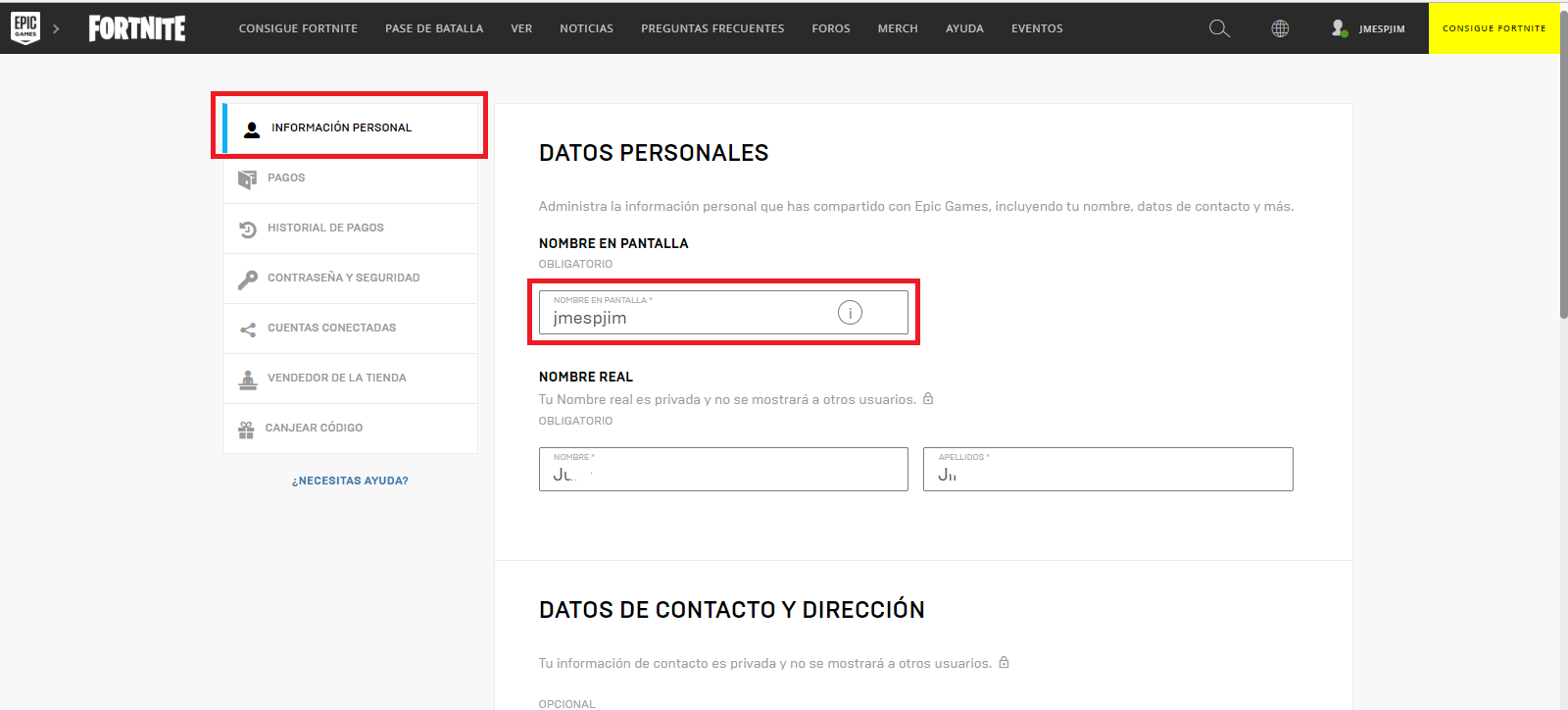
Here you will have to put the name that you want the other players to see when you play Fortnite. In other words, it will be the name with which you will be identified in the video game. After entering the new Fortnite Nick, you must confirm it by retyping the users name and clicking on the red button: Confirm .
Important Note : Before changing your name and saving the changes, you should bear in mind that when you change the name of Fortnite, you will not be able to do them again until 2 weeks have passed. After this period you can change it again.
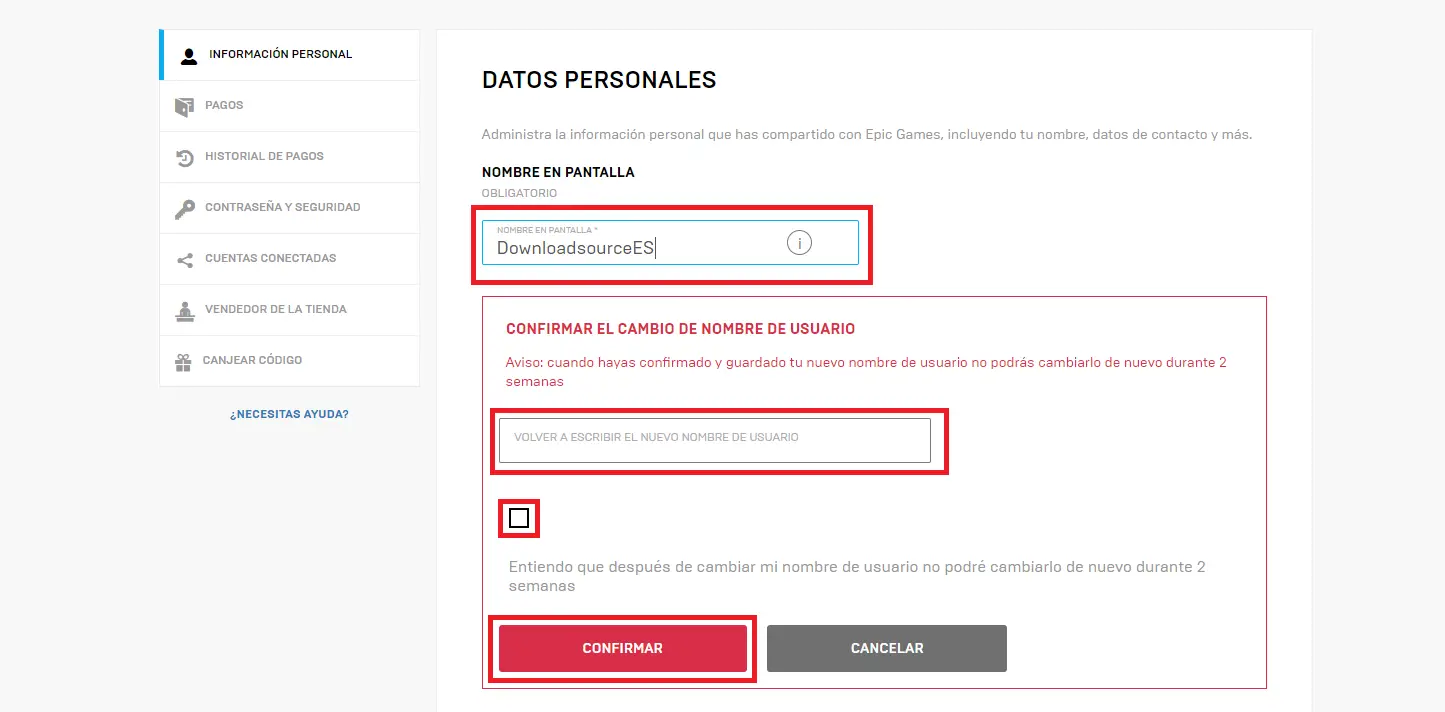
Once you've entered the new name you want to display in Fortnite, you'll need to swipe down to find and click the button: Save Changes .
After having saved the changes you can restart your video game either on your PC, console or mobile and check how the Fortnite username has now changed and the one just provided is displayed.