There are few things that bother me more than mistakenly closing certain tabs of your Web browser that you are still using or that you want to keep open. Recently, a situation occurred in which I kept the YouTube platform open in my Mozilla Firefox Web browser and I inadvertently clicked on the X icon on that tab. Obviously this caused the tab to close automatically and therefore the videos you are playing in the background stopped playing.
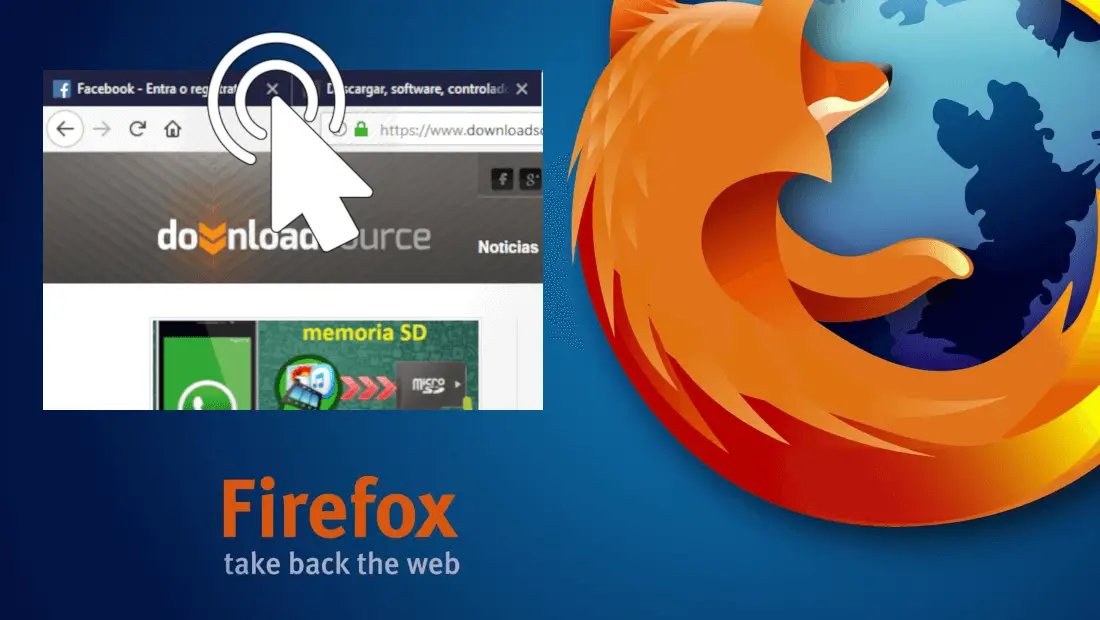
You may also be interested: How to put Mozilla Thunderbird in Spanish. (Interface and dictionary)
Obviously Mozilla Firefox has several options to close the tabs of your browser such as using the keyboard shortcuts Ctrl + F4 or Ctrl + W. However, the one that usually causes the greatest number of errors is undoubtedly clicking on the X from any of the tabs open in the Mozilla Firefox web browser..
The problem is that it only takes a single click to close any Mozilla Firefox tab, since a click can be done by mistake. That is why I quickly went to investigate if it is possible to configure the Web browser so that it is necessary to double click on the X of a browser tab.
For quite some time, it was possible to force the Firefox browser to close the tabs only by two clicks on Close Tab . However, this was only possible if you installed an extension that allowed you to make this configuration. Well now you can activate this configuration without installing any third-party plug-in..
Having said that, below we show you step by step how to force it to be necessary to double-click to close any of the open tabs of the Mozilla Firefox Web browser :
Learn how to double click to close the tabs of your Mozilla Firefox browser.
The first thing you will have to do is update your Mozilla Firefox browser to the latest version. Once we are sure that the browser is updated, you will have to open Mozilla Firefox for line followed by writing in the address box, the following link: about: config
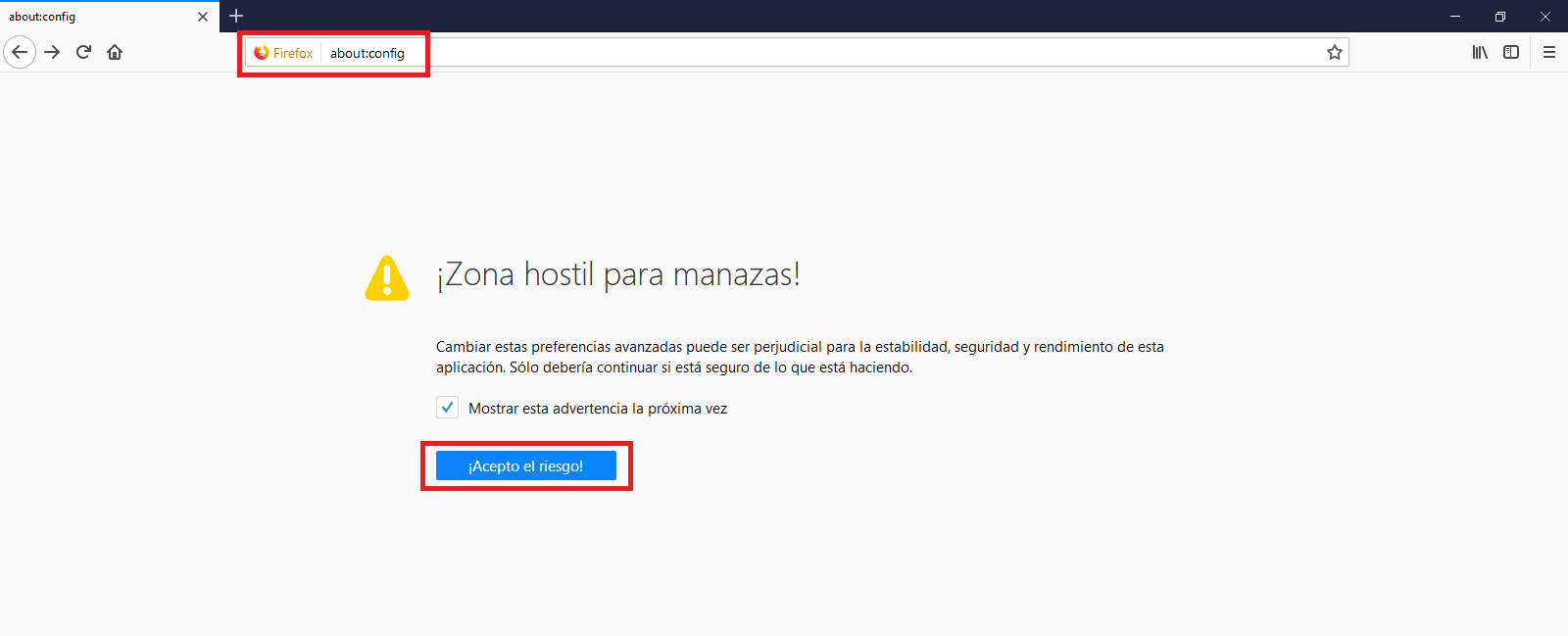
This will give you access to a new screen where you will have to click on the blue button: I accept the risk! This will give you access to the Developer Preferences section of the Browser.
Here you will have to use the search to find the preference: browser.tabs.closeTabByDblclick . This will make the preferences in the list disappear and only the one we are interested in remains..
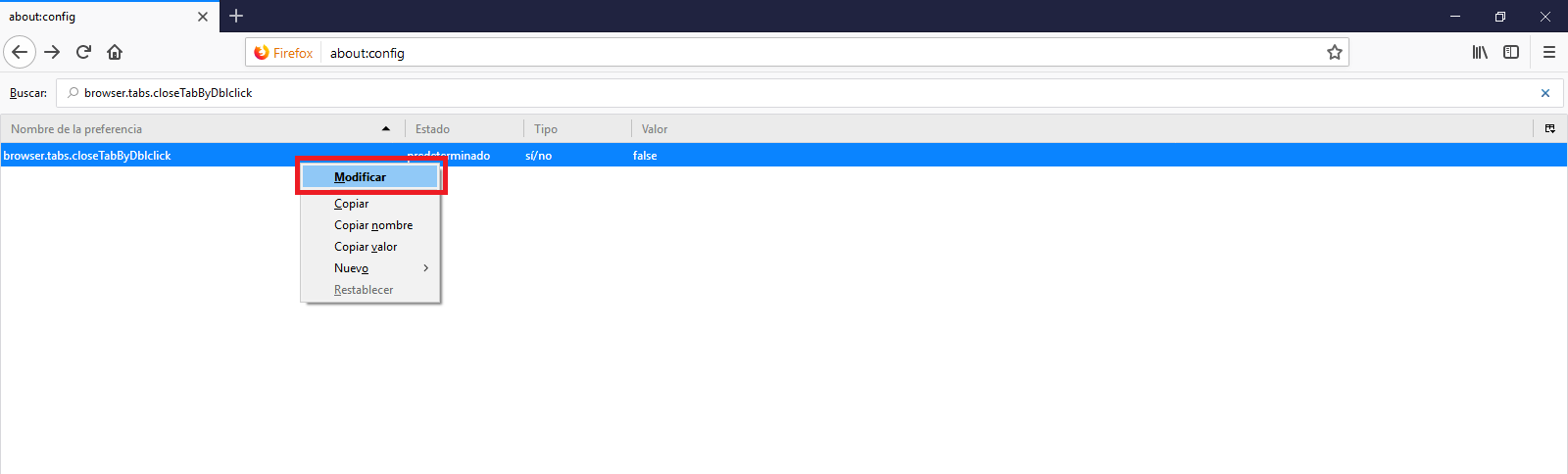
Now you just have to right-click on said preference so that when the menu is displayed we can select the option: Modify. This will change the Value of the preference from False to True.

Now you will have to close the Mozilla Firefox web browser and reopen it to check how from that moment you will need to double-click on the X icon of the open tabs in your browser.