Google Chrome has become one of the most comprehensive browsers currently available for free. Its great functionality and options allow us to perform multiple tasks and actions that were previously performed with a specific program for it. An example is viewing PDF files. As you may already know, when we find a Web page that includes a PDF document and we double-click on it, this document will be shown in one of the browser tabs without having to download it and open it with a PDF viewer.
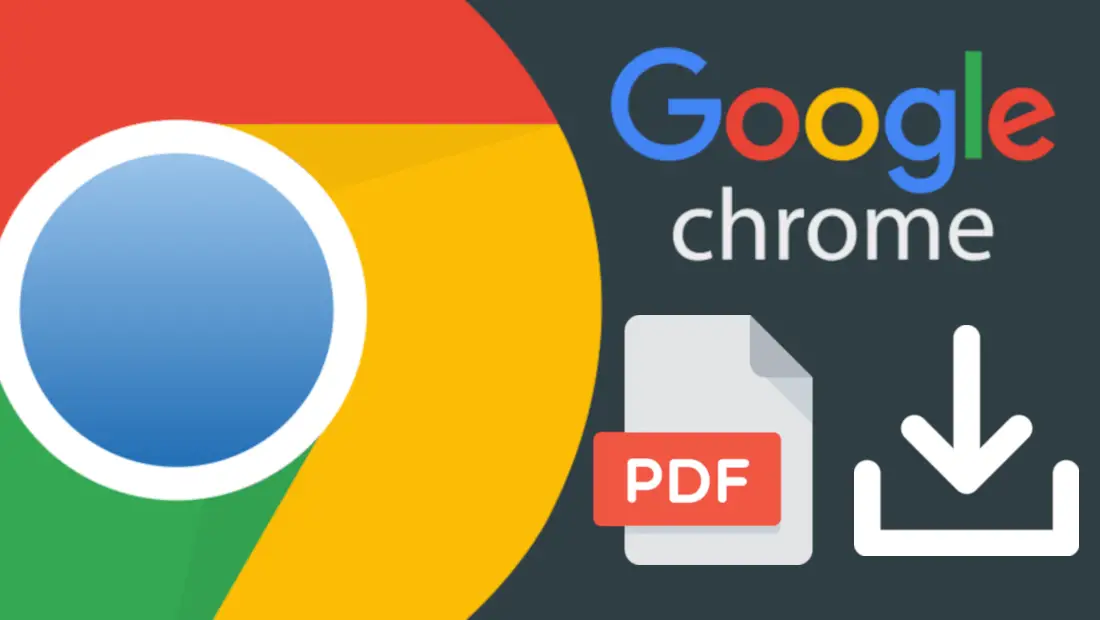
You may also be interested in: How to block the automatic updating of Websites in your browser. (Chrome or Firefox)
Gone is the need to install a PDF viewer on your computer to view Web documents. However, it is true that viewing PDF documents in our Chrome browser is quite simple and has no other options than Zoom and print. This means that many users still prefer to download PDF files to their computer and use specific software to view or edit them..
The annoyance that comes with Google Chrome is that when we click on a PDF file, it will automatically open in a new tab instead of automatically downloading. However, you can still download the PDF file from the display tab by clicking on the download icon located in the upper right corner of the screen.
However, this slows down your tasks by forcing you to make more clicks. In other words, if you prefer to use a PDF editing or viewing program installed on your computer, you are required to open it first in your Web browser instead of downloading it automatically. However, it should be noted that Google Chrome allows you to change this to force the direct download of the PDF file..
Having said that, below we want to show you step by step how to configure Google Chrome so that automatically, when we click on a PDF file hosted on a website, it is downloaded instead of opening in a new new tab:
How to make the Google Chrome web browser automatically download PDF files by clicking on the file instead of opening it.
The first thing we will have to do is open our Google Chrome web browser so that when the interface is displayed we can click on the icon with three vertical dots located in the upper right corner. This will give you access to a menu in which to select the Configuration option .
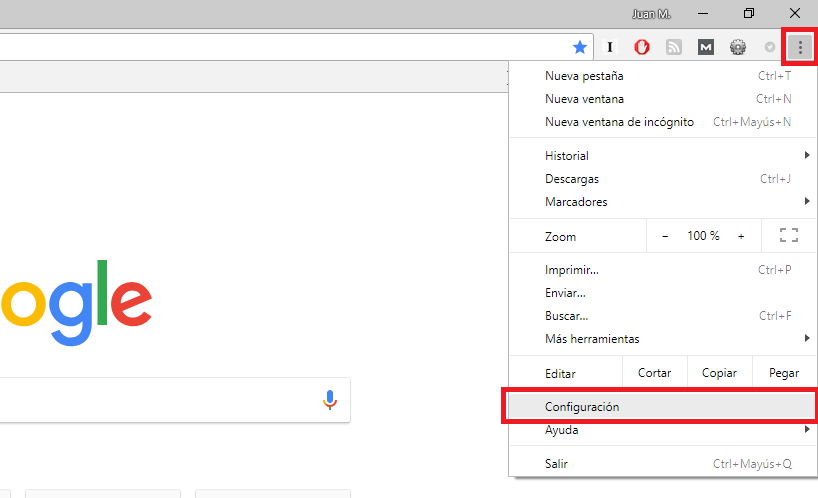
Now a new tab will open with all the Google Chrome settings. Here you will have to scroll down until you find the Advanced Configuration option which will reveal more adjustment options among which you will have to select the Content Configuration option under the Privacy and Security section ..
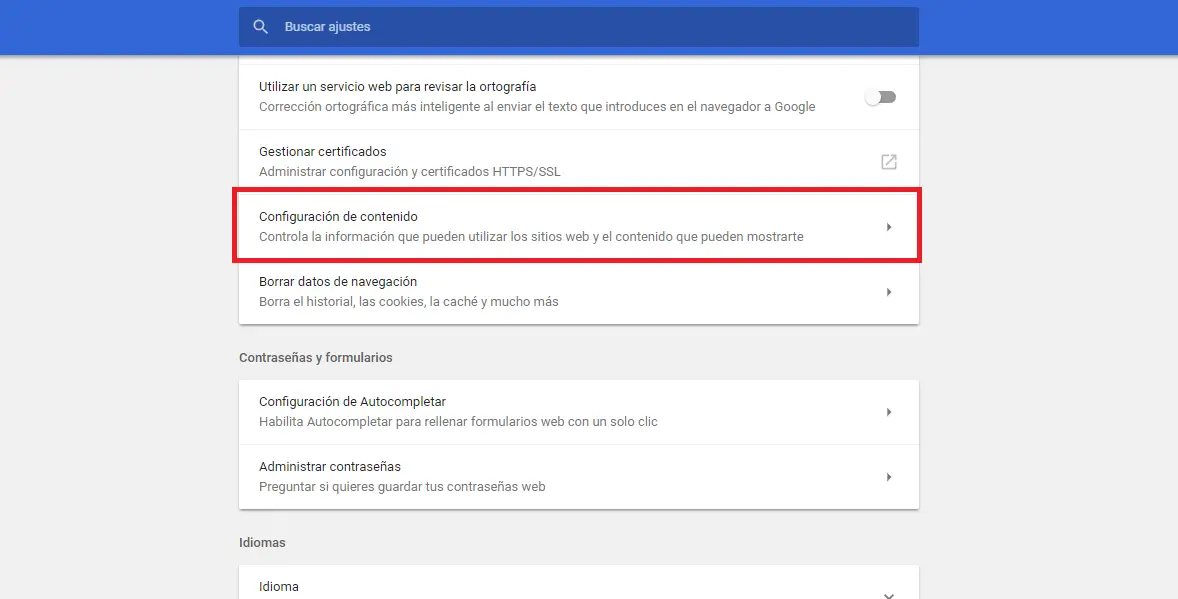
This will take you to a screen that shows a list of options where you will have to scroll down until you find the one that says: PDF documents that you will have to click on .
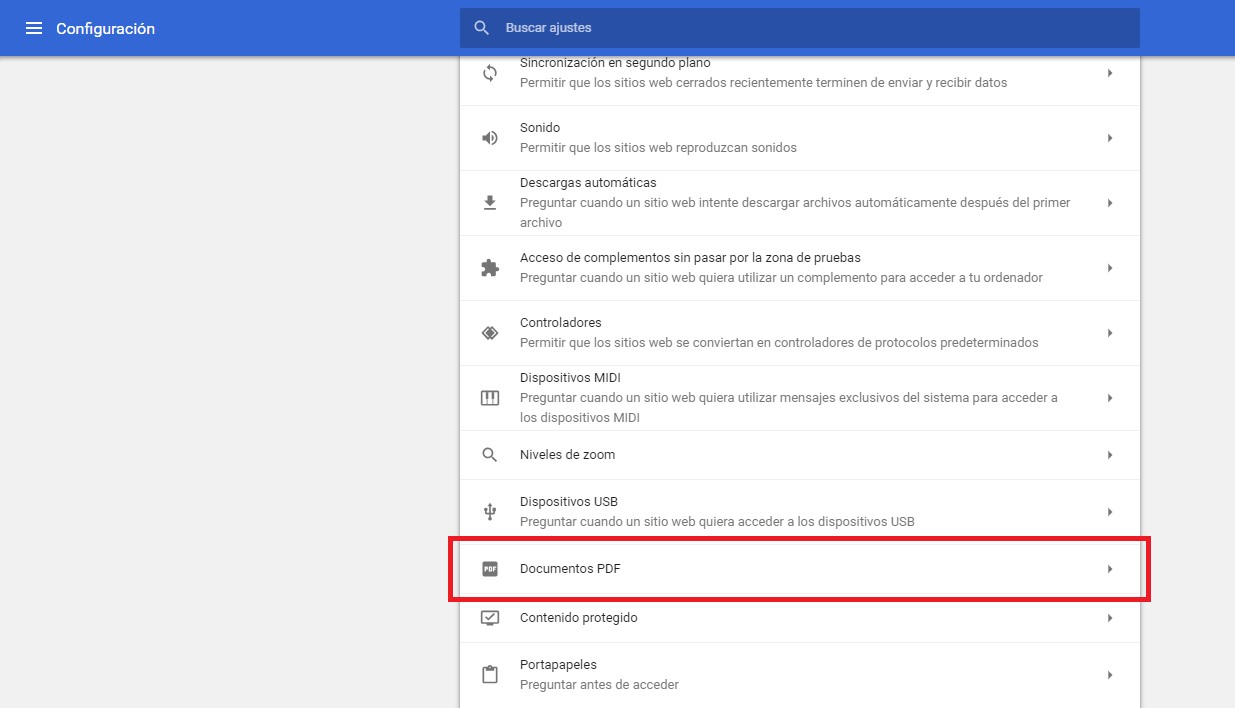
The settings will now be displayed: Download PDF files instead of automatically opening them in Chrome . Next to it you will see a switch in which you will have to click to activate this option.
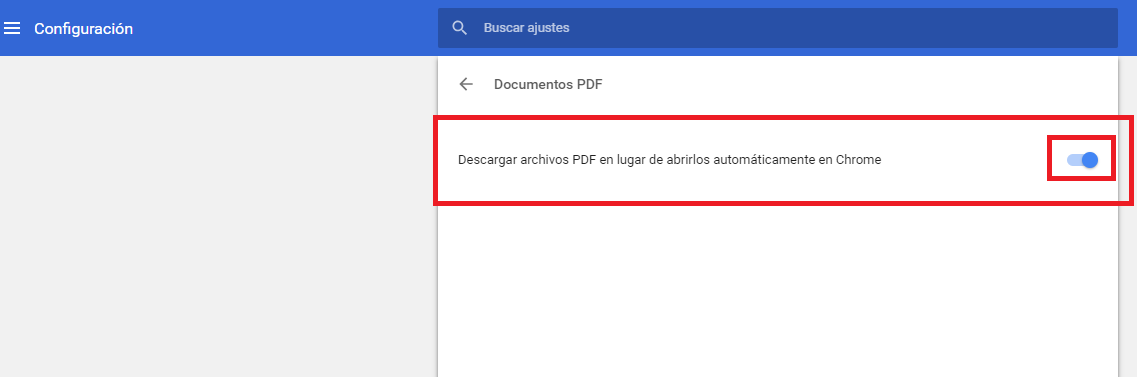
From this moment when we find a PDF file in the search engine or a Web page, the document will be downloaded automatically instead of opening in a new tab of the Web browser.