Undoubtedly one of the most prominent problems or drawbacks of iOS devices is their limited storage capacity since this is not expandable as it happens on some Android devices. This means that when we buy an iPhone or iPad we will be able to choose the maximum storage capacity of our device, however this does not mean that all the storage capacity is available since part of it will be occupied by the operating system.
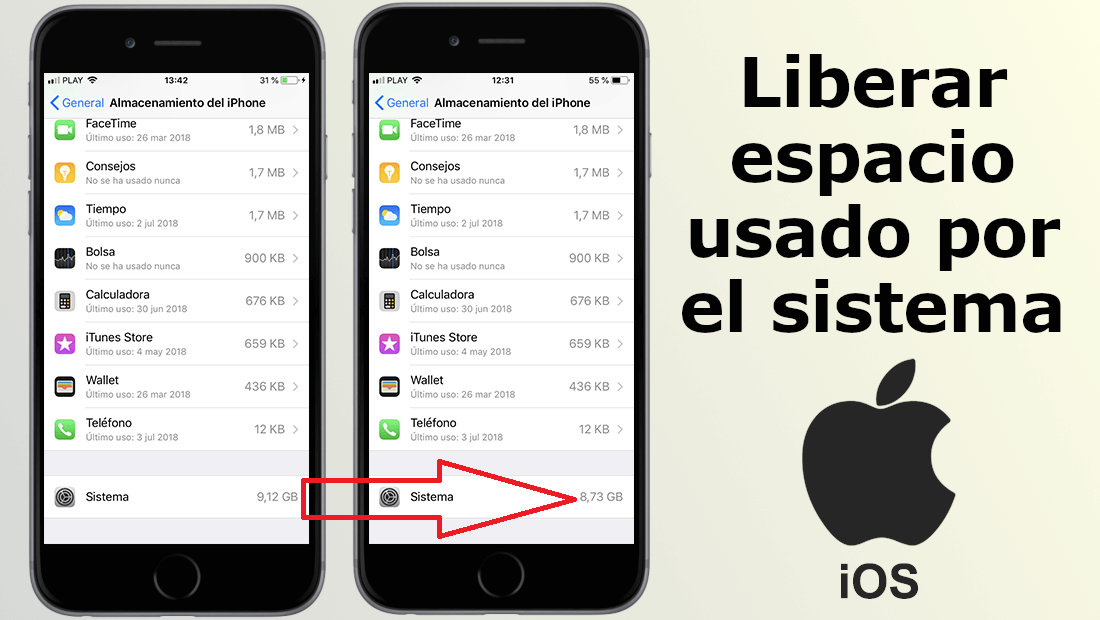
You may also be interested in: How to hide apps from the downloaded list in the App Store. (iPhone or iPad)
The funny thing here is that the operating system can change size not only between different devices but also on the same iPhone or iPad over a certain period of time. This is because iOS devices are updated, make use of temporary files or generate useful files for a specific action and after that action, instead of deleting them, they continue to store them..
This not only reduces our storage due to the increased size of the System section, but it can also affect the performance of your iPhone or iPad. However, the problem of increasing the size of the system, obviously will not affect too much devices with a large storage capacity, however for users of devices with 16 or 32 GB of memory, it would be very interested in being able to free part of this space occupied.
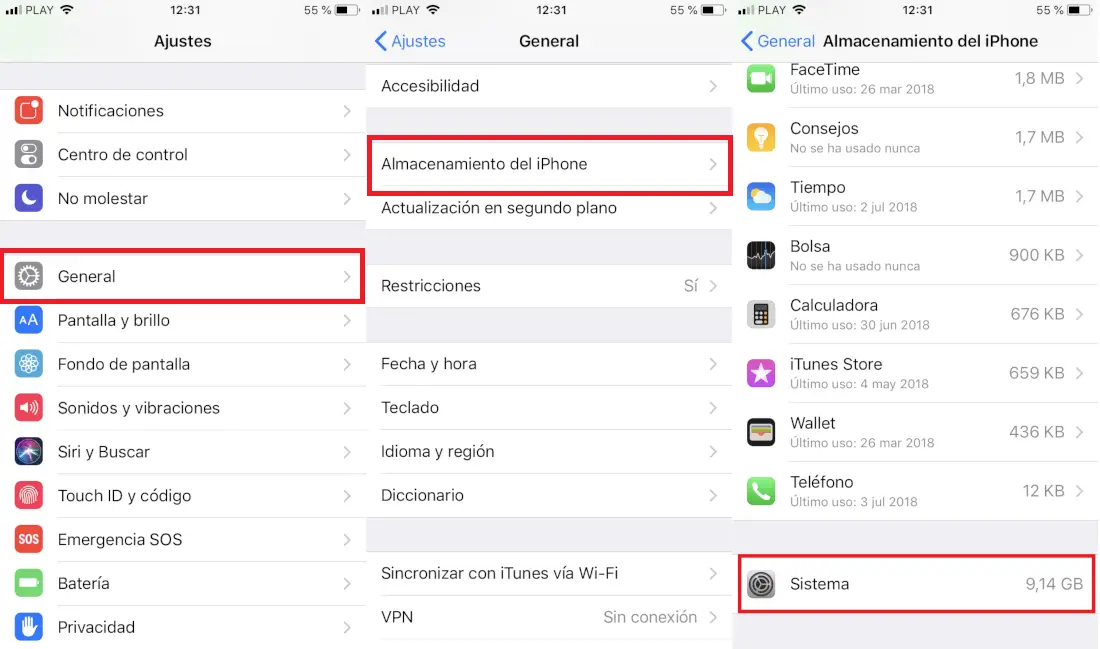
Obviously the way to free up storage space on your iOS device would be to clean these files in order to reduce the size of the operating system. This will not only allow you to obtain a greater amount of free space but will also improve the performance of your device..
Having said this, we want to show you step by step how to reduce the iOS operating system on your iPhone or iPad to increase the free space and therefore available on your Apple device:
How to reduce the storage space occupied by the system on iPhone or iPad (iOS)
All you have to do is open the iTunes program on your Windows or Mac computer. If you don't have the program yet, you can download it for free from the following link: iTunes
Once you have launched the Apple program, you must connect your iPhone or iPad to your computer or Mac using the USB cable. When connected you will have to unlock your iOS device so that in this way you can be recognized by your computer and PC. Remember that if it is the first time you connect it, you will have to press the Trust button on the screen of your iPhone or iPad.
Once recognized, you must leave your iOS device connected to your Windows or Mac OSx computer, you must leave it connected for several minutes. However, you should know that it is not necessary to synchronize your iPhone or iPad with iTunes, so you only have to have your device connected..
After a reasonable time, we recommend that you disconnect your iPhone or iPad for the next line, check the free storage. Now you will see how the space used by the system will have been reduced as well as the free space will have increased.
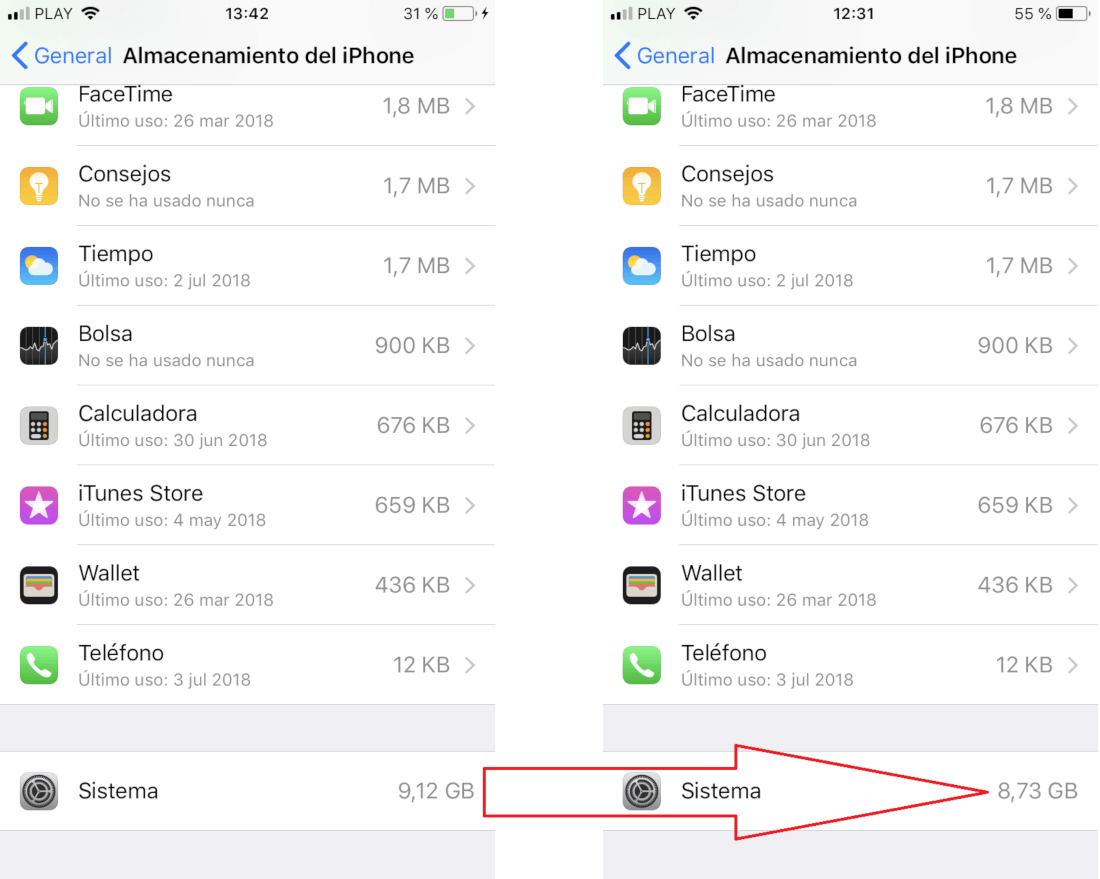
Important Note: It should be noted that this reduction of space occupied by the System will not always be carried out since in your case the storage may already be optimized. On the other hand, it should be noted that this reduction in use by the system is supposed to be due to the fact that when you connect an iPhone or iPad to a computer and iTunes opens; the program performs some type of maintenance or cleaning that would free up the caches and temporary files in the iOS System section.