Whatsapp is without a doubt the most used messaging app on the planet, however it is not the only one. One of the competing applications is the popular Telegram, this app also has great privacy-related functions that WhatsApp has literally copied, such as the encryption of chats. Well now WhatsApp has also copied the function that allows the administrators of a group to convert it into a broadcast channel or newsletter in which only they can send messages.

You may also be interested in: How to create a WhatsApp broadcast list. (Android and iOS)
Until now WhatsApp groups have been a group chat in which all participants could write comments as well as share files and links. Obviously the Administrators of these groups had greater privileges than the rest of the participants, for example being able to eliminate participants, change the group's title and photo, etc. However, what could not be done was to prevent group participants from writing messages or sending files or links..
In this aspect, Telegram, until now, was above WhatsApp since it allows the creation of channels or newsletters in which only the administrators of the group can write messages or send files to the group without the participants being able to reply or interact. Well, WhatsApp has just added this feature to their chat groups.
WhatsApp already allows you to create news channels or modify existing groups so that only its administrators can send or show content with the rest of the group without the rest of the participants being able to reply, write or send content to that group. This new function allows you to create a kind of Newsletter in which participants can join to access the content published by its administrators..
Having said this, we want to show you how to create broadcast channels on WhatsApp from your iOS or Android devices in which only administrators can send text and information.
How to create broadcast groups on WhatsApp in which only administrators can send messages, files and links.
In the event that you want to create a group in which to send messages and information but the rest of the participants cannot respond, the initial process is identical to the creation of any other group. That is, you must open WhatsApp and click on the edit icon to open a screen where you can choose on the Create group / New group, New contact and the list with all your contacts..
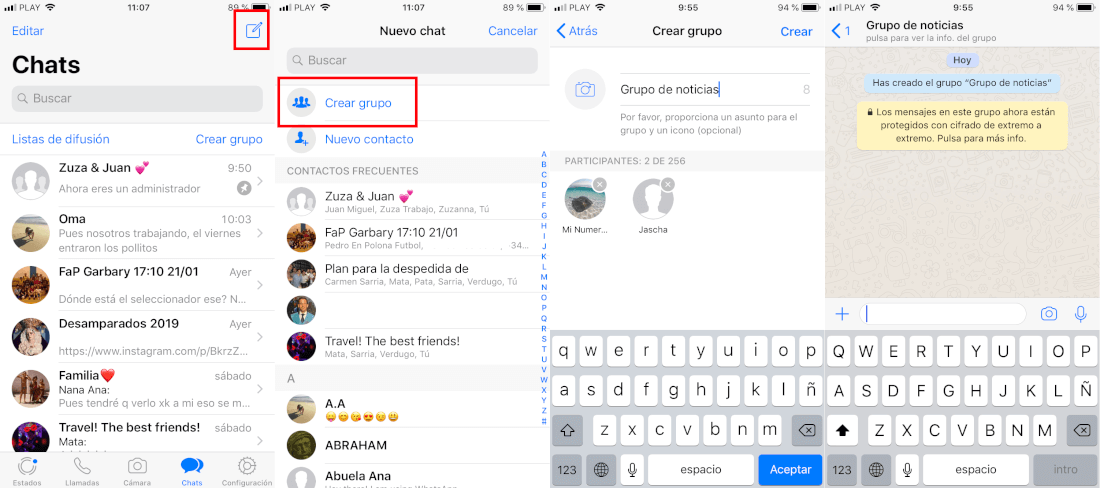
Obviously in our case we will have to select the Create Group option and add the participants that you want to be part of this group. Line you will often have to add a group image as well as its name. This will make the group be created, however we will still have to configure it as a News or broadcast channel.
To do this, click on the group chat name and go to Group settings> Send Messages> Administrators only . From this moment only you can publish in the group and the rest of the participants will only be able to read said content.
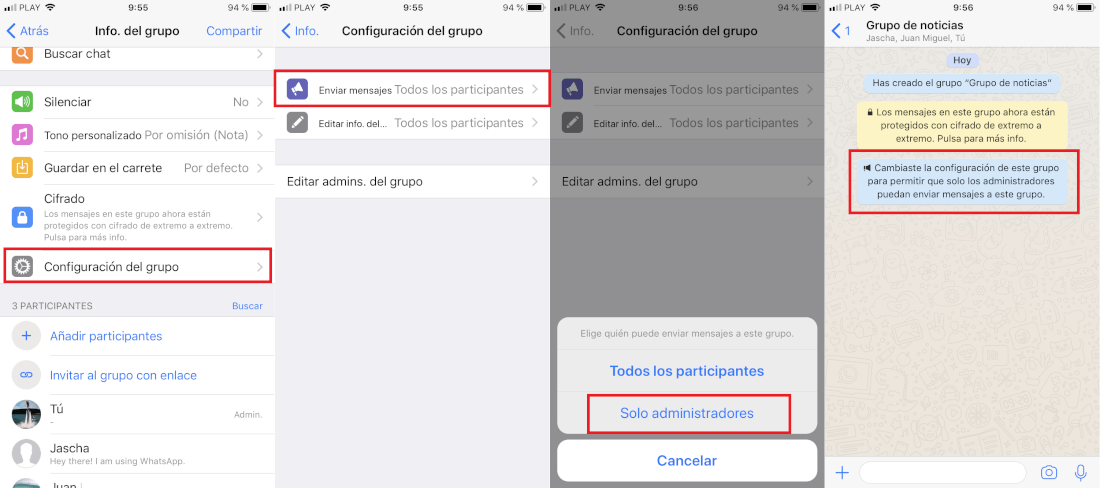
However, it should be noted that you will be able to add more group administrators, so these users, who have become administrators, can also send content to the newly created channel.
From this moment on, the users participating in the broadcast group or newsletter will not be able to write messages since the message editing box will indicate that only the Group Administrators will be able to send messages and content.
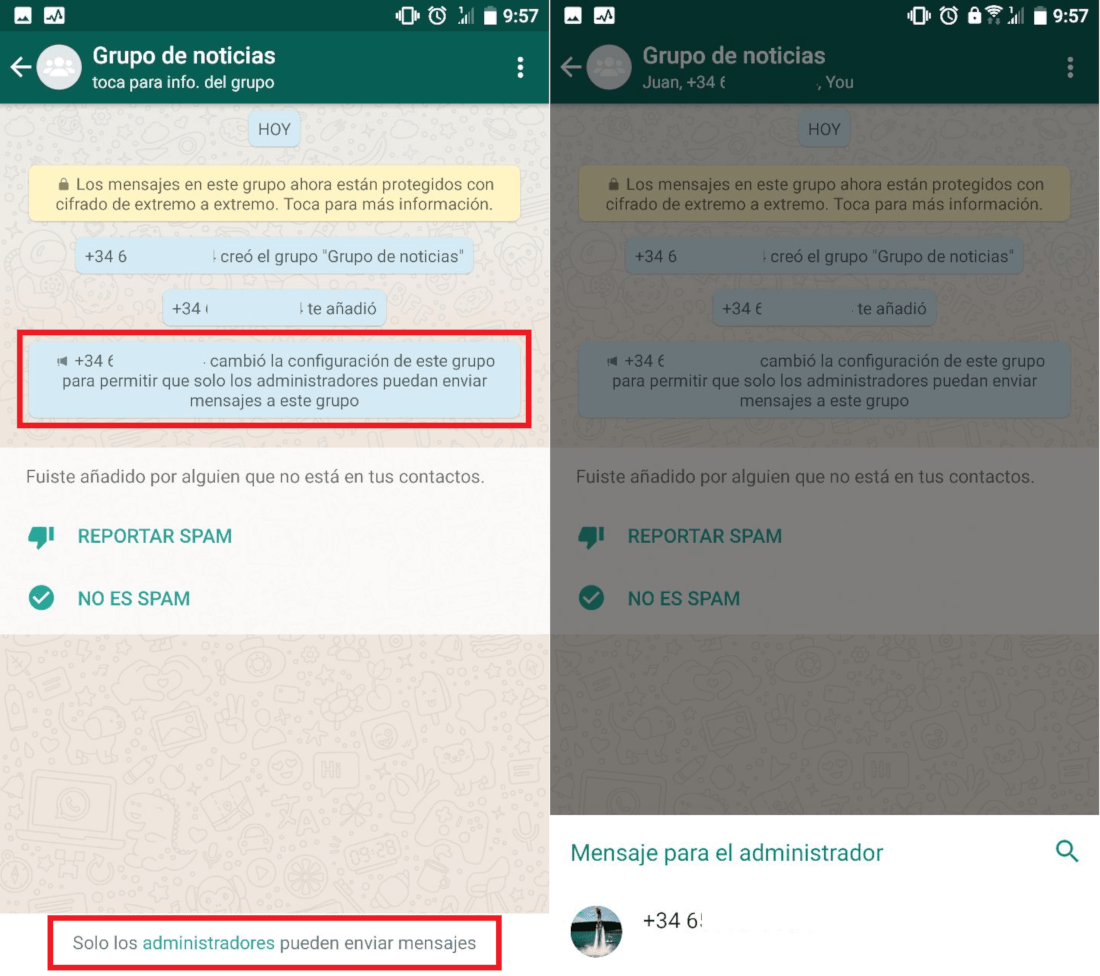
How to prevent group participants from writing messages. (Only administrators can do it).
In the event that you already have and are an administrator of a WhatsApp group in which you want to restrict participants from sending messages, files or links, all you have to do is open WhatsApp and go to the group you want to convert into a channel. broadcast. When it is open, click on the Group name to access the Group Info .
This will give you access to all the group settings. Here you will have to scroll down until you find the option: Group configuration, in which you will have to press. This will give you access to a new screen where you will find the option: Send Messages .
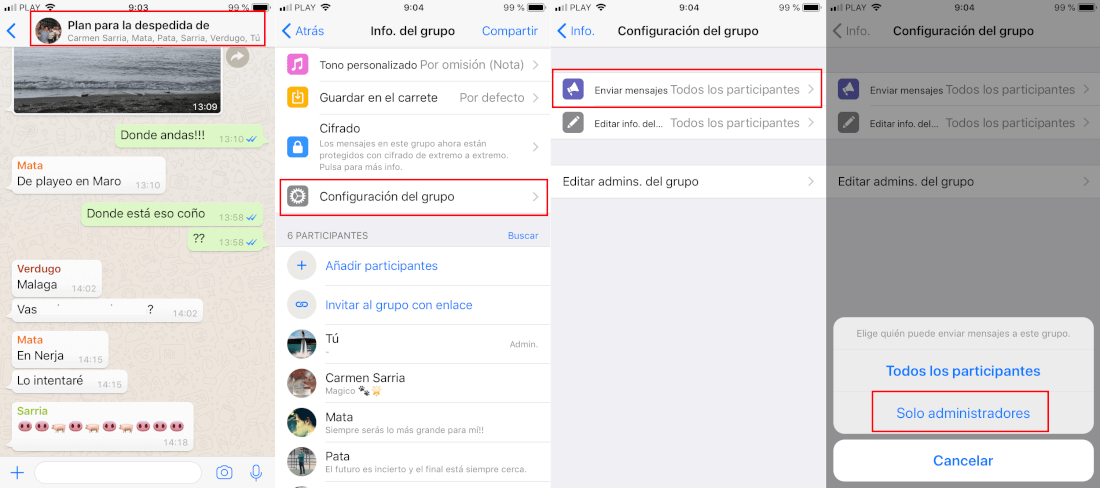
After clicking on this option, a menu will be displayed in which we will have to choose between two options: All participants or Administrators only. Obviously in this case we must select the Only Administrators option so that the rest of the participants cannot send messages and can only read what is published by the group's administrators.