At TechnoWikis we have already told you how to view the applications purchased, downloaded and installed at least once on your iOS device, be it iPhone or iPad. This means that when we download and install an app on our Apple device, it will be registered as a purchase even if it is free. The download and installation of the app is registered and even if it is deleted from your device, you will be able to know all the apps that have been downloaded at least once.

You may also be interested in: How to know all the apps downloaded and installed on your Android and iOS device.
As you may already know, to download an application on your iOS device you will need to use your Apple ID through the official App Store. It is precisely in our Apple ID in which the applications that we download and install on our iPhone or iPad are registered, in which we use this Apple ID..
As we have mentioned, any user with access to the iOS device will be able to know which apps have been downloaded even after being removed from the iPhone or iPad. This list may make certain users obsessed with privacy uncomfortable. An example that some user has mentioned to us has been the use of the Tinder application. Certain users after having used the app in the past do not want their current partner to verify that they were using it.
This has caused many of these users to ask us if it is possible to hide the applications from the list of downloaded and installed apps on their iOS devices. Well the answer is yes and then we show you step by step how to do it:
How to hide the downloaded applications in the App Store on your iPhone or iPad. (iOS)
The first thing we will have to do is open the App Store and go to the Updates section from the bottom of the screen. Once on this screen, you will find the list of the latest updates to the apps installed on your device. Line you will often have to click on your profile photo located in the upper right corner of the screen..
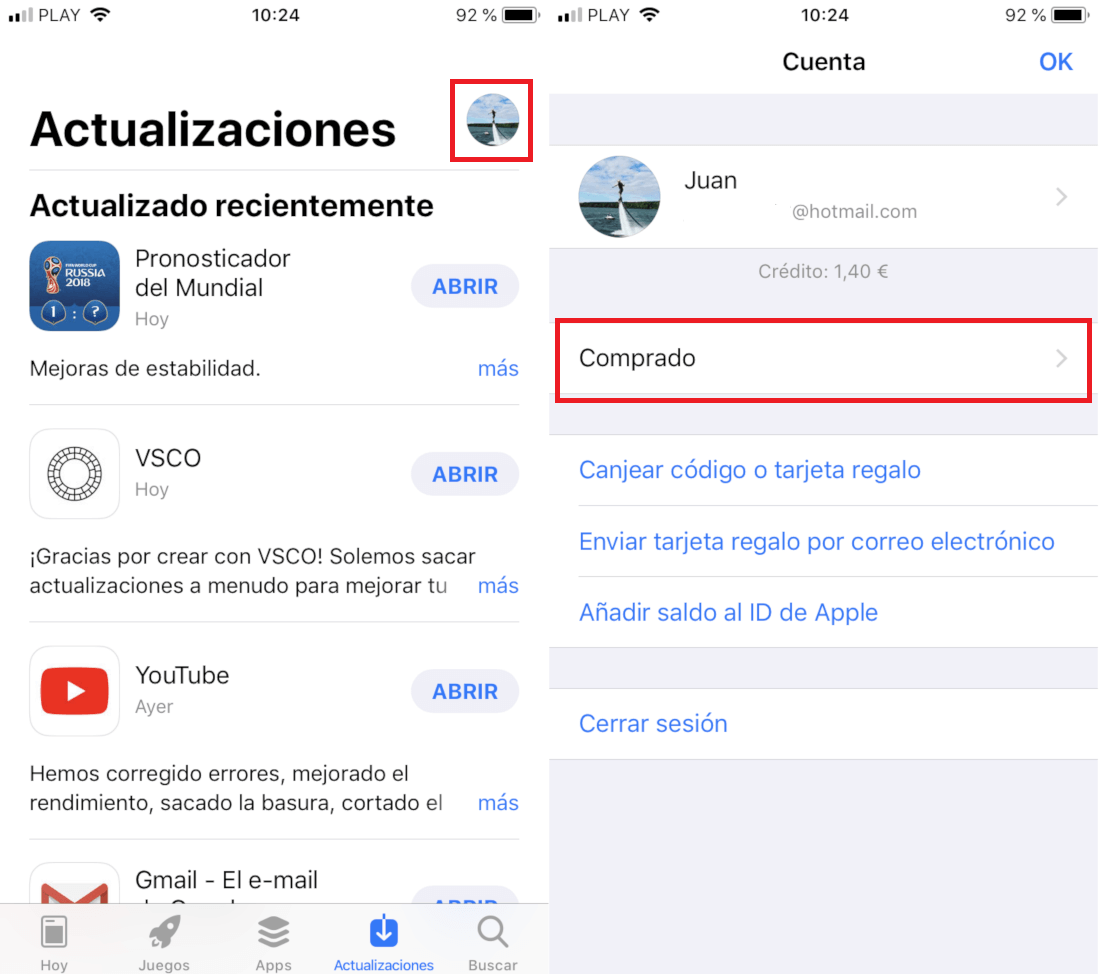
This will cause you to be sent to a new screen where you will have to select the Purchased option. This will take you to the list of all the applications that have been installed on your iOS device through your Apple ID. Well, if you want to hide any of the apps shown in this list, simply slide the app from the right of the screen to the left.
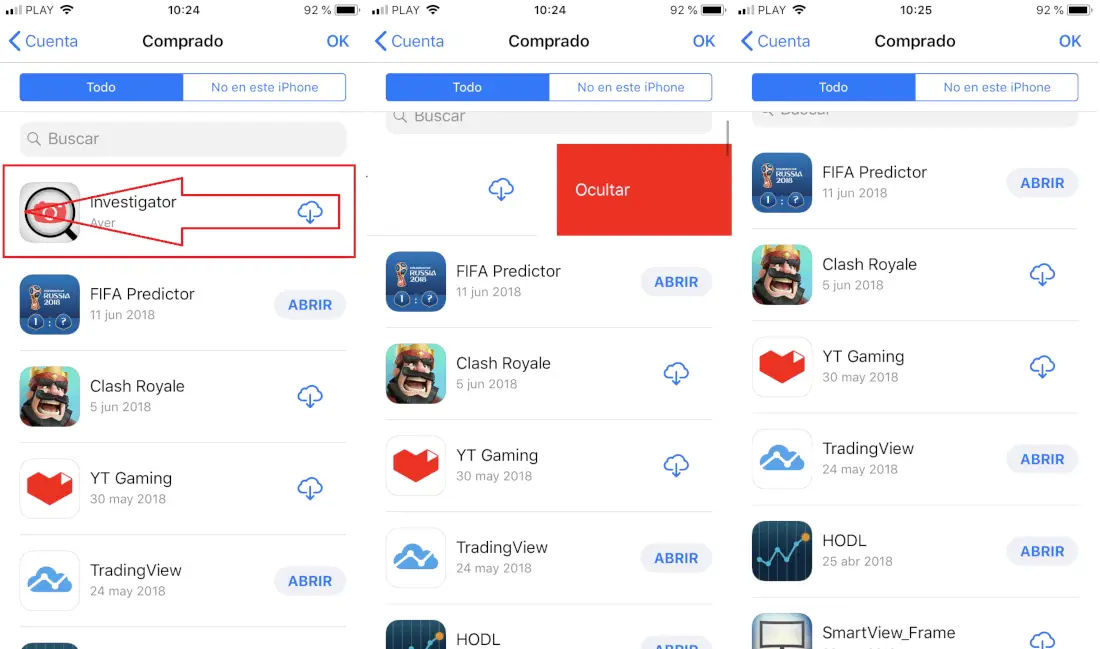
This will reveal the hide button, which you must press so that the app stops appearing in the list. Therefore, no user who can access this list will be able to know the app that you installed and hidden..
How to show hidden apps from the shopping list again in the App Store on your iPhone or iPad. (iOS)
To show the hidden apps from the download list again, you will have to open the App Store and from here click on the profile photo located in the upper right corner of the screen. This will take you to a new screen where you will have to click on your Apple ID, which will force you to enter your password or use your Touch ID if you have it enabled.
Once on this screen you will have to go to the ITUNES IN THE CLOUD section, under which you will find the Hidden Purchases option in which you must press. This will expose the list of apps you have hidden from the download list.
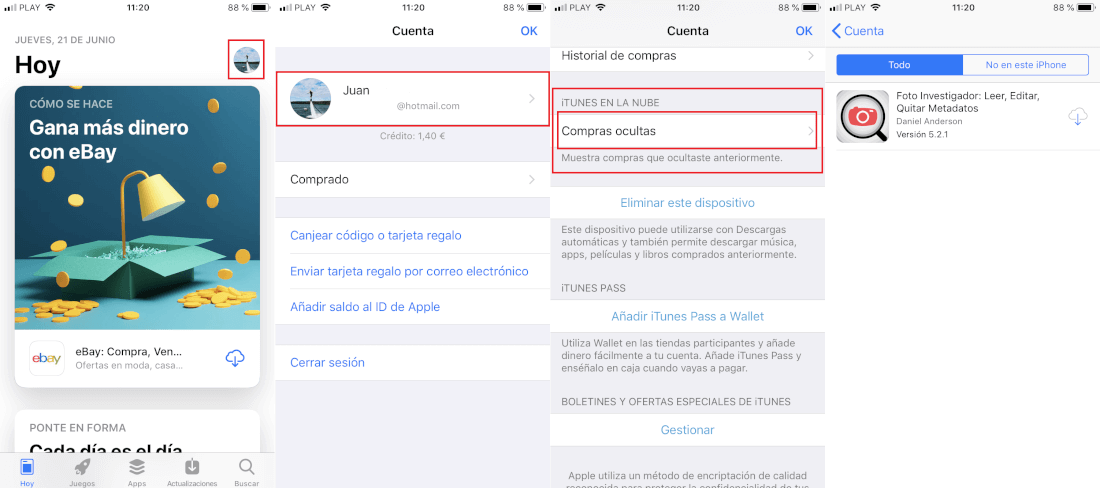
To re-download and install it on your iOS device, you must click on the icon in the form of a cloud, which will make the app vulva to install and be at your disposal.