Apple computers, the well-known Mac, are becoming increasingly popular in fact the number of these devices has increased considerably compared to previous years. This makes it more frequent to come into contact with a MAC and therefore we must have some knowledge about it. In my case, I had never used a MacOS before and my surprise was great when I realized that the accents did not work correctly or at least not in the same way as they do on Windows computers.

You may also be interested: How to activate and open the Library folder on Mac (MacOS Sierra, Capitan or Yosemite)
On any keyboard of a Windows computer and configured with the language and keyboard in Spanish, we will find the accent just to the right of the ñ key. That is, we only have to press on the accent and row key followed by the vowel that we want to emphasize. My surprise was when I tried to add accent to a word from the keyboard of a MacOS, it just didn't work..
Obviously the first thing I did was check that the operating system was in the correct language as well as the keyboard configuration that in this case should be in Spanish. But the promise was even greater when the language flag displayed on the right side of the top taskbar.
After checking the language, I searched the internet about how to accentuate a word on the keyboard of a MacOS. I found several tutorials that indicated that the way to proceed to accentuate vowels was to hold down the vowel for several seconds and that this would cause several options of accentuated vowels to be displayed in which we could choose the one that best suited us. However this did not work either..
It was at this time that I decided to delve into the language configuration of the MacOS operating system and keyboard. This led me to discover that MacOS, in my case, Sierra, has two languages in Spanish: 1) Spanish and 2) Spanish ISO . This led me to configure my language as Spanish ISO and check if that allowed me to accentuate the words in MacOS. The result was positive and I was finally able to put accents to the vowels in an identical way as I did on a Windows computer.
Having said this, we want to show you step by step how to activate vowel accentuation in MacOS so that it works exactly as you would on a Windows computer :
How to activate and use accents in MacOS in Spanish.
As we have mentioned, everything is related to the language of the operating system, since it must be configured as: Spanish ISO. For this we will have to go to the desktop of our Mac and left click on the apple-shaped icon in the upper left corner of the screen. This will bring up a menu where you will have to select the System Preferences option ..
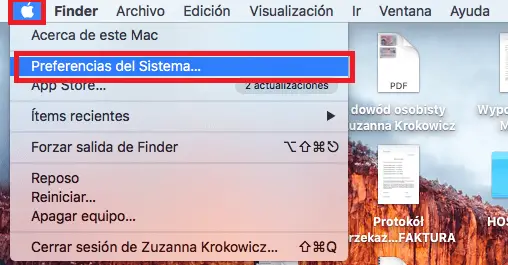
This will display a window with various options and from which you must select the Language and Region option.

This will open a new window in which you will have to click on the button that says: Keyboard preferences panel ...
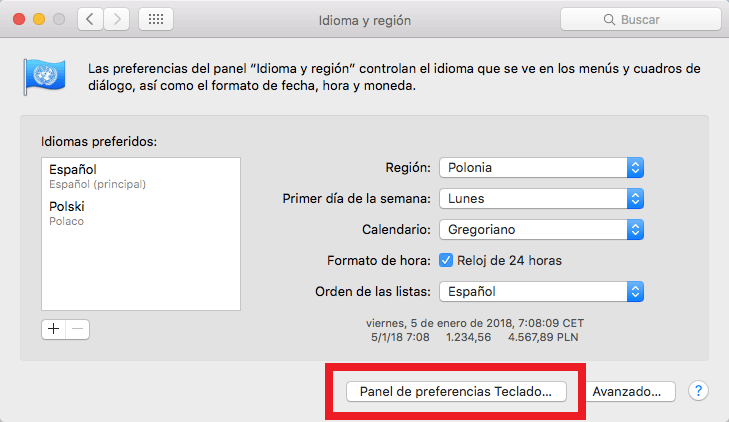
Now you will see another window in which you will have to click on the "+" sign to add a new language for the keyboard. Now a small window will appear in which you must search for the Spanish language. This will make them show the two options from which we will have to select: Spanish ISO.
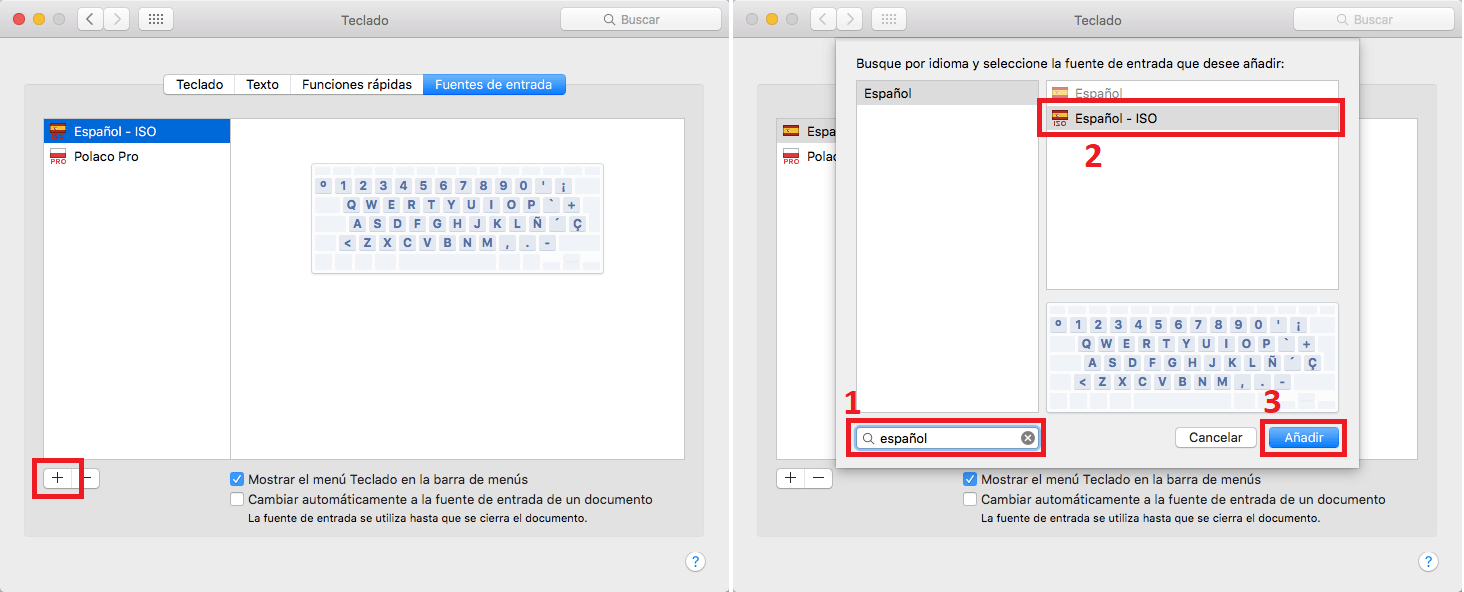
After clicking the Add button, this option of Spanish ISO will be shown in the list. Obviously this option must be selected so that it is configured and activated in the operating system.
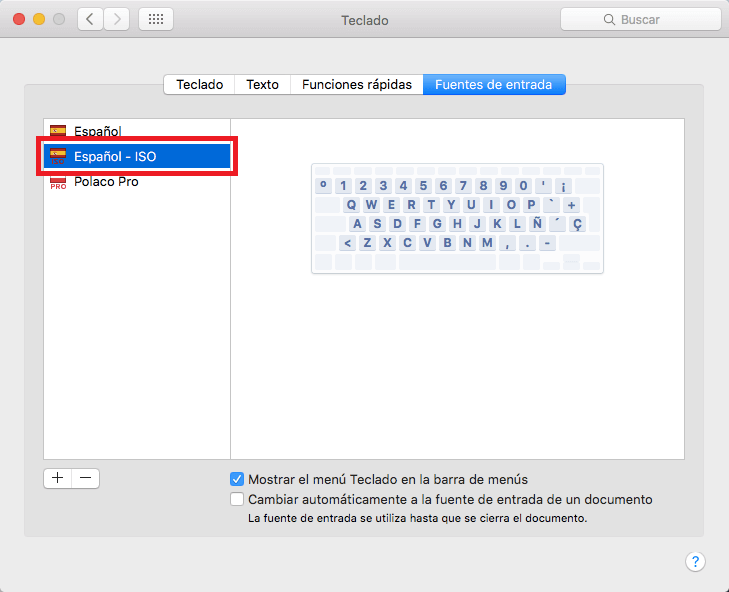
To verify this change, just click on the Spanish flag in the upper right of the screen. Once we are sure that it is configured correctly, all you have to do is go to your text editor and check how the vowel accentuation works in exactly the same way as it would on a Windows computer.
