If you are a user of an iOS device, whether iPhone or iPad, you will know that they have the so-called Game Center, which is a system through which we can save the progress of our video games. In addition it also has social functions through which we can compare our scores and progress with other players. As is evident, Game Center is linked to the Apple ID that you currently use on your iPhone or iPad.

You may also be interested: How to activate iCloud in the Messages app on iPhone or iPad (iOS)
Thanks to the link between your Apple ID and Game Center, wherever you use your Apple ID, all progress and rankings of video games installed and played on your iOS device, whether iPhone or iPad, will be loaded. Obviously this is a great window, however this is not for all users since many complain about the impossibility of being able to play these video games with other different accounts..
It should be noted that not all iOS video game apps are compatible with the Game Center, so not all of them save their progress on that platform. However, those apps that are compatible with the Game Center will use your Apple ID as a user account in said games.
This aspect means that in the event that we want to use a different user account in your video game or simply start from scratch, a priori, we cannot do it. However, what many users don't know is that it is possible to use a different Apple ID in Game Center than the one you are currently using on your iOS device..
Having said this, we show you step by step how to change the Game Center account to use a different Apple ID than the one you use on your iPhone or iPad device:
How to change the Game Play profile on your iOS device (iPhone or iPad)
- The first step will be to open the Settings app on your iOS device. Once here you will have to scroll down until you find the Game Center option that you must access. Once inside this configuration you will see the different configurations available.
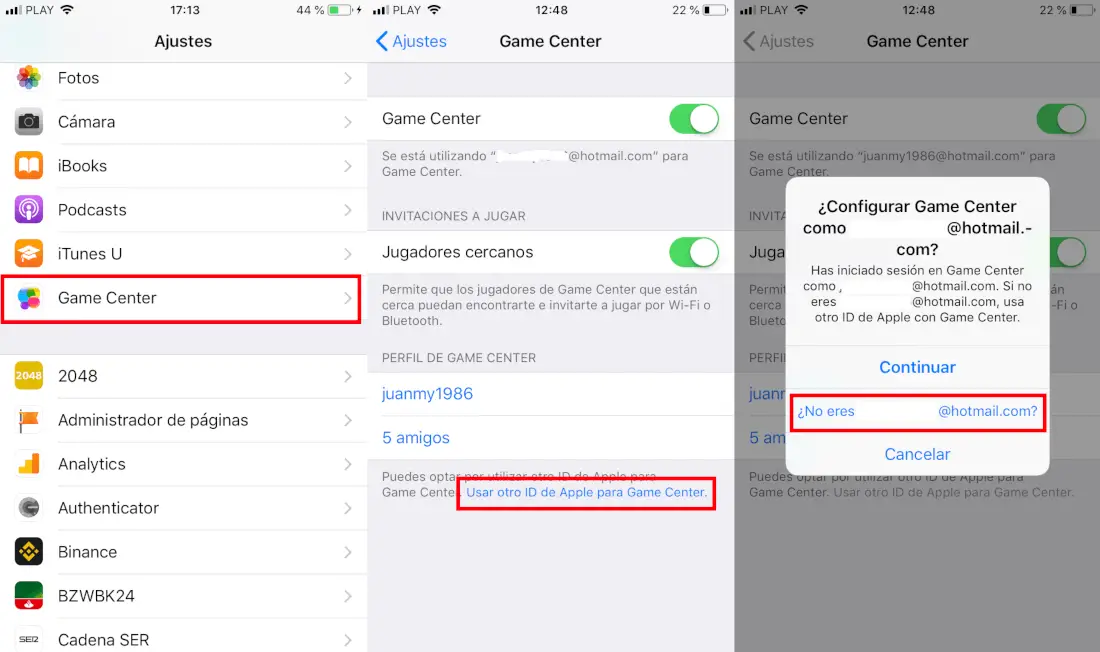
- Among them you will find a blue color link that says: Use another Apple ID for Game Center. After clicking on this option, a window will appear in which you will have to click on the option that you affirm that you are not said user. This will allow you to use a different Apple ID..
- After clicking on this option, a new screen will appear in which you will have to provide the login credentials of your other Apple account. When you have entered the email and password, you will need to enter Create a new nickname to use in Game Center as well as in your game accounts.
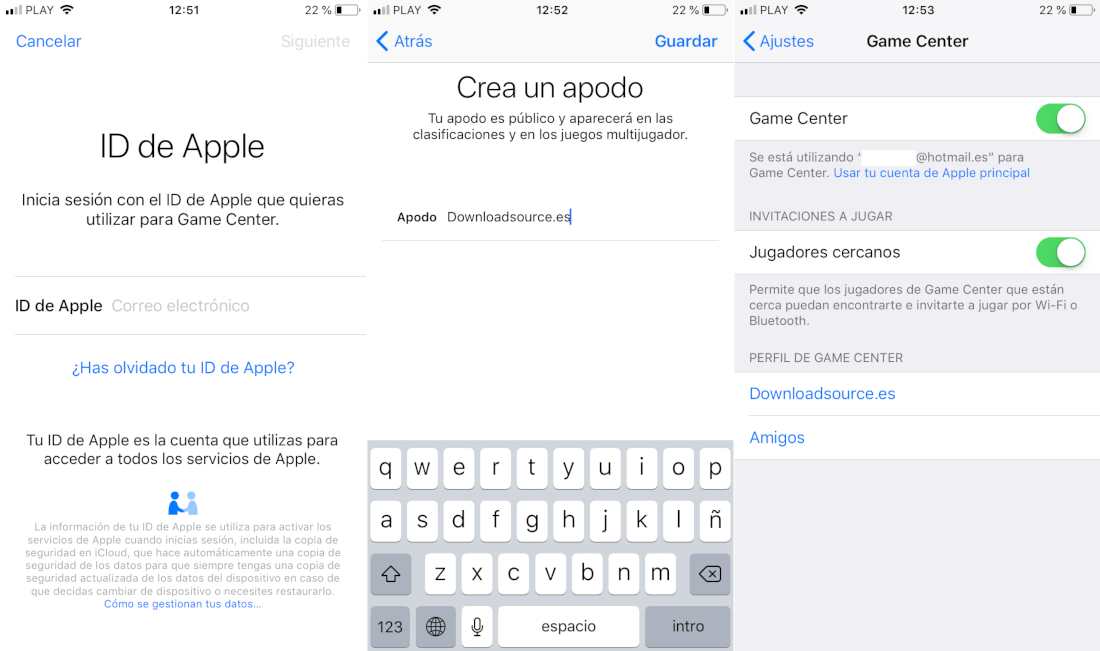
- Once clicked on the Save button in the upper right corner of the screen so that from now on you can use this new Apple ID as a user account in your video games. Obviously your progress will start from scratch.
Without a doubt, this is the easiest way to play with more than one account other than video games like Clash Royale on your iOS device, be it iPhone or iPad.