Call forwarding on mobile phones like iPhone allows users to send all incoming calls to another desired phone number. This function is very useful especially in devices or numbers of work jobs since in case of going on vacation you can make all incoming calls be sent to the phone number of another co-worker if available.
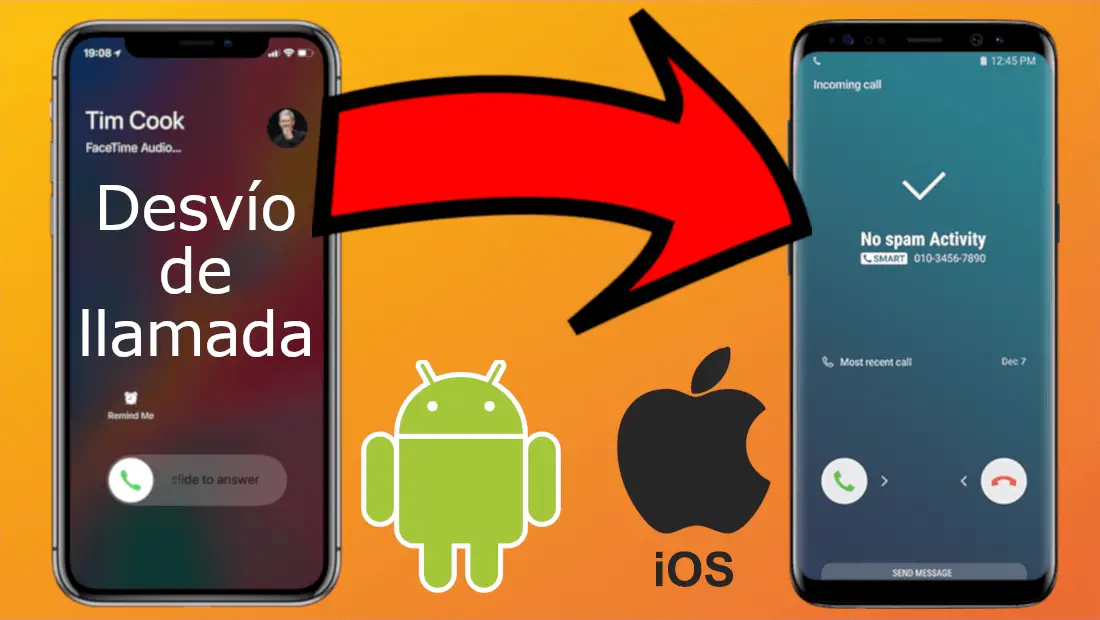
You may also be interested: How to activate the automatic answering of calls on iPhone. (iOS)
This call forwarding function is similar to that provided in email services and that allows users to automatically forward received emails to another email account so that it can be answered from this second account..
Call forwarding is available on Android and iPhone mobile devices. They are also compatible with each other, that is, you can divert a call received on your Android phone and send it to another phone number on an iPhone. The same happens on the contrary, if you activate call forwarding on iPhone you can send the received calls to Android devices or any other phone.
Call forwarding is linked to the phone number and device that receives the incoming call, so the second phone that receives the forwarded call does not have to activate anything since it will simply receive a normal incoming call..
One aspect to keep in mind is that when you activate call forwarding on your phone, you will be charged for the call you forward. This means that if a customer calls you on phone 1 and you divert it to phone 2, the phone company on phone 1 will charge you as a call, the call forwarded to phone 2.
Therefore, the calling customer will have to pay for the call they make, but you, as the receiver, when diverting the call, will also have to pay for the call when it is diverted to phone 2..
Having said this, we want to show you step by step how to configure and use call forwarding on your Android phone or iPhone:
How to activate and configure call forwarding on your Android phone.
1) Unlock your Android phone and open the Phone app on your device.
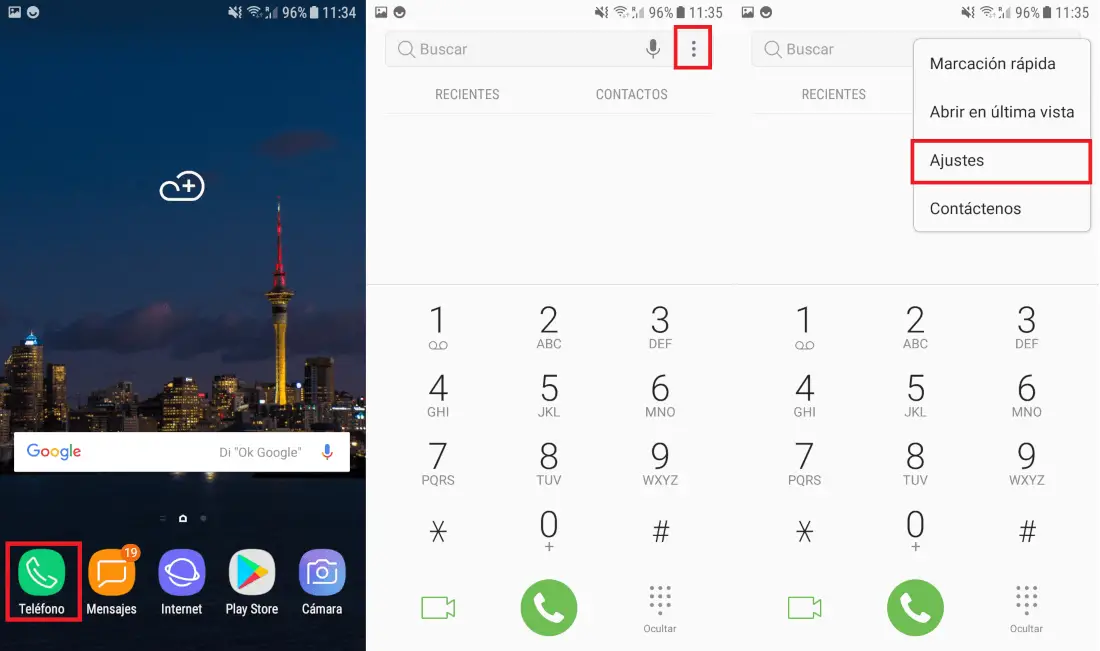
2) Continuous line click on the icon with three vertical dots or the menu button so that a menu will be displayed in which you will have to select the Settings option.
3) This will take you to a screen where you will have to search for the Call Forwarding option. If you do not find this option you will have to click on More Settings. This will take you to another screen where you will find the Call Forwarding option in which you will have to press.
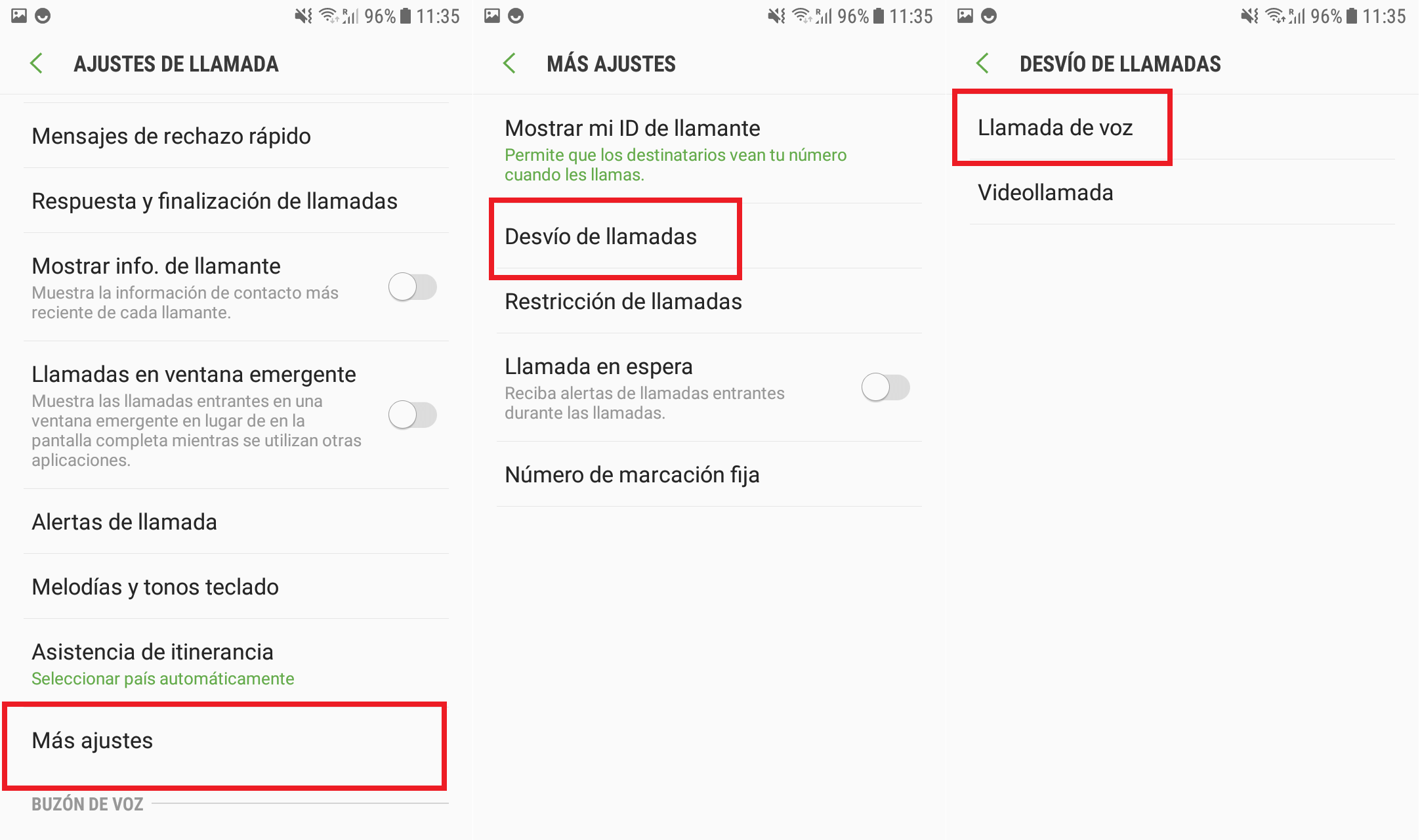
4) On the next screen you will have to select whether you want to divert calls from you or video calls. In our case, as we want to divert incoming voice calls, click on the first option.
5) Finally, here you can activate and configure the situations in which the call diversion must start operating. Tap on each of the options and provide the phone number to which you want to divert incoming calls. Obviously you will also find the option to disable the option.
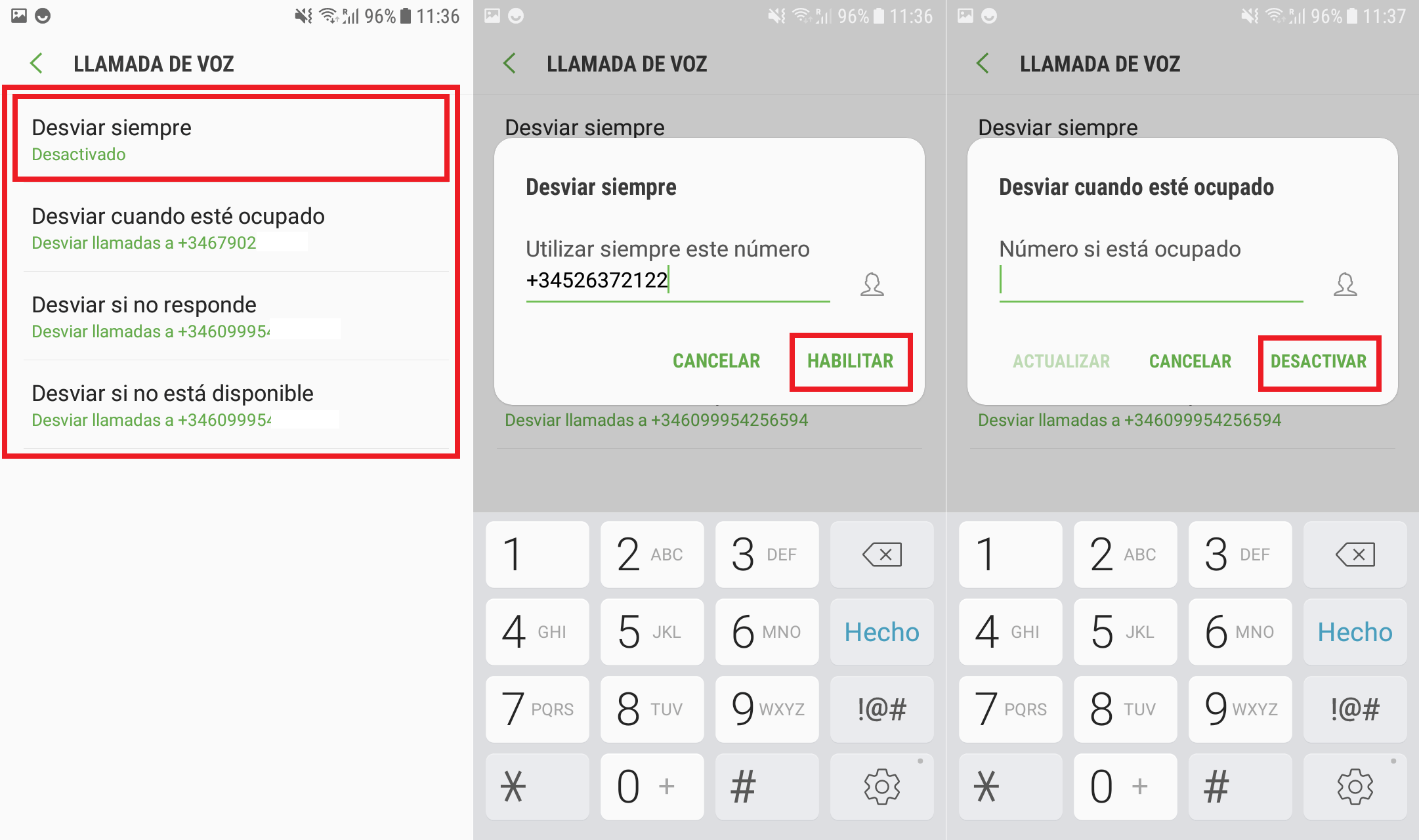
From this moment on, the incoming calls you receive will be sent directly to the telephone number provided.
How to activate and configure call forwarding on your iPhone phone.
a) On iOS devices, once unlocked, we must access the Settings app. When it has opened you will have to scroll down until you find the Telephone option in which you will have to press.
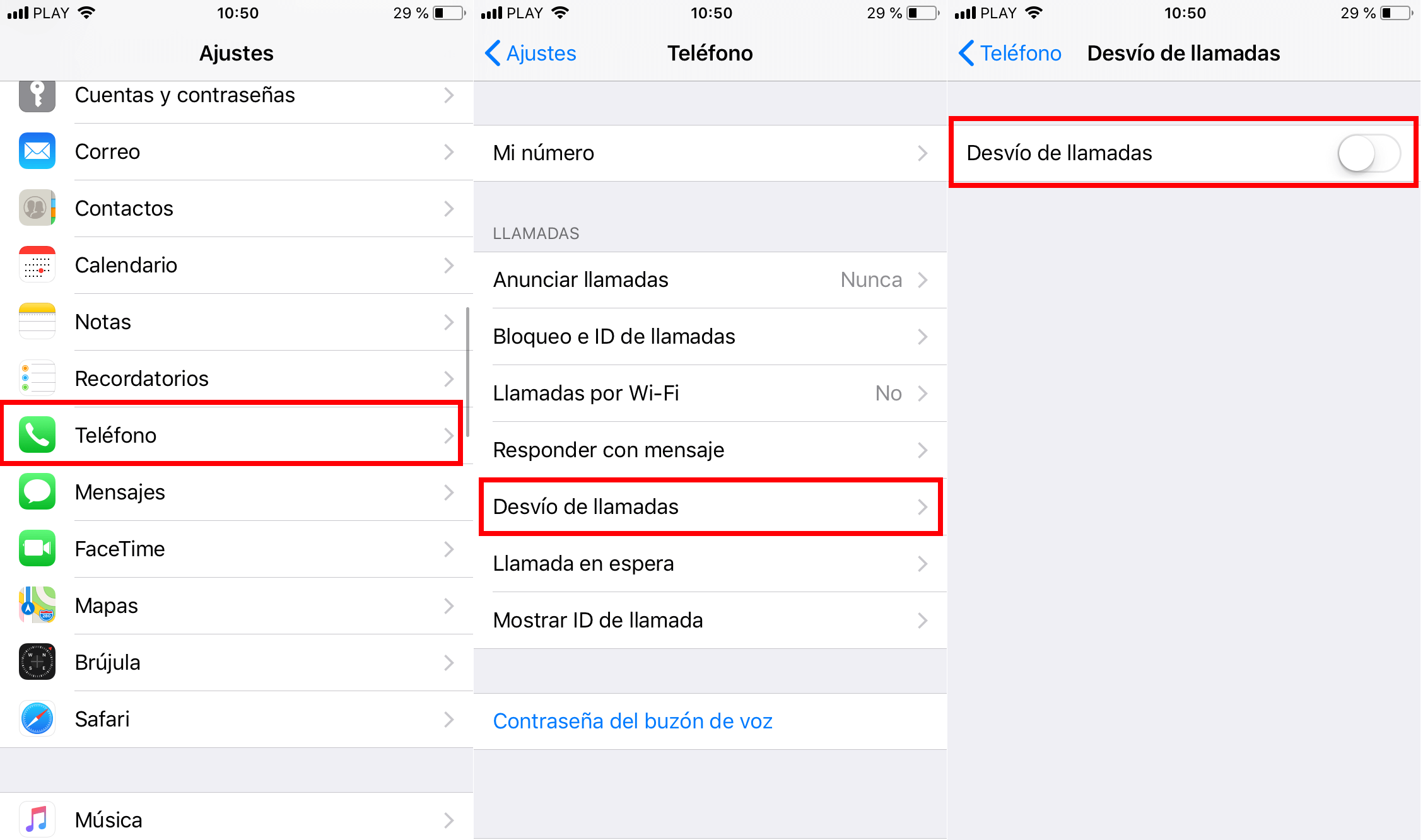
b) This will reveal a list of configuration options from which you will have to select the Call Forwarding option. On the new screen, you can activate the line switch followed by providing the phone number to which you want to divert your incoming calls.
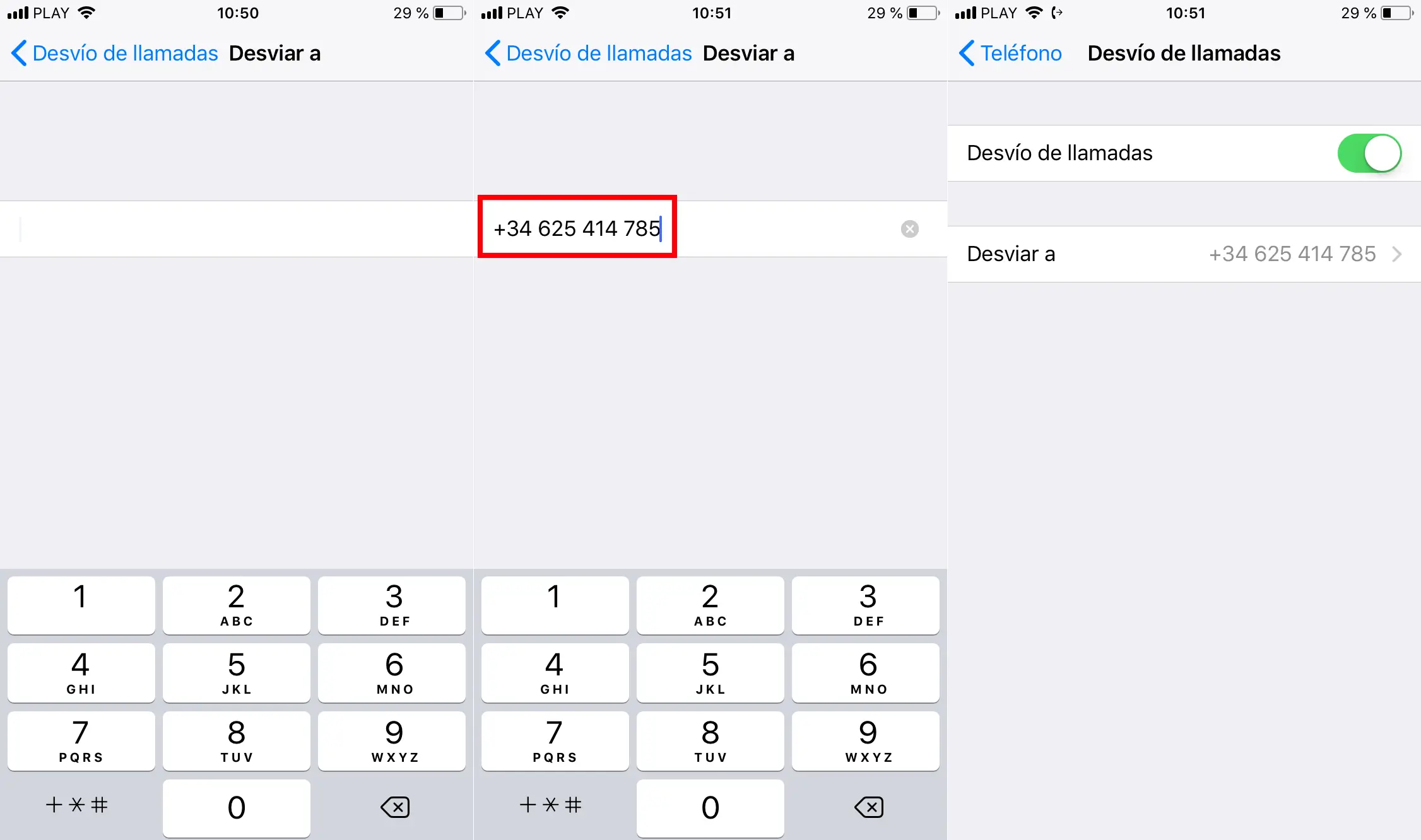
Now you can close the configuration app to check how now all the incoming calls you receive on your iPhone will be automatically sent to another phone number.