The Messages application in iOS is where we receive and send SMS and iMessages, however this app did not have any backup option with which to create a backup of your messages and shared files through this service. On the contrary, other applications did have its integration with iCloud which creates a backup of the content of these apps as well as its synchronization with any other iOS device that uses the same Apple ID.
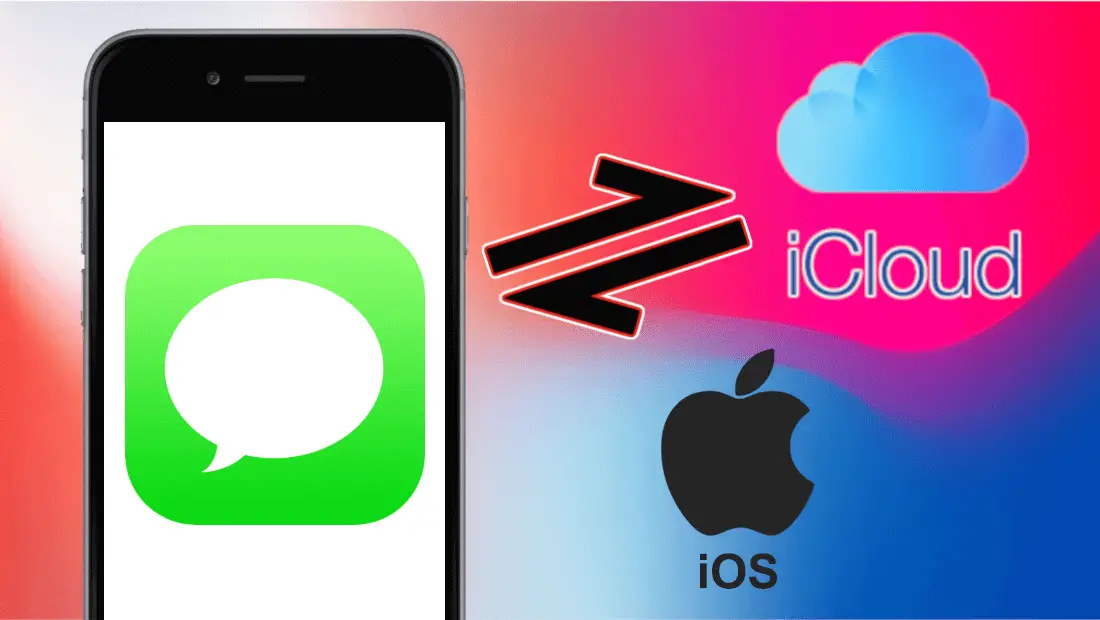
You may also be interested in: How to access and download the data that Apple collects about you.
Many iPhone or iPad users sync content on their devices and apps with the iCloud cloud storage service. Until iOS 11.3 we could only link apps and services to icluod: Photos, Mail, Contacts, Calendars, Reminders, Notes, Safari, Health, Wallet, Game Center, Siri, Keychain, Find my iPhone, as well as other applications such as Telegram or Whatsapp ..
Thanks to this link (if activated), a backup of the content will be created in iCloud so that at any time we can recover it in case of deleting the app or formatting our iPhone or iPad to the factory state. But this is not all since it also allows you to synchronize the content of these apps with other users who use the same Apple ID account .
Well, after the iOS 11.4 update, the possibility of synchronizing our Messages app and all its content with the iCloud cloud service is added. In this way, not only will you have a backup of the messages and files, but they will be synchronized with other iPhones with iOS 11.4 in which you use the same Apple ID..
If you link the Messages app with iCloud you will get the following advantages:
- Store in iCloud, all your messages, photos and other attachments in the messages sent and received and that consequently allows you to free up local storage space on your iPhone and / or iPad device.
- All previous messages will appear on a new device if you log in with the same Apple ID on your new iOS device..
- If you delete a message or conversation from one device, it will also be deleted on all other devices where you use the same Apple ID.
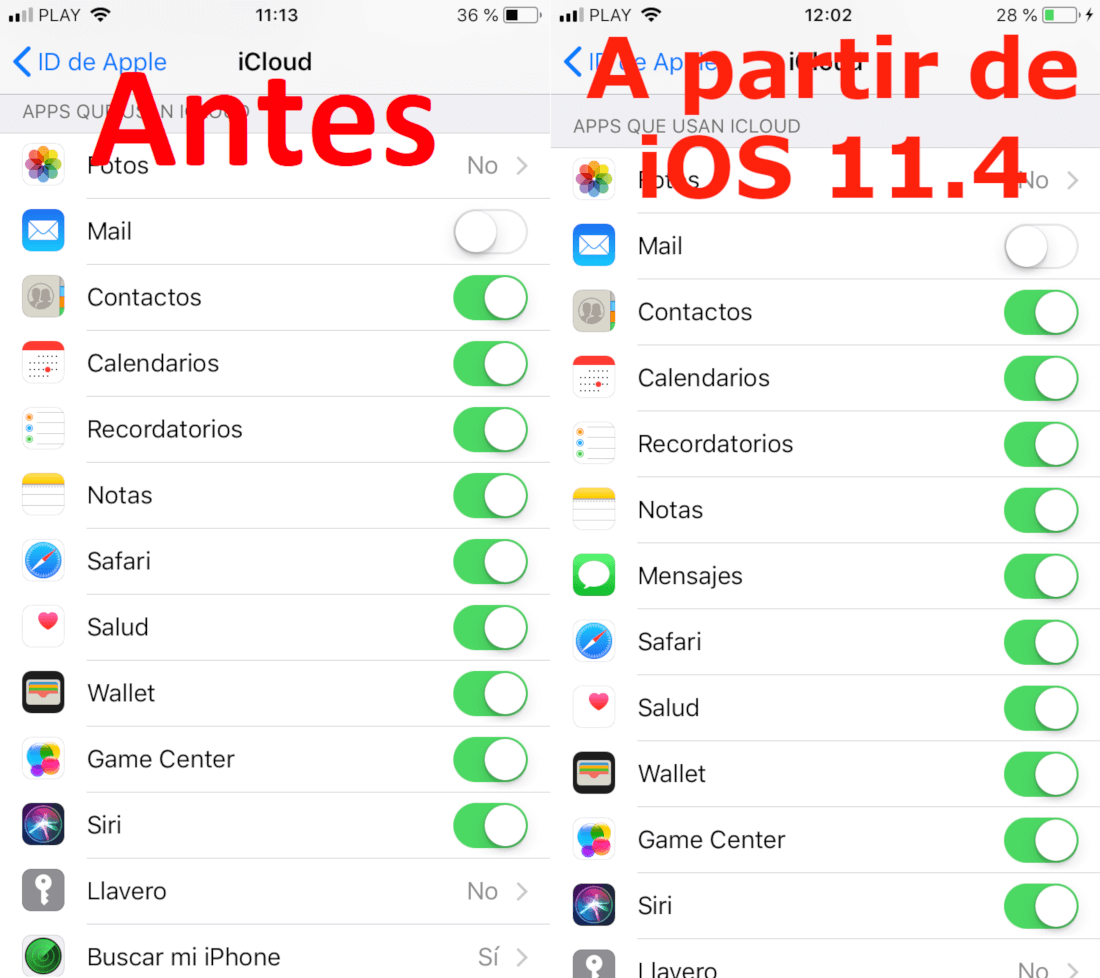
Obviously, in order to enjoy these benefits, you must activate the synchronization of the Messages app with iCloud. Having said this, we show you how to do it:
How to link your iOS Messages app with iCloud.
First of all you will have to make sure that you have installed the iOS 11.4 version on your iPhone or iOS. Once you have these versions, you must open the Settings app for line followed by selecting your Apple ID (the first option on the iOS Settings screen).
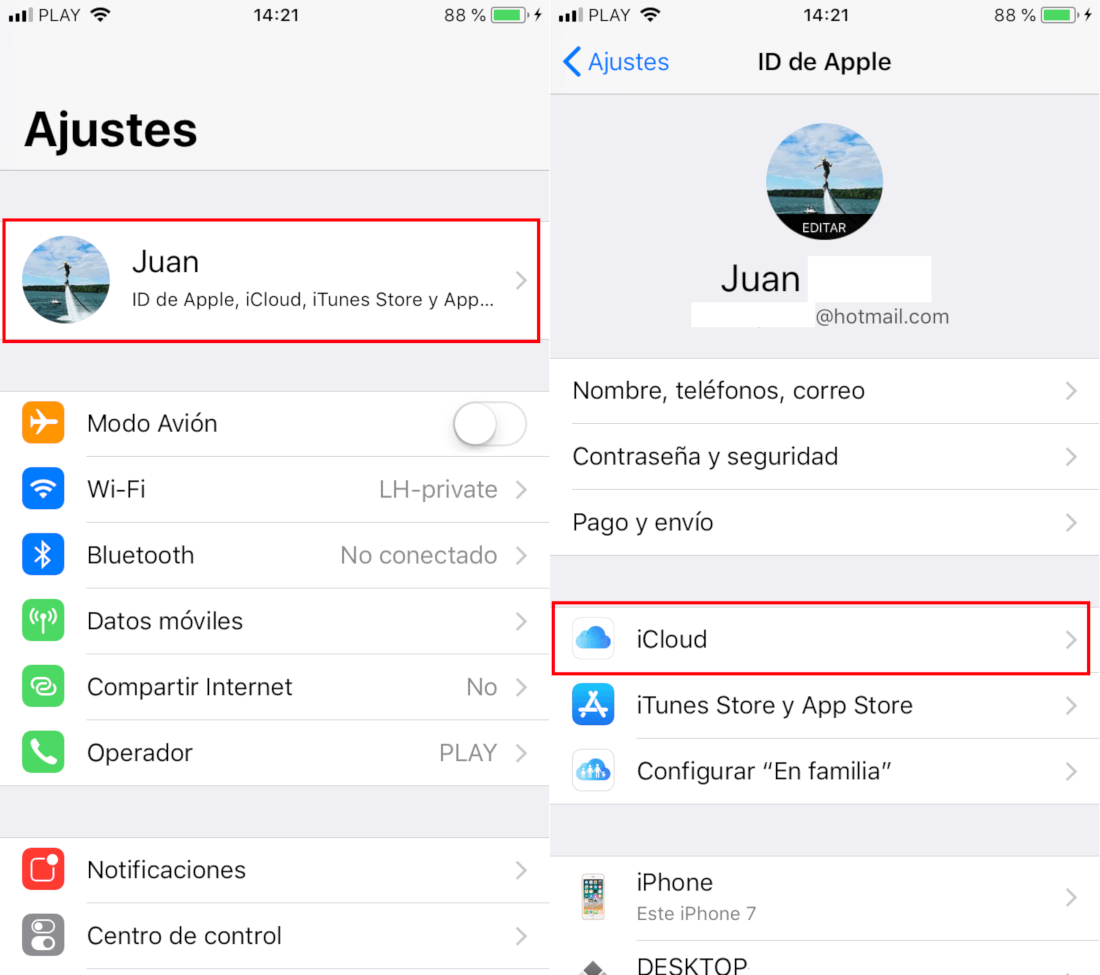
This will take you to a new screen where you will have to select the iCloud option. This will take you to a list of Apps that use iCloud in which the Messages application whose switch you must activate is now shown.
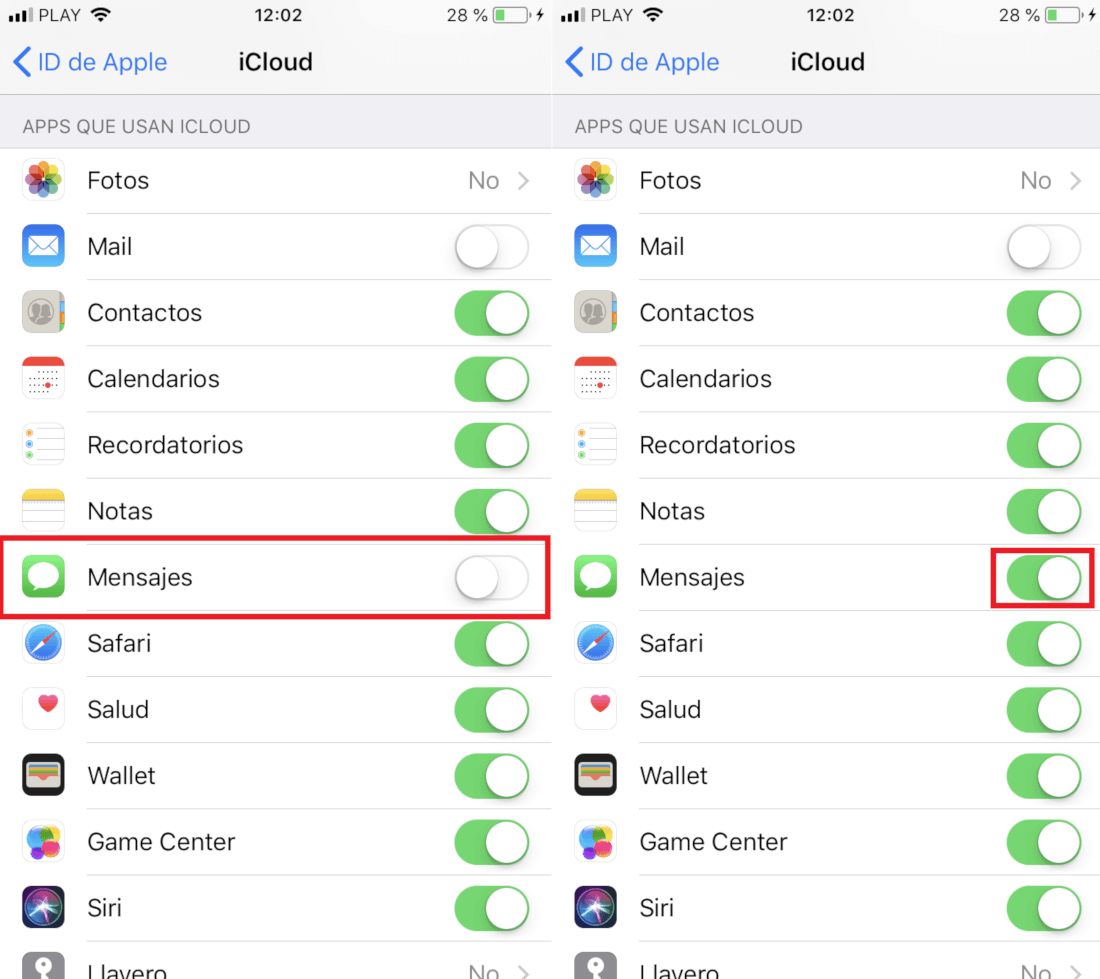
From this point on, messages will need to be uploaded and transmitted between iCloud servers and their various devices using iMessages. If you want to have your messages and attachments from iPhone or iPad on your Mac, you must have at least the macOS High Sierra version 10.13.5 or later.