At Downladsource.es we have already shown you the new function added in the last update of Windows 10 and which was baptized as: Sharing in proximity. This feature allows you to quickly and easily share files between Windows 10 computers that are close to each other, without the need to be connected via Ethernet cable. Also, the best thing about the feature is that you will have to pair the devices you want to send or receive files between.

You may also be interested in: How to share files between Windows 10 computers
The Proximity Sharing feature was included in Windows 10 v1803 also known as the April update. Thanks to it you can send files to any computer with Windows 10 operating system that is in the vicinity through the Wi-Fi or Bluetooth connection in the event that the computers are not connected to the same Wi-Fi network..
Proximity Sharing is the fastest way to share files between Windows 10 devices since you don't need to open or use any type of program, app or tool. You can do everything through the contextual menu shown by right-clicking on the file or files you want to share. However, although this process is very simple, the truth is that there are many users who have told us that they cannot use this function or that it does not work correctly.
Obviously, users for whom Proximity Sharing does not work have problems after having activated this function in the Windows 10 configuration. Therefore, first of all, check that the function is activated in: Configuration> System> Shared experiences > Proximity Sharing
Having said this, we want to show you step by step how to solve the problems and errors of the Proximity Sharing function in Windows 10 so that you can finally share files quickly:
How to troubleshoot the Proximity Sharing feature in Windows 10:
The first thing you should do is check that you have the correct version of Windows 10. As we have mentioned, the Proximity Sharing function must be activated, but it is that to be activated, you must have version 1803 of Windows 10. If you do not know which version of Windows 10 you have, we recommend reading the following article: How to check Windows 10 version (Build / compilation)
If you have verified that you have the correct version (if it were not, you only have to update the operating system) and the Shared Use in Proximity option of Windows 10 still does not work, you will have to check if the problem occurs due to having a Bluetooth version less than 4.0..
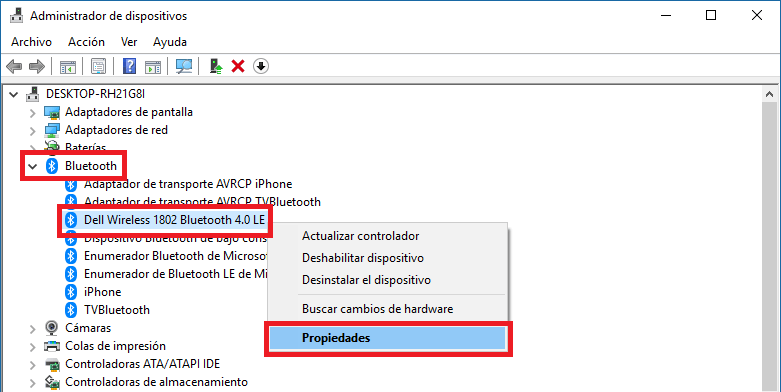
Microsoft requests Bluetooth 4.0 or later as one of the requirements for the Proximity Sharing feature. Another requirement is that your computer's Bluetooth must be compatible with low-consumption devices. Therefore, we must check the Bluetooth version of our computer and know if it supports Bluetooth low consumption.
For this we will have to go to the Device Manager and from here look for the Bluetooth section to display the available options. Here you will have to click with the right mouse button on the Bluetooth device of your computer. For example, in my case my computer is Dell, so I will have to right-click on the Dell Wireless option..

Once the drop-down menu is displayed, we must select the Properties option. This will bring up a new window in which you will have to select the tab: Advanced Options. This will cause certain information to be displayed on the screen where you will have to pay attention to: Firmware version. Below we show you the relationship of LMP versions with Bluetooth versions:
LMP 3.x - Bluetooth 2.0 + EDR
LMP 4.x - Bluetooth 2.1 + EDR
LMP 5.x - Bluetooth 3.0 + HS
LMP 6.x - Bluetooth 4.0
LMP 7.x - Bluetooth 4.1
LMP 8.x - Bluetooth 4.2
LMP 9.x - Bluetooth 5.0
In this same window you should go to the Details tab and click on the Properties drop-down menu. In this drop-down menu you will have to select the option with the name: The Bluetooth radio supports the central role of low consumption.
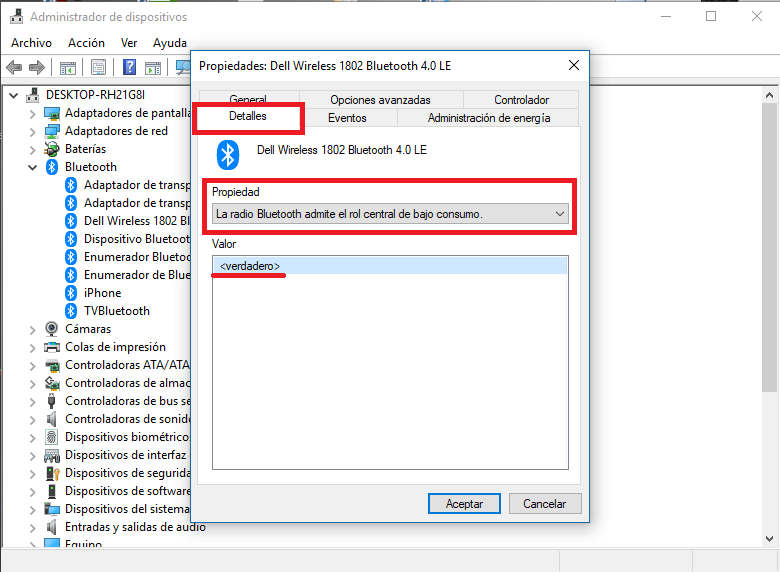
Here you will have to check that in the Value box the label is shown: True . If both the version and the compatibility with low consumption Bluetooth devices are correct, the problem may be due to a bad configuration of the Proximity Sharing function of Windows 10.
Go to Settings> System> Shared experiences> Proximity Sharing . Once here make sure that the Anyone Nearby option is activated.
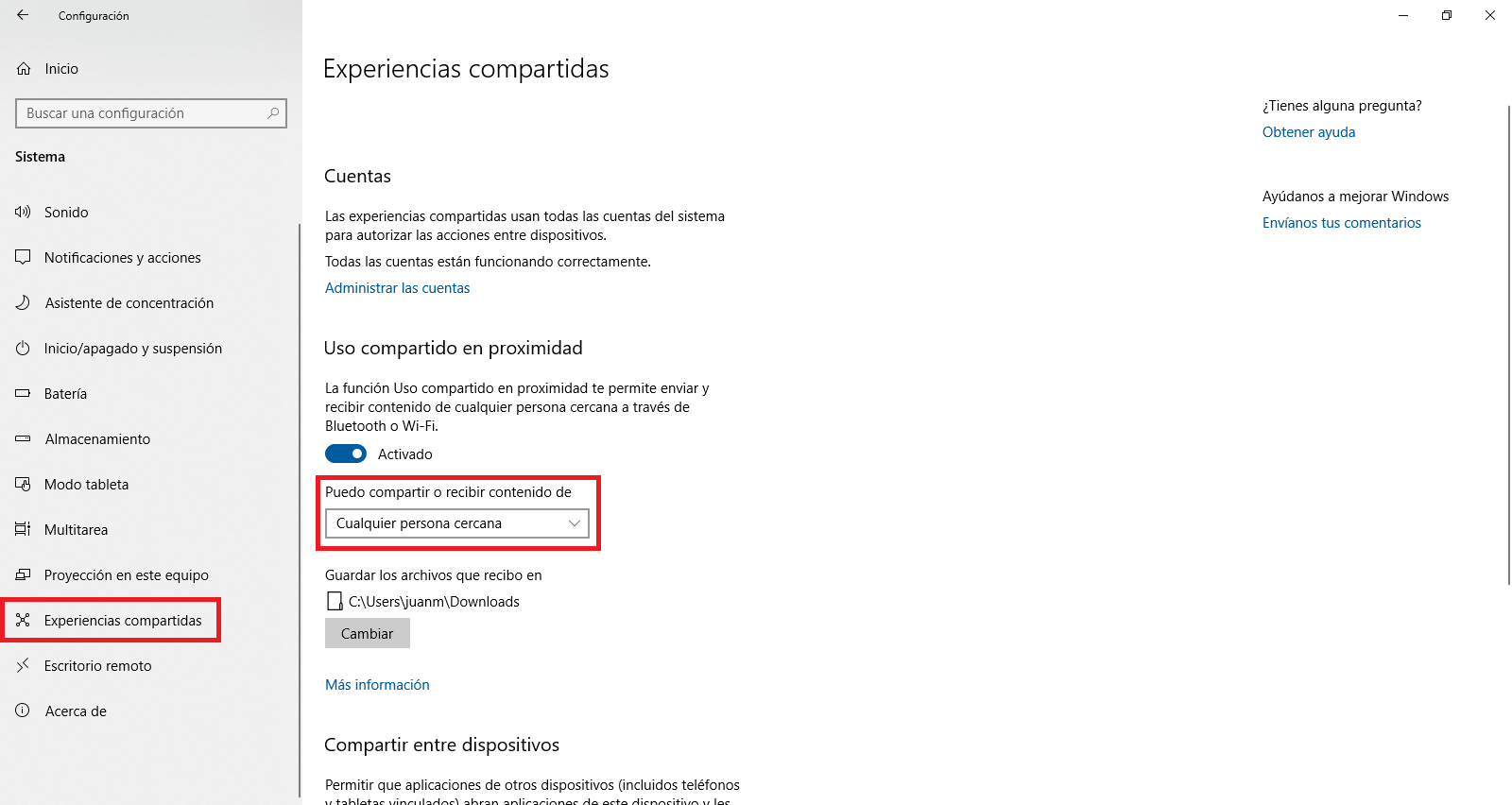
It may also help to bring the two Windows 10 computers between which you are trying to share the files a little closer. On the other hand, if the computers are not connected to the same Wifi network, the problem may be caused by the Bluetooth connection of one of the computers, so it may be a good idea to connect both computers to the same Wifi network.
After all these steps, you should have no problem using the Proximity Sharing feature in Windows 10 and start sharing files quickly and easily with any other Windows 10 computer near you.